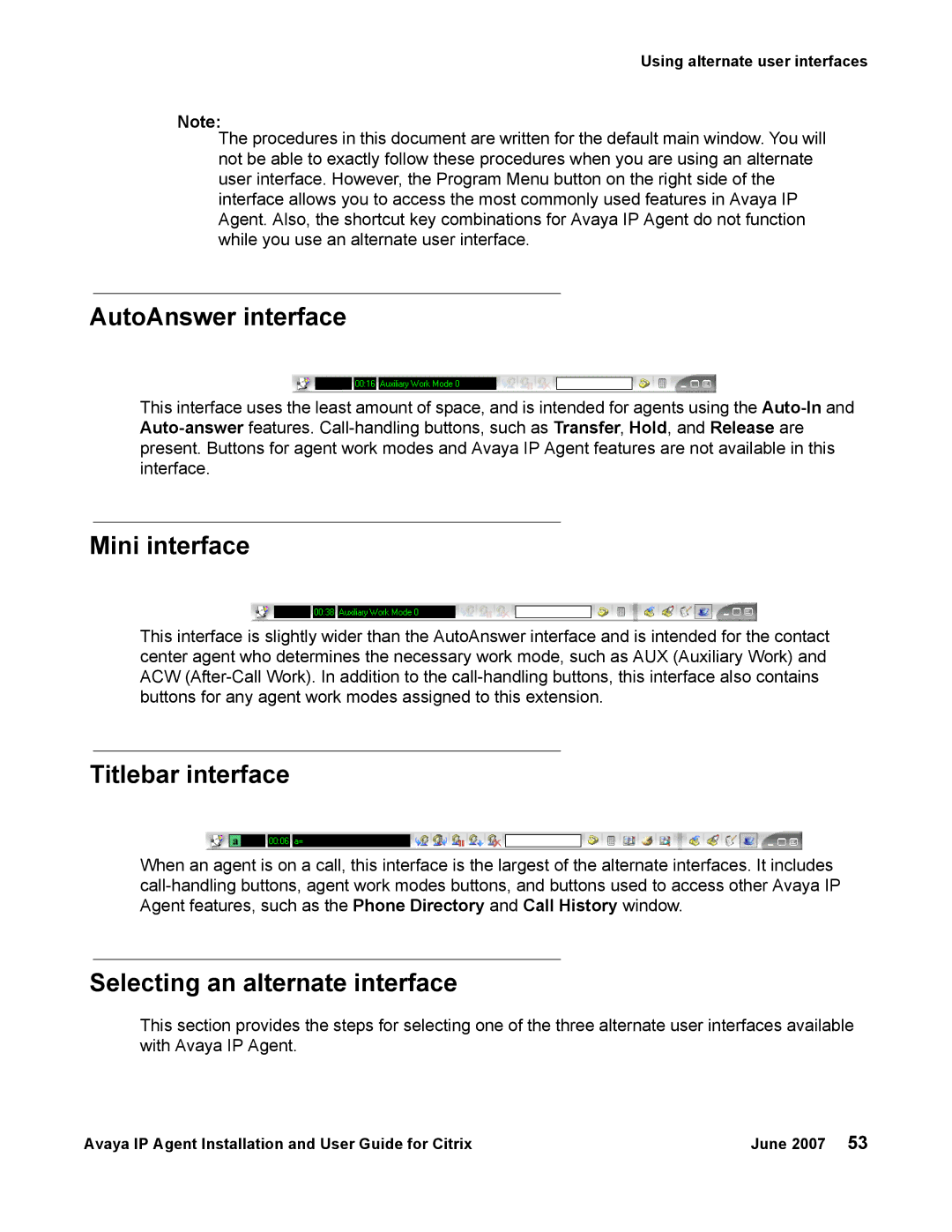Using alternate user interfaces
Note:
The procedures in this document are written for the default main window. You will not be able to exactly follow these procedures when you are using an alternate user interface. However, the Program Menu button on the right side of the interface allows you to access the most commonly used features in Avaya IP Agent. Also, the shortcut key combinations for Avaya IP Agent do not function while you use an alternate user interface.
AutoAnswer interface
This interface uses the least amount of space, and is intended for agents using the
Mini interface
This interface is slightly wider than the AutoAnswer interface and is intended for the contact center agent who determines the necessary work mode, such as AUX (Auxiliary Work) and ACW
Titlebar interface
When an agent is on a call, this interface is the largest of the alternate interfaces. It includes
Selecting an alternate interface
This section provides the steps for selecting one of the three alternate user interfaces available with Avaya IP Agent.
Avaya IP Agent Installation and User Guide for Citrix | June 2007 53 |