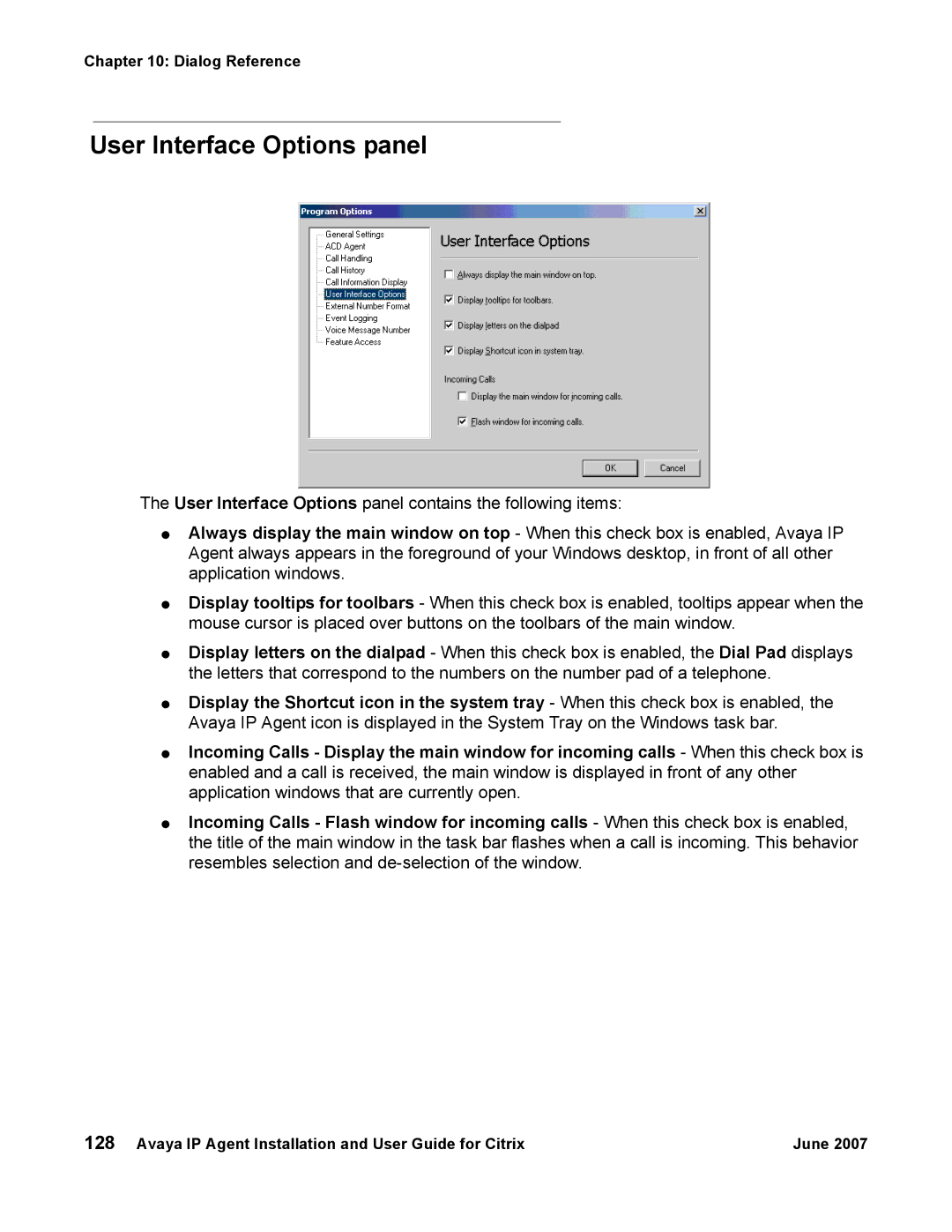Chapter 10: Dialog Reference
User Interface Options panel
The User Interface Options panel contains the following items:
●Always display the main window on top - When this check box is enabled, Avaya IP Agent always appears in the foreground of your Windows desktop, in front of all other application windows.
●
●
●
●
Display tooltips for toolbars - When this check box is enabled, tooltips appear when the mouse cursor is placed over buttons on the toolbars of the main window.
Display letters on the dialpad - When this check box is enabled, the Dial Pad displays the letters that correspond to the numbers on the number pad of a telephone.
Display the Shortcut icon in the system tray - When this check box is enabled, the Avaya IP Agent icon is displayed in the System Tray on the Windows task bar.
Incoming Calls - Display the main window for incoming calls - When this check box is enabled and a call is received, the main window is displayed in front of any other application windows that are currently open.
●Incoming Calls - Flash window for incoming calls - When this check box is enabled, the title of the main window in the task bar flashes when a call is incoming. This behavior resembles selection and
128 Avaya IP Agent Installation and User Guide for Citrix | June 2007 |