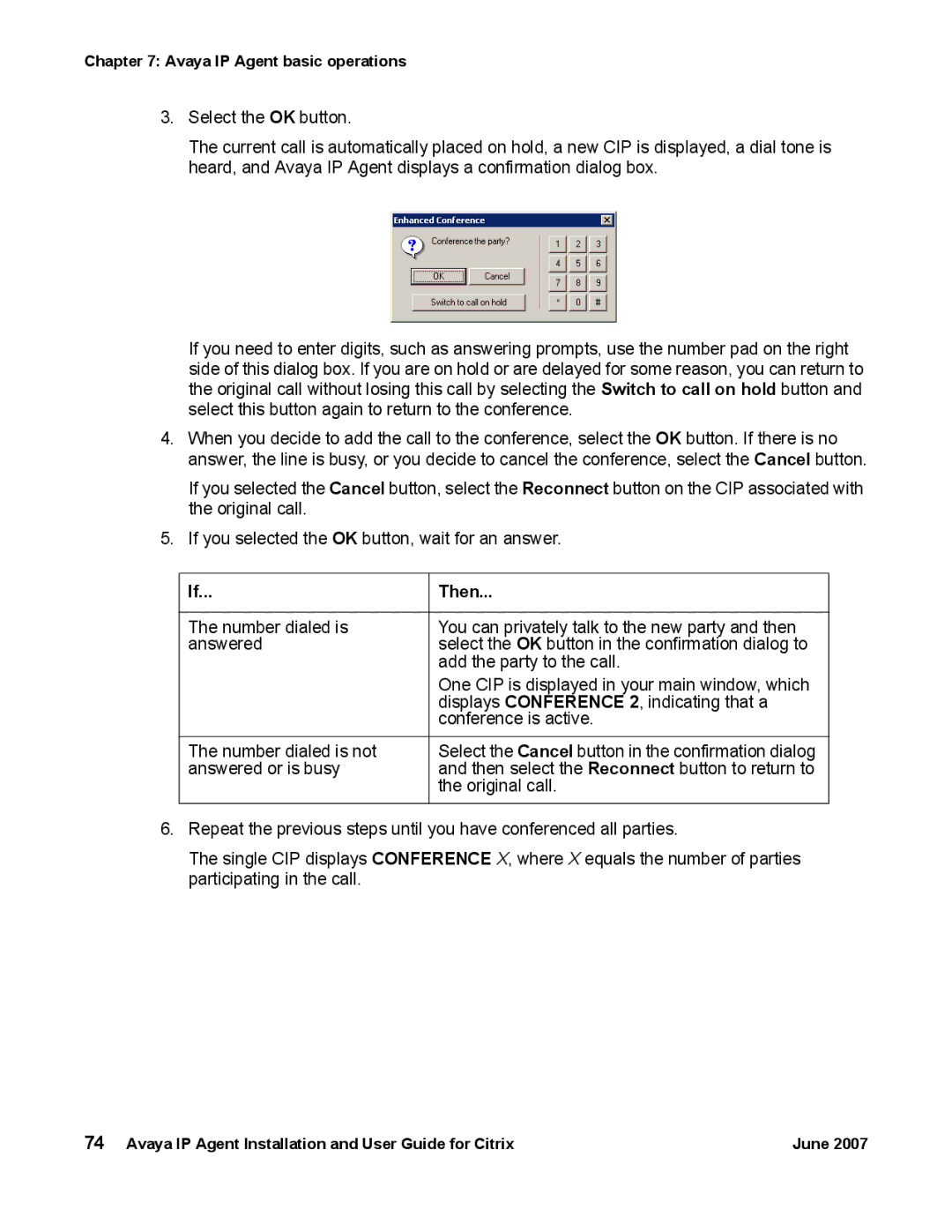Chapter 7: Avaya IP Agent basic operations
3.Select the OK button.
The current call is automatically placed on hold, a new CIP is displayed, a dial tone is heard, and Avaya IP Agent displays a confirmation dialog box.
If you need to enter digits, such as answering prompts, use the number pad on the right side of this dialog box. If you are on hold or are delayed for some reason, you can return to the original call without losing this call by selecting the Switch to call on hold button and select this button again to return to the conference.
4.When you decide to add the call to the conference, select the OK button. If there is no answer, the line is busy, or you decide to cancel the conference, select the Cancel button.
If you selected the Cancel button, select the Reconnect button on the CIP associated with the original call.
5.If you selected the OK button, wait for an answer.
If... | Then... |
|
|
The number dialed is | You can privately talk to the new party and then |
answered | select the OK button in the confirmation dialog to |
| add the party to the call. |
| One CIP is displayed in your main window, which |
| displays CONFERENCE 2, indicating that a |
| conference is active. |
|
|
The number dialed is not | Select the Cancel button in the confirmation dialog |
answered or is busy | and then select the Reconnect button to return to |
| the original call. |
|
|
6.Repeat the previous steps until you have conferenced all parties.
The single CIP displays CONFERENCE X, where X equals the number of parties participating in the call.
74 Avaya IP Agent Installation and User Guide for Citrix | June 2007 |