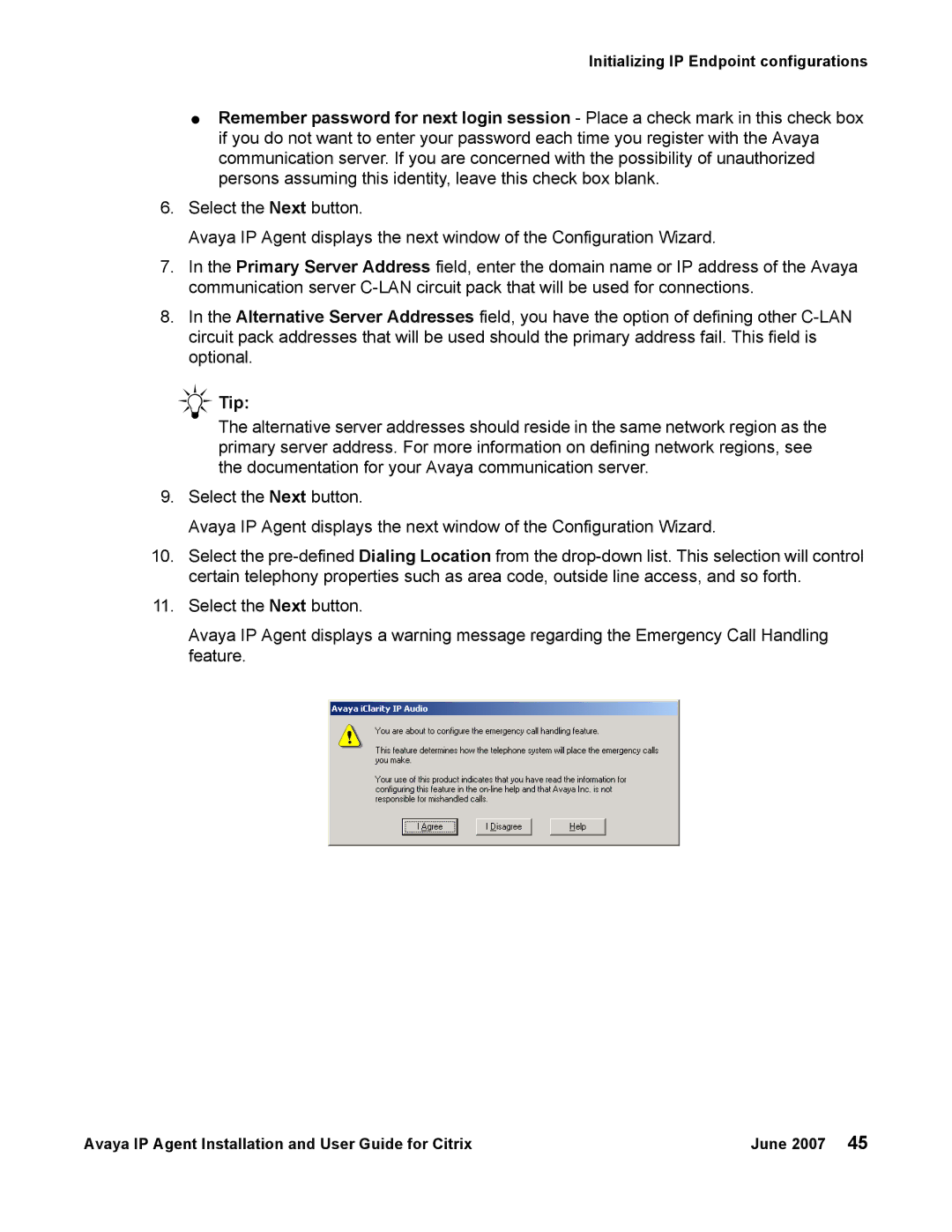Initializing IP Endpoint configurations
●Remember password for next login session - Place a check mark in this check box if you do not want to enter your password each time you register with the Avaya communication server. If you are concerned with the possibility of unauthorized persons assuming this identity, leave this check box blank.
6.Select the Next button.
Avaya IP Agent displays the next window of the Configuration Wizard.
7.In the Primary Server Address field, enter the domain name or IP address of the Avaya communication server
8.In the Alternative Server Addresses field, you have the option of defining other
Tip:
The alternative server addresses should reside in the same network region as the primary server address. For more information on defining network regions, see the documentation for your Avaya communication server.
9.Select the Next button.
Avaya IP Agent displays the next window of the Configuration Wizard.
10.Select the
11.Select the Next button.
Avaya IP Agent displays a warning message regarding the Emergency Call Handling feature.
Avaya IP Agent Installation and User Guide for Citrix | June 2007 45 |