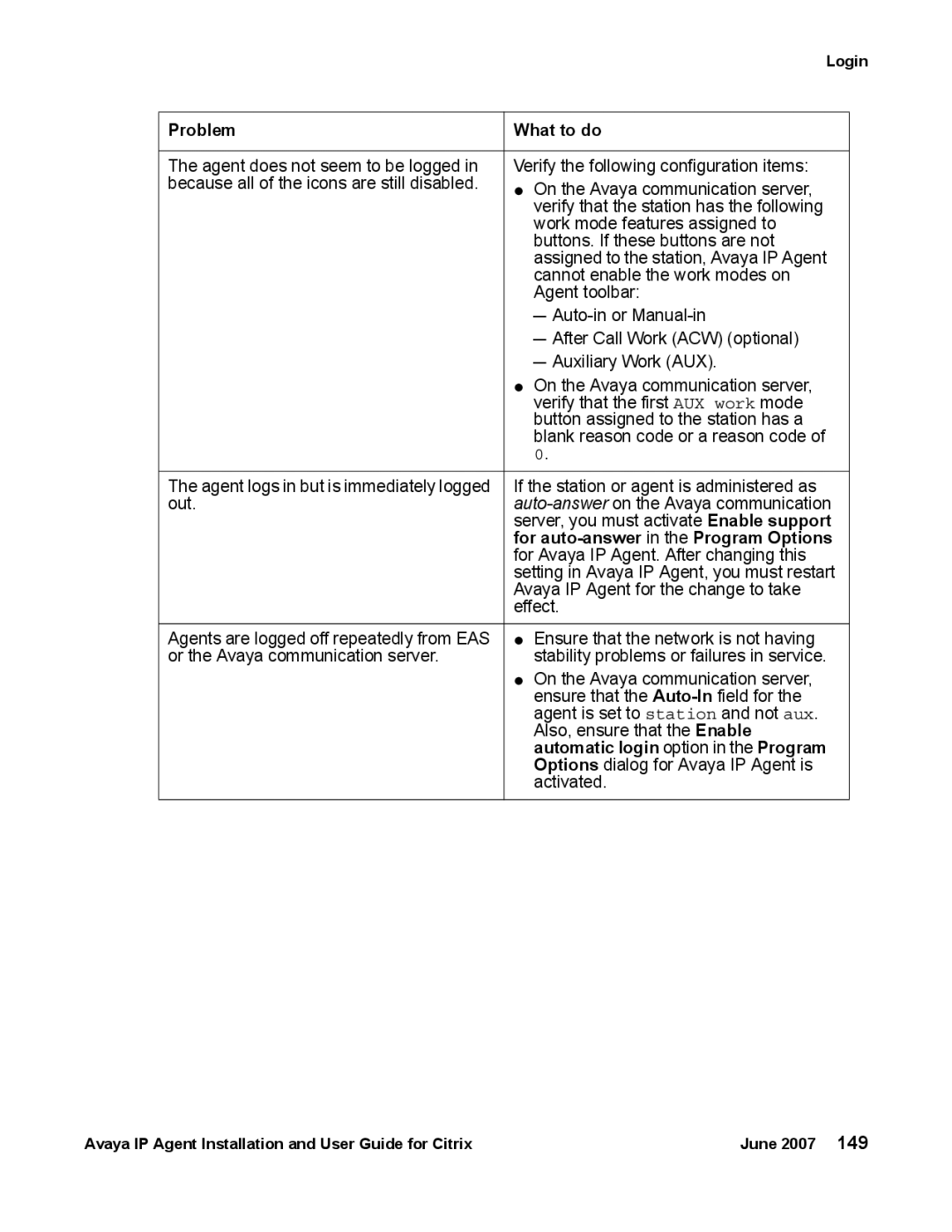Login
Problem | What to do |
|
|
The agent does not seem to be logged in | Verify the following configuration items: |
because all of the icons are still disabled. | ● On the Avaya communication server, |
| verify that the station has the following |
| work mode features assigned to |
| buttons. If these buttons are not |
| assigned to the station, Avaya IP Agent |
| cannot enable the work modes on |
| Agent toolbar: |
| - |
| - After Call Work (ACW) (optional) |
| - Auxiliary Work (AUX). |
| ● On the Avaya communication server, |
| verify that the first AUX work mode |
| button assigned to the station has a |
| blank reason code or a reason code of |
| 0. |
|
|
The agent logs in but is immediately logged | If the station or agent is administered as |
out. | |
| server, you must activate Enable support |
| for |
| for Avaya IP Agent. After changing this |
| setting in Avaya IP Agent, you must restart |
| Avaya IP Agent for the change to take |
| effect. |
|
|
Agents are logged off repeatedly from EAS | ● Ensure that the network is not having |
or the Avaya communication server. | stability problems or failures in service. |
| ● On the Avaya communication server, |
| ensure that the |
| agent is set to station and not aux. |
| Also, ensure that the Enable |
| automatic login option in the Program |
| Options dialog for Avaya IP Agent is |
| activated. |
|
|
Avaya IP Agent Installation and User Guide for Citrix | June 2007 149 |