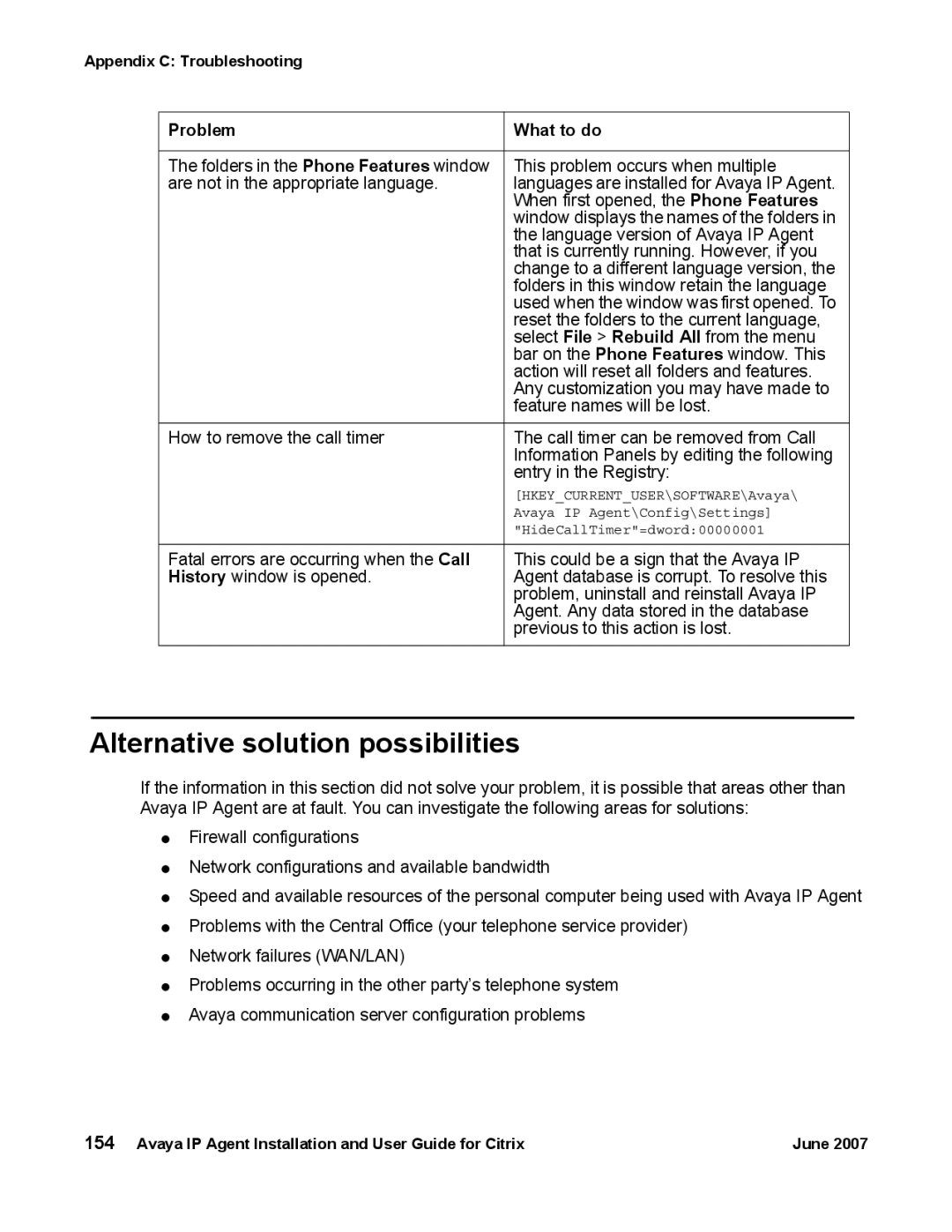Appendix C: Troubleshooting
Problem | What to do |
|
|
The folders in the Phone Features window | This problem occurs when multiple |
are not in the appropriate language. | languages are installed for Avaya IP Agent. |
| When first opened, the Phone Features |
| window displays the names of the folders in |
| the language version of Avaya IP Agent |
| that is currently running. However, if you |
| change to a different language version, the |
| folders in this window retain the language |
| used when the window was first opened. To |
| reset the folders to the current language, |
| select File > Rebuild All from the menu |
| bar on the Phone Features window. This |
| action will reset all folders and features. |
| Any customization you may have made to |
| feature names will be lost. |
|
|
How to remove the call timer | The call timer can be removed from Call |
| Information Panels by editing the following |
| entry in the Registry: |
| [HKEY_CURRENT_USER\SOFTWARE\Avaya\ |
| Avaya IP Agent\Config\Settings] |
| "HideCallTimer"=dword:00000001 |
|
|
Fatal errors are occurring when the Call | This could be a sign that the Avaya IP |
History window is opened. | Agent database is corrupt. To resolve this |
| problem, uninstall and reinstall Avaya IP |
| Agent. Any data stored in the database |
| previous to this action is lost. |
|
|
Alternative solution possibilities
If the information in this section did not solve your problem, it is possible that areas other than Avaya IP Agent are at fault. You can investigate the following areas for solutions:
●Firewall configurations
●Network configurations and available bandwidth
●Speed and available resources of the personal computer being used with Avaya IP Agent
●Problems with the Central Office (your telephone service provider)
●Network failures (WAN/LAN)
●Problems occurring in the other party’s telephone system
●Avaya communication server configuration problems
154 Avaya IP Agent Installation and User Guide for Citrix | June 2007 |