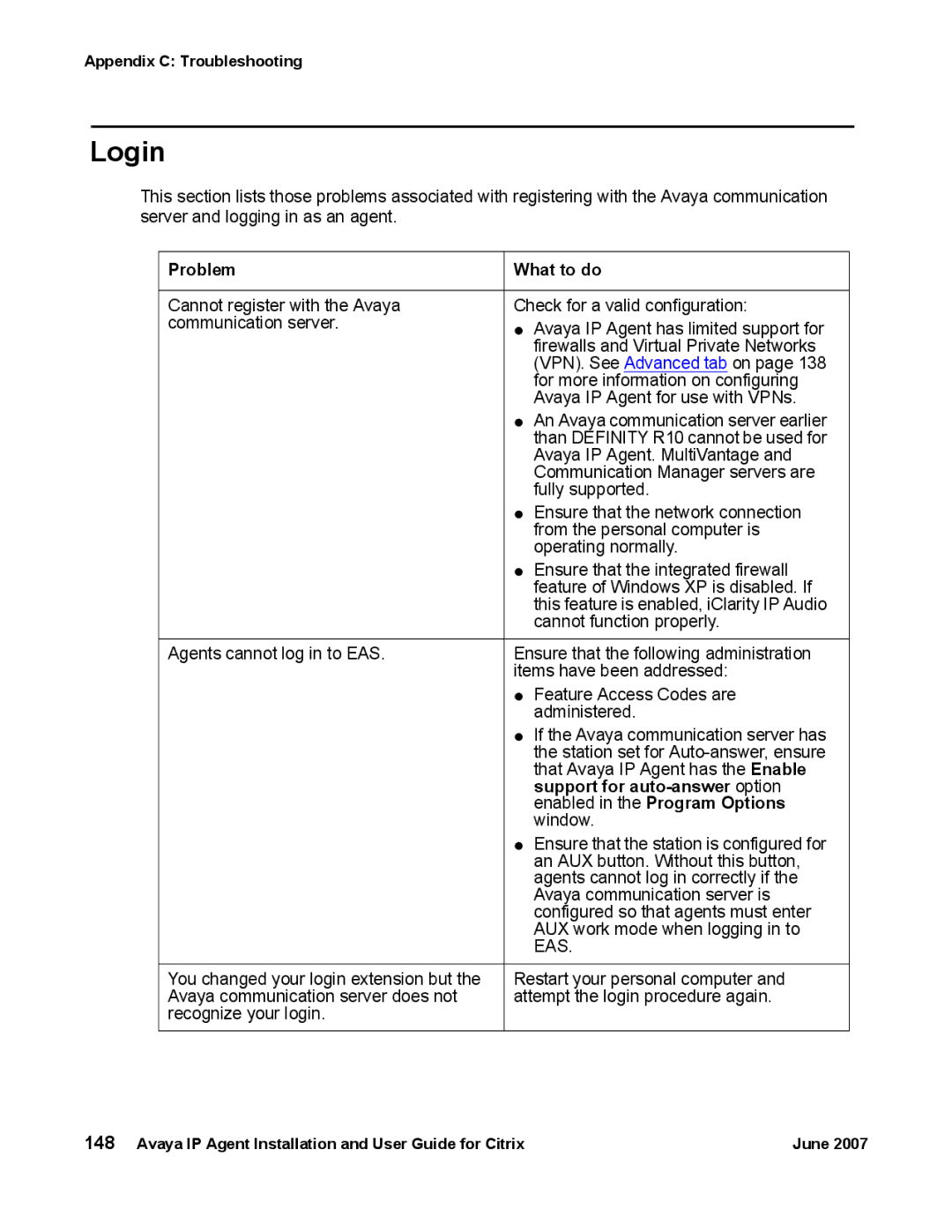Appendix C: Troubleshooting
Login
This section lists those problems associated with registering with the Avaya communication server and logging in as an agent.
Problem | What to do |
|
|
Cannot register with the Avaya | Check for a valid configuration: |
communication server. | ● Avaya IP Agent has limited support for |
| firewalls and Virtual Private Networks |
| (VPN). See Advanced tab on page 138 |
| for more information on configuring |
| Avaya IP Agent for use with VPNs. |
| ● An Avaya communication server earlier |
| than DEFINITY R10 cannot be used for |
| Avaya IP Agent. MultiVantage and |
| Communication Manager servers are |
| fully supported. |
| ● Ensure that the network connection |
| from the personal computer is |
| operating normally. |
| ● Ensure that the integrated firewall |
| feature of Windows XP is disabled. If |
| this feature is enabled, iClarity IP Audio |
| cannot function properly. |
|
|
Agents cannot log in to EAS. | Ensure that the following administration |
| items have been addressed: |
| ● Feature Access Codes are |
| administered. |
| ● If the Avaya communication server has |
| the station set for |
| that Avaya IP Agent has the Enable |
| support for |
| enabled in the Program Options |
| window. |
| ● Ensure that the station is configured for |
| an AUX button. Without this button, |
| agents cannot log in correctly if the |
| Avaya communication server is |
| configured so that agents must enter |
| AUX work mode when logging in to |
| EAS. |
|
|
You changed your login extension but the | Restart your personal computer and |
Avaya communication server does not | attempt the login procedure again. |
recognize your login. |
|
|
|
148 Avaya IP Agent Installation and User Guide for Citrix | June 2007 |