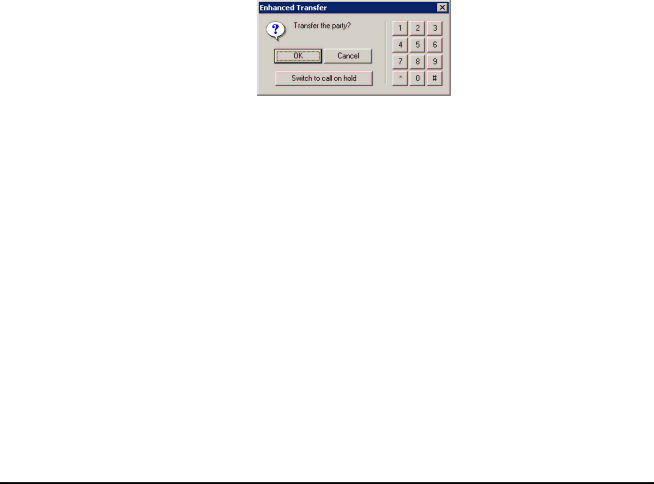
Chapter 7: Avaya IP Agent basic operations
3.Select the OK button.
The caller is automatically put on hold, a new Call Information Panel (CIP) is displayed, a dial tone is heard, and Avaya IP Agent displays a confirmation dialog box.
If you need to enter digits, such as answering prompts, use the number pad on the right side of this dialog box. If you are on hold or are delayed for some reason, you can return to the original call without losing this call by selecting the Switch to call on hold button and select this button again to return to the transfer.
4.Remain on the line and wait for an answer.
5.Perform one of the following actions:
If... | Then... |
|
|
The number dialed is answered | Announce the call and select the OK button in the |
| confirmation dialog. |
| Both CIPs are no longer displayed in the main |
| window, indicating that the transfer was |
| successful. |
|
|
The number dialed is not answered | Select the Cancel button in the confirmation dialog |
or is busy | and select the Reconnect button on the |
| appropriate CIP to return to the held call. |
|
|
Conferencing calls
This section provides information and procedures for conferencing multiple calls together so that all parties can communicate simultaneously.
This section contains the following topics:
●Basic Conference on page 71
●Enhanced Conference on page 73
Note:
If all of your call appearances are currently in use, you can conference only with existing call appearances, not new telephone numbers.
70 Avaya IP Agent Installation and User Guide for Citrix | June 2007 |
