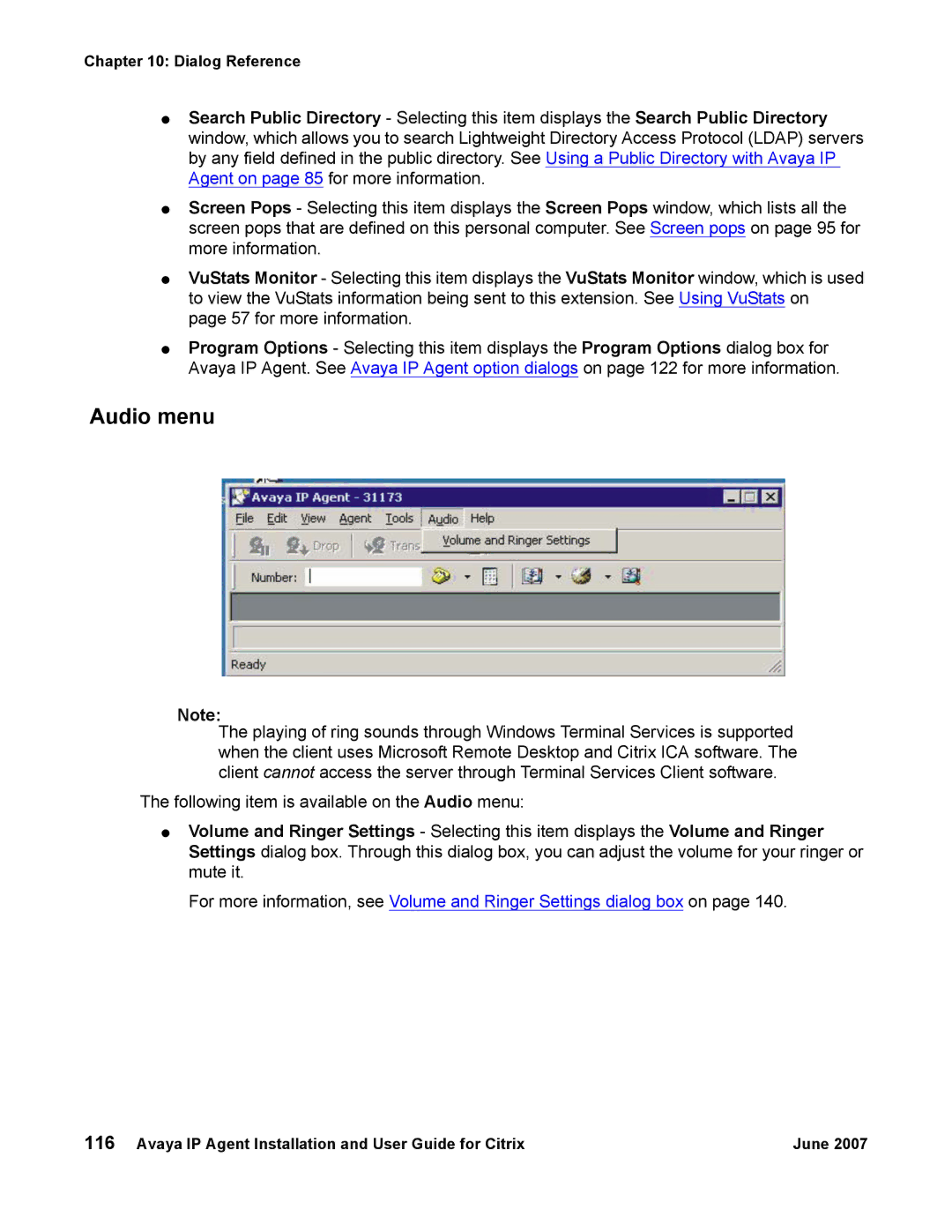Chapter 10: Dialog Reference
●Search Public Directory - Selecting this item displays the Search Public Directory window, which allows you to search Lightweight Directory Access Protocol (LDAP) servers by any field defined in the public directory. See Using a Public Directory with Avaya IP Agent on page 85 for more information.
●Screen Pops - Selecting this item displays the Screen Pops window, which lists all the screen pops that are defined on this personal computer. See Screen pops on page 95 for more information.
●VuStats Monitor - Selecting this item displays the VuStats Monitor window, which is used to view the VuStats information being sent to this extension. See Using VuStats on page 57 for more information.
●Program Options - Selecting this item displays the Program Options dialog box for Avaya IP Agent. See Avaya IP Agent option dialogs on page 122 for more information.
Audio menu
Note:
The playing of ring sounds through Windows Terminal Services is supported when the client uses Microsoft Remote Desktop and Citrix ICA software. The client cannot access the server through Terminal Services Client software.
The following item is available on the Audio menu:
●Volume and Ringer Settings - Selecting this item displays the Volume and Ringer Settings dialog box. Through this dialog box, you can adjust the volume for your ringer or mute it.
For more information, see Volume and Ringer Settings dialog box on page 140.
116 Avaya IP Agent Installation and User Guide for Citrix | June 2007 |