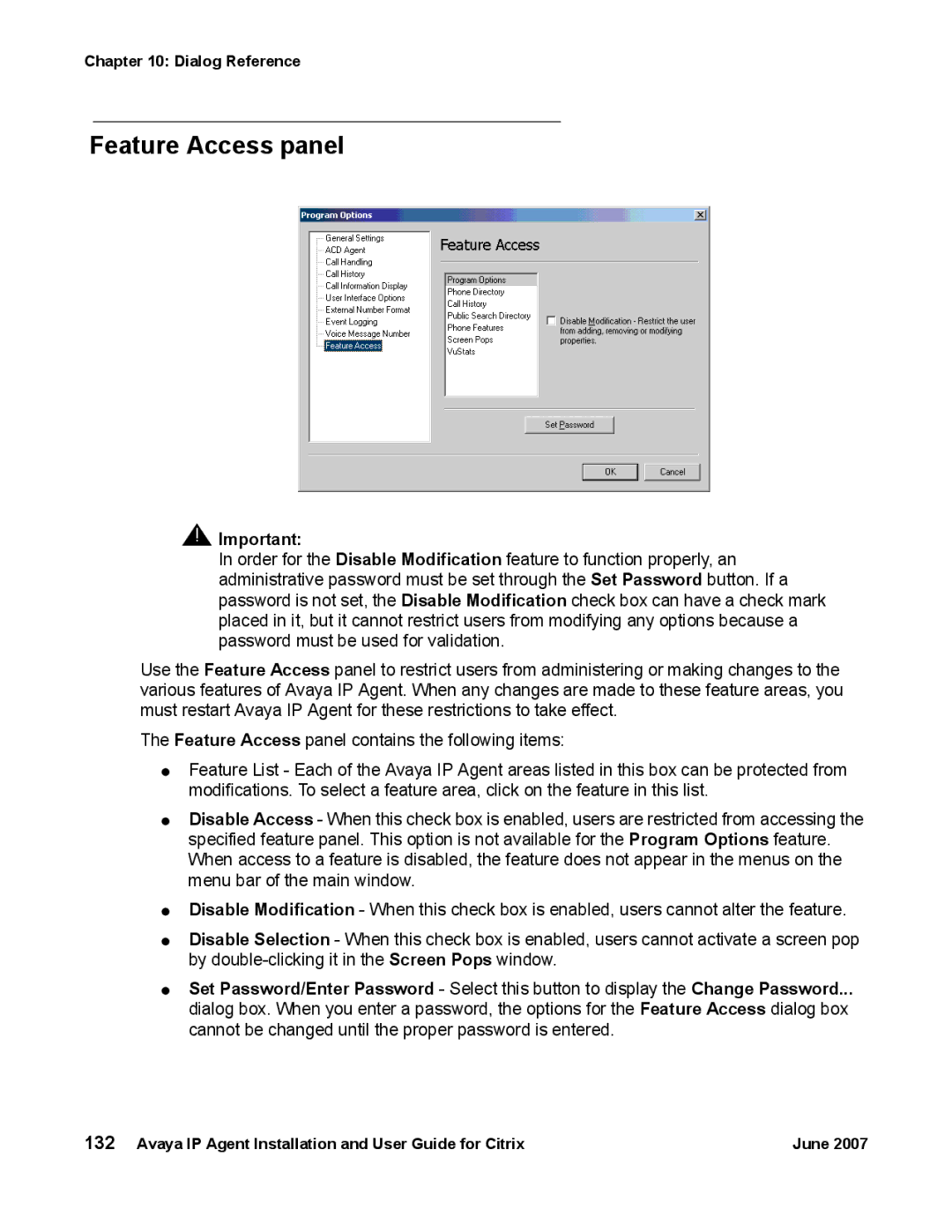Chapter 10: Dialog Reference
Feature Access panel
!![]() Important:
Important:
In order for the Disable Modification feature to function properly, an administrative password must be set through the Set Password button. If a password is not set, the Disable Modification check box can have a check mark placed in it, but it cannot restrict users from modifying any options because a password must be used for validation.
Use the Feature Access panel to restrict users from administering or making changes to the various features of Avaya IP Agent. When any changes are made to these feature areas, you must restart Avaya IP Agent for these restrictions to take effect.
The Feature Access panel contains the following items:
●Feature List - Each of the Avaya IP Agent areas listed in this box can be protected from modifications. To select a feature area, click on the feature in this list.
●Disable Access - When this check box is enabled, users are restricted from accessing the specified feature panel. This option is not available for the Program Options feature. When access to a feature is disabled, the feature does not appear in the menus on the menu bar of the main window.
●Disable Modification - When this check box is enabled, users cannot alter the feature.
●Disable Selection - When this check box is enabled, users cannot activate a screen pop by
●Set Password/Enter Password - Select this button to display the Change Password...
dialog box. When you enter a password, the options for the Feature Access dialog box cannot be changed until the proper password is entered.
132 Avaya IP Agent Installation and User Guide for Citrix | June 2007 |