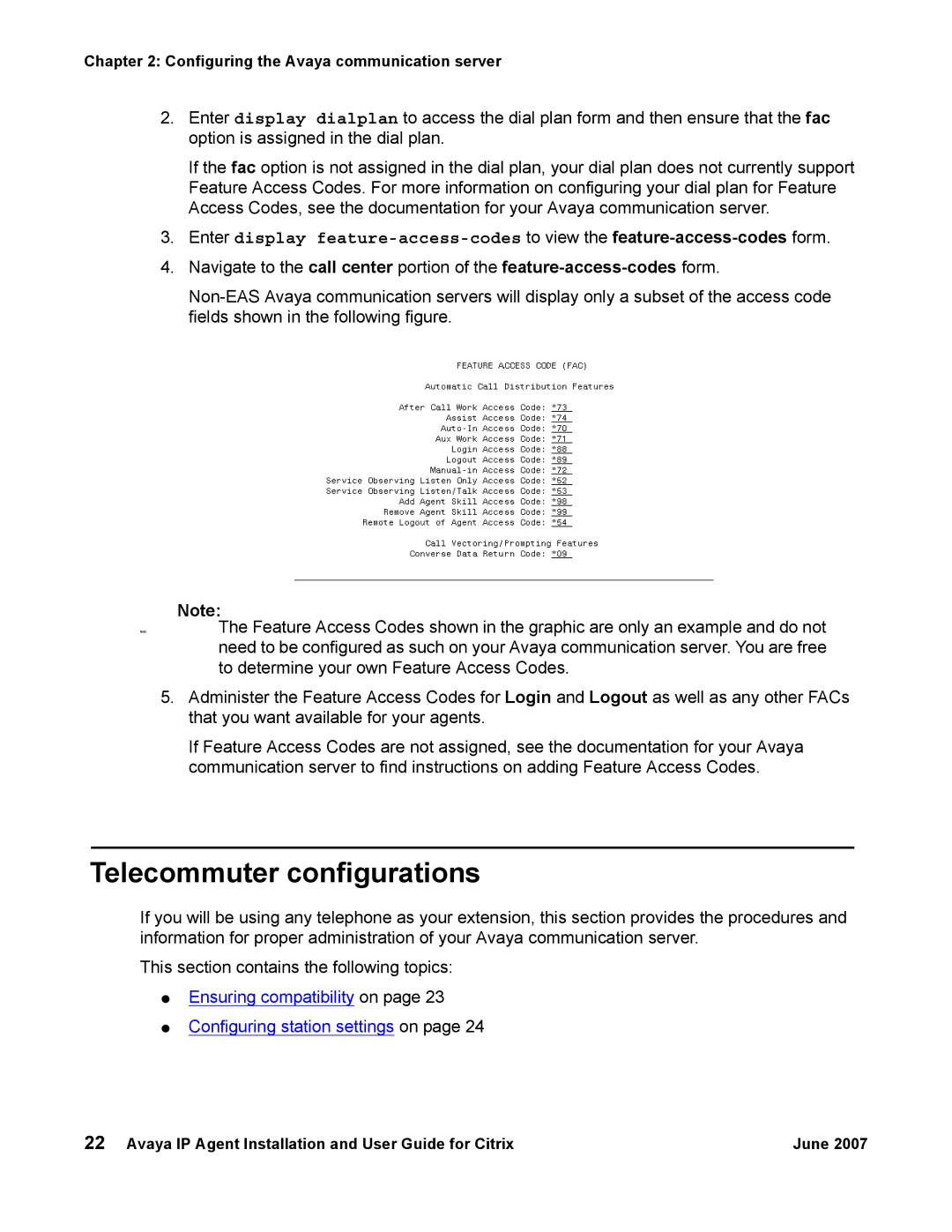Chapter 2: Configuring the Avaya communication server
2.Enter display dialplan to access the dial plan form and then ensure that the fac option is assigned in the dial plan.
If the fac option is not assigned in the dial plan, your dial plan does not currently support Feature Access Codes. For more information on configuring your dial plan for Feature Access Codes, see the documentation for your Avaya communication server.
3.Enter display
4.Navigate to the call center portion of the
Note:
Note:The Feature Access Codes shown in the graphic are only an example and do not need to be configured as such on your Avaya communication server. You are free to determine your own Feature Access Codes.
5.Administer the Feature Access Codes for Login and Logout as well as any other FACs that you want available for your agents.
If Feature Access Codes are not assigned, see the documentation for your Avaya communication server to find instructions on adding Feature Access Codes.
Telecommuter configurations
If you will be using any telephone as your extension, this section provides the procedures and information for proper administration of your Avaya communication server.
This section contains the following topics:
●Ensuring compatibility on page 23
●Configuring station settings on page 24
22 Avaya IP Agent Installation and User Guide for Citrix | June 2007 |