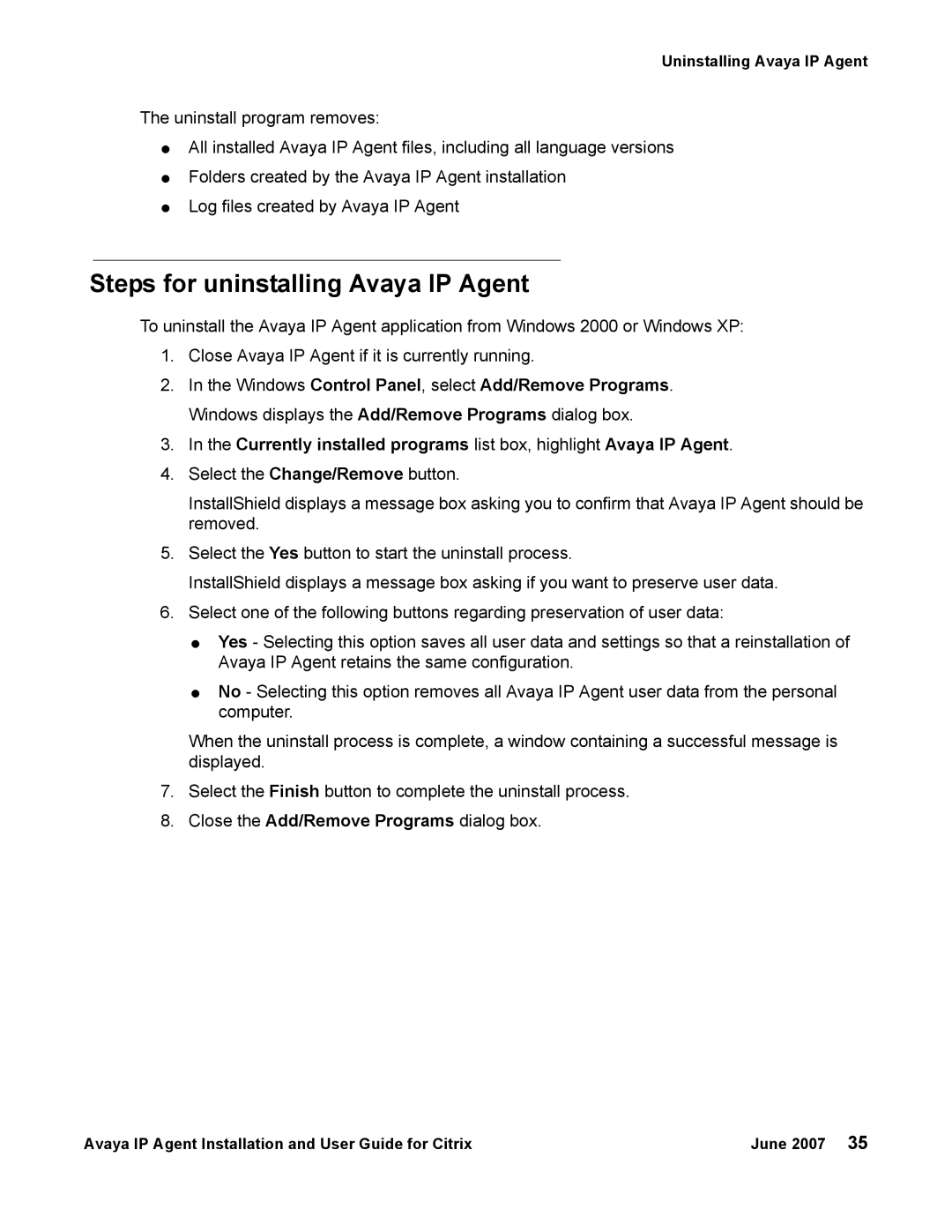Uninstalling Avaya IP Agent
The uninstall program removes:
●All installed Avaya IP Agent files, including all language versions
●Folders created by the Avaya IP Agent installation
●Log files created by Avaya IP Agent
Steps for uninstalling Avaya IP Agent
To uninstall the Avaya IP Agent application from Windows 2000 or Windows XP:
1.Close Avaya IP Agent if it is currently running.
2.In the Windows Control Panel, select Add/Remove Programs. Windows displays the Add/Remove Programs dialog box.
3.In the Currently installed programs list box, highlight Avaya IP Agent.
4.Select the Change/Remove button.
InstallShield displays a message box asking you to confirm that Avaya IP Agent should be removed.
5.Select the Yes button to start the uninstall process.
InstallShield displays a message box asking if you want to preserve user data.
6.Select one of the following buttons regarding preservation of user data:
●Yes - Selecting this option saves all user data and settings so that a reinstallation of Avaya IP Agent retains the same configuration.
●No - Selecting this option removes all Avaya IP Agent user data from the personal computer.
When the uninstall process is complete, a window containing a successful message is displayed.
7.Select the Finish button to complete the uninstall process.
8.Close the Add/Remove Programs dialog box.
Avaya IP Agent Installation and User Guide for Citrix | June 2007 35 |