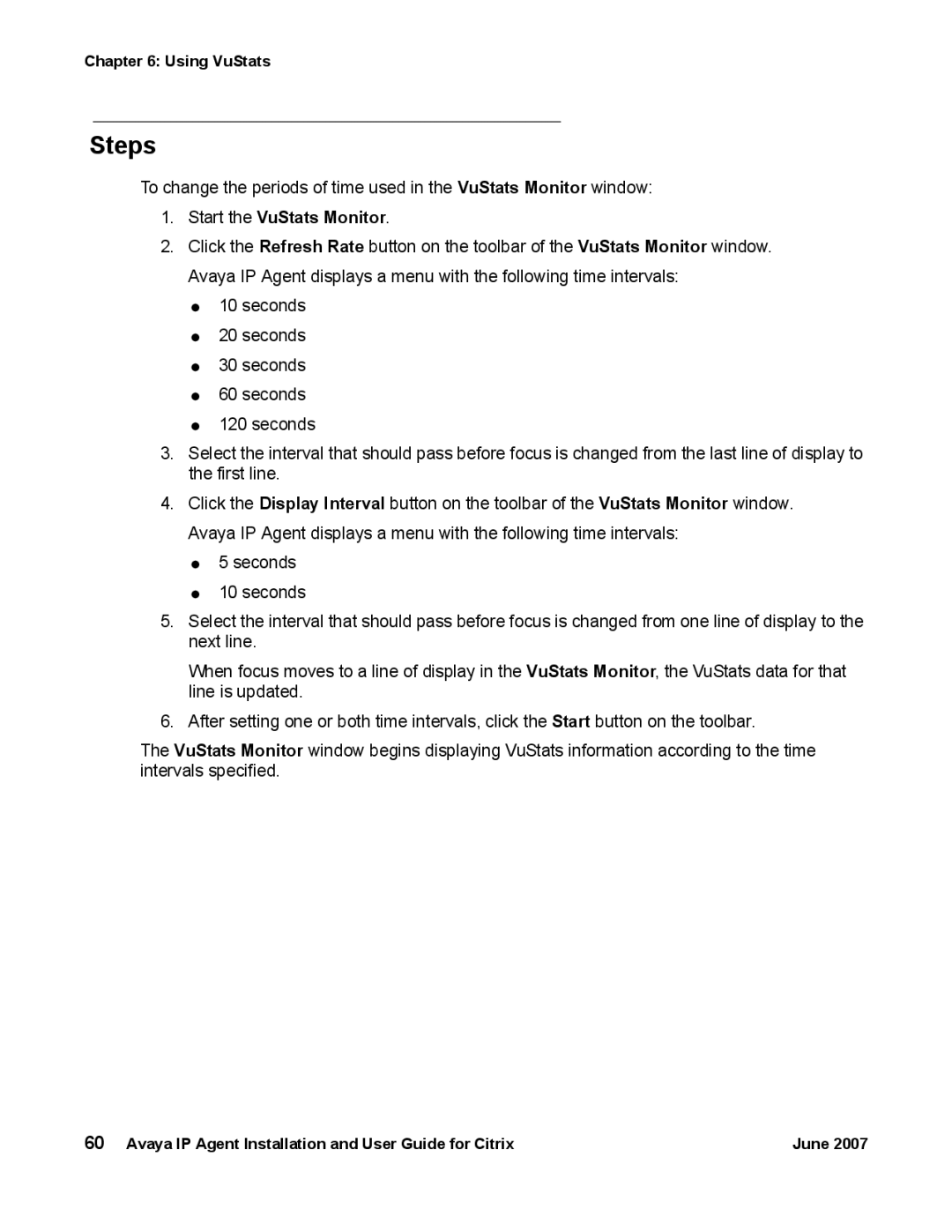Chapter 6: Using VuStats
Steps
To change the periods of time used in the VuStats Monitor window:
1.Start the VuStats Monitor.
2.Click the Refresh Rate button on the toolbar of the VuStats Monitor window. Avaya IP Agent displays a menu with the following time intervals:
●10 seconds
●20 seconds
●30 seconds
●60 seconds
●120 seconds
3.Select the interval that should pass before focus is changed from the last line of display to the first line.
4.Click the Display Interval button on the toolbar of the VuStats Monitor window. Avaya IP Agent displays a menu with the following time intervals:
●5 seconds
●10 seconds
5.Select the interval that should pass before focus is changed from one line of display to the next line.
When focus moves to a line of display in the VuStats Monitor, the VuStats data for that line is updated.
6.After setting one or both time intervals, click the Start button on the toolbar.
The VuStats Monitor window begins displaying VuStats information according to the time intervals specified.
60 Avaya IP Agent Installation and User Guide for Citrix | June 2007 |