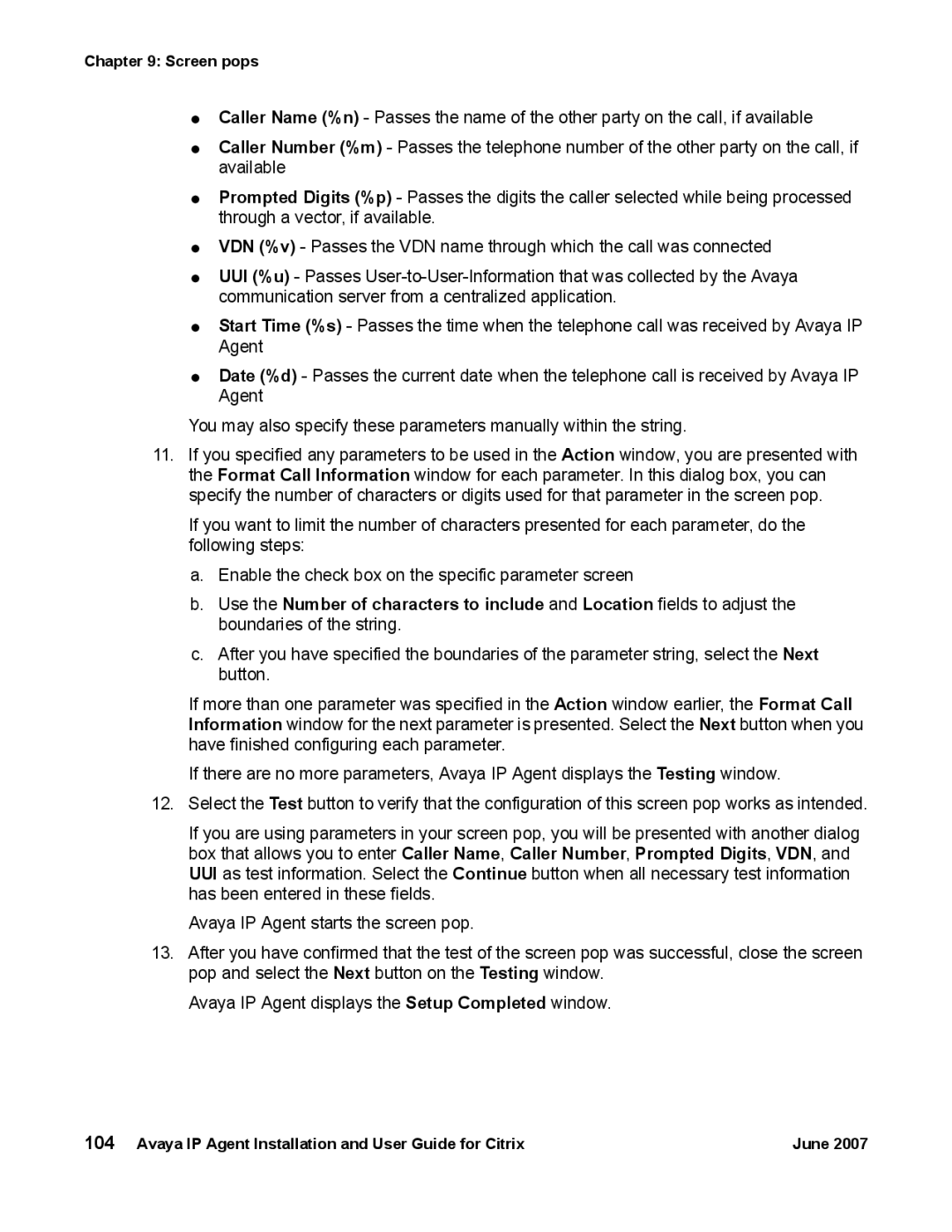Chapter 9: Screen pops
●Caller Name (%n) - Passes the name of the other party on the call, if available
●Caller Number (%m) - Passes the telephone number of the other party on the call, if available
●Prompted Digits (%p) - Passes the digits the caller selected while being processed through a vector, if available.
●VDN (%v) - Passes the VDN name through which the call was connected
●UUI (%u) - Passes
●Start Time (%s) - Passes the time when the telephone call was received by Avaya IP Agent
●Date (%d) - Passes the current date when the telephone call is received by Avaya IP Agent
You may also specify these parameters manually within the string.
11.If you specified any parameters to be used in the Action window, you are presented with the Format Call Information window for each parameter. In this dialog box, you can specify the number of characters or digits used for that parameter in the screen pop.
If you want to limit the number of characters presented for each parameter, do the following steps:
a.Enable the check box on the specific parameter screen
b.Use the Number of characters to include and Location fields to adjust the boundaries of the string.
c.After you have specified the boundaries of the parameter string, select the Next button.
If more than one parameter was specified in the Action window earlier, the Format Call Information window for the next parameter is presented. Select the Next button when you have finished configuring each parameter.
If there are no more parameters, Avaya IP Agent displays the Testing window.
12.Select the Test button to verify that the configuration of this screen pop works as intended.
If you are using parameters in your screen pop, you will be presented with another dialog box that allows you to enter Caller Name, Caller Number, Prompted Digits, VDN, and UUI as test information. Select the Continue button when all necessary test information has been entered in these fields.
Avaya IP Agent starts the screen pop.
13.After you have confirmed that the test of the screen pop was successful, close the screen pop and select the Next button on the Testing window.
Avaya IP Agent displays the Setup Completed window.
104 Avaya IP Agent Installation and User Guide for Citrix | June 2007 |