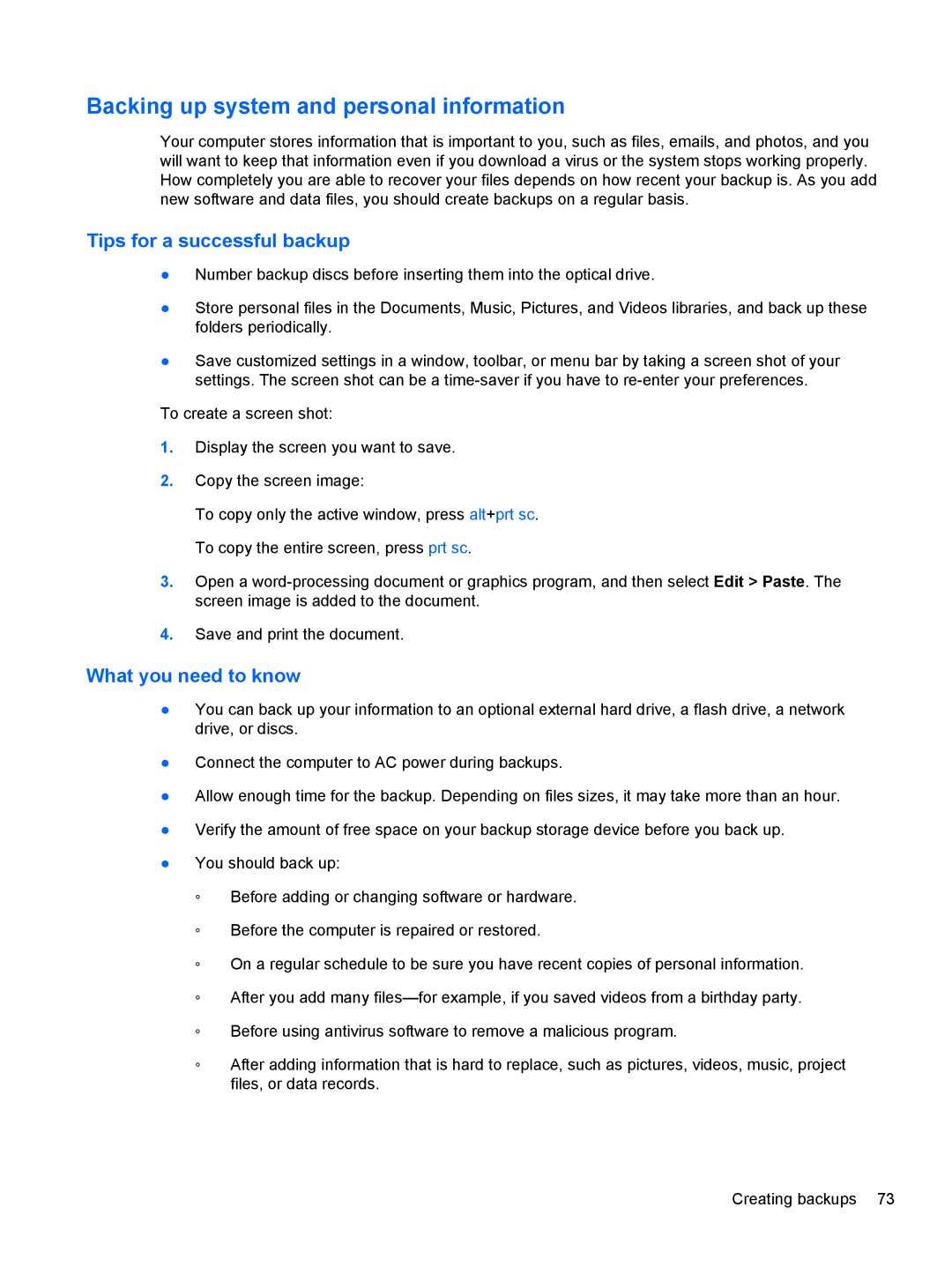Backing up system and personal information
Your computer stores information that is important to you, such as files, emails, and photos, and you will want to keep that information even if you download a virus or the system stops working properly. How completely you are able to recover your files depends on how recent your backup is. As you add new software and data files, you should create backups on a regular basis.
Tips for a successful backup
●Number backup discs before inserting them into the optical drive.
●Store personal files in the Documents, Music, Pictures, and Videos libraries, and back up these folders periodically.
●Save customized settings in a window, toolbar, or menu bar by taking a screen shot of your settings. The screen shot can be a
To create a screen shot:
1.Display the screen you want to save.
2.Copy the screen image:
To copy only the active window, press alt+prt sc. To copy the entire screen, press prt sc.
3.Open a
4.Save and print the document.
What you need to know
●You can back up your information to an optional external hard drive, a flash drive, a network drive, or discs.
●Connect the computer to AC power during backups.
●Allow enough time for the backup. Depending on files sizes, it may take more than an hour.
●Verify the amount of free space on your backup storage device before you back up.
●You should back up:
◦Before adding or changing software or hardware.
◦Before the computer is repaired or restored.
◦On a regular schedule to be sure you have recent copies of personal information.
◦After you add many
◦Before using antivirus software to remove a malicious program.
◦After adding information that is hard to replace, such as pictures, videos, music, project files, or data records.
Creating backups 73