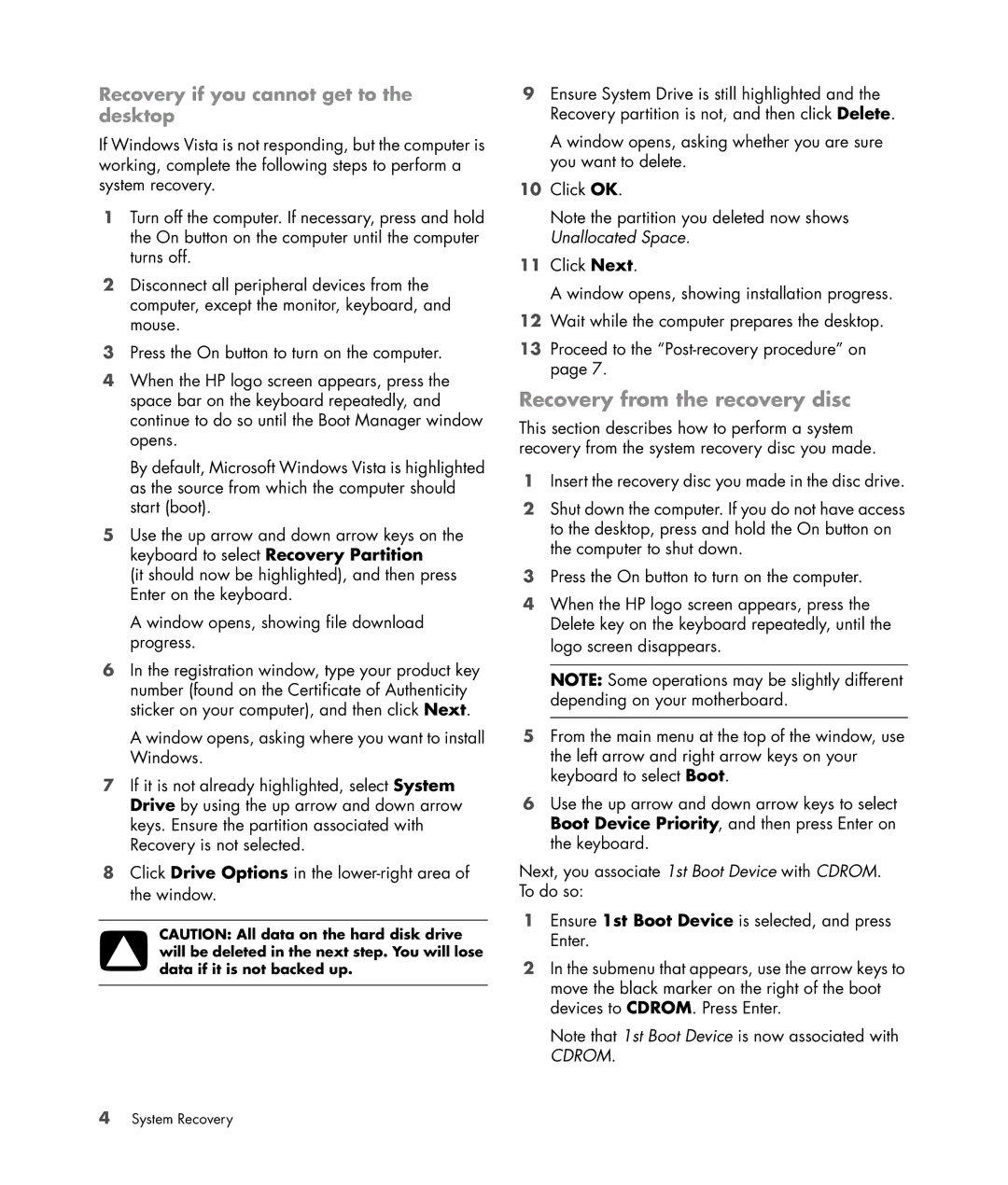Recovery if you cannot get to the desktop
If Windows Vista is not responding, but the computer is working, complete the following steps to perform a system recovery.
1Turn off the computer. If necessary, press and hold the On button on the computer until the computer turns off.
2Disconnect all peripheral devices from the computer, except the monitor, keyboard, and mouse.
3Press the On button to turn on the computer.
4When the HP logo screen appears, press the space bar on the keyboard repeatedly, and continue to do so until the Boot Manager window opens.
By default, Microsoft Windows Vista is highlighted as the source from which the computer should start (boot).
5Use the up arrow and down arrow keys on the keyboard to select Recovery Partition
(it should now be highlighted), and then press Enter on the keyboard.
A window opens, showing file download progress.
6In the registration window, type your product key number (found on the Certificate of Authenticity sticker on your computer), and then click Next.
A window opens, asking where you want to install Windows.
7If it is not already highlighted, select System Drive by using the up arrow and down arrow keys. Ensure the partition associated with Recovery is not selected.
8Click Drive Options in the
CAUTION: All data on the hard disk drive will be deleted in the next step. You will lose data if it is not backed up.
9Ensure System Drive is still highlighted and the Recovery partition is not, and then click Delete.
A window opens, asking whether you are sure you want to delete.
10Click OK.
Note the partition you deleted now shows Unallocated Space.
11Click Next.
A window opens, showing installation progress.
12Wait while the computer prepares the desktop.
13Proceed to the
Recovery from the recovery disc
This section describes how to perform a system recovery from the system recovery disc you made.
1Insert the recovery disc you made in the disc drive.
2Shut down the computer. If you do not have access to the desktop, press and hold the On button on the computer to shut down.
3Press the On button to turn on the computer.
4When the HP logo screen appears, press the Delete key on the keyboard repeatedly, until the logo screen disappears.
NOTE: Some operations may be slightly different depending on your motherboard.
5From the main menu at the top of the window, use the left arrow and right arrow keys on your keyboard to select Boot.
6Use the up arrow and down arrow keys to select Boot Device Priority, and then press Enter on the keyboard.
Next, you associate 1st Boot Device with CDROM. To do so:
1Ensure 1st Boot Device is selected, and press Enter.
2In the submenu that appears, use the arrow keys to move the black marker on the right of the boot devices to CDROM. Press Enter.
Note that 1st Boot Device is now associated with
CDROM.
4System Recovery