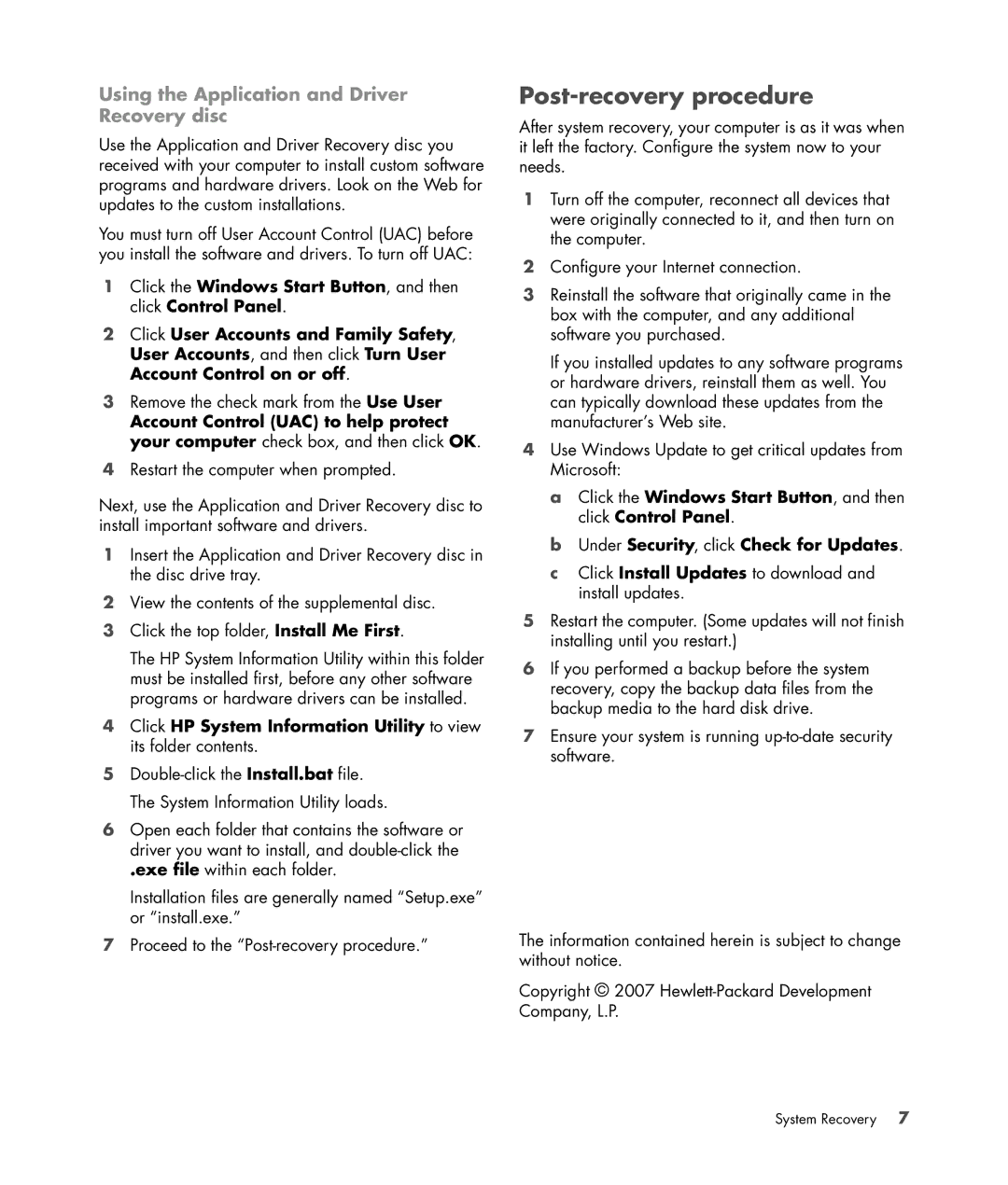Using the Application and Driver Recovery disc
Use the Application and Driver Recovery disc you received with your computer to install custom software programs and hardware drivers. Look on the Web for updates to the custom installations.
You must turn off User Account Control (UAC) before you install the software and drivers. To turn off UAC:
1Click the Windows Start Button, and then click Control Panel.
2Click User Accounts and Family Safety, User Accounts, and then click Turn User Account Control on or off.
3Remove the check mark from the Use User
Account Control (UAC) to help protect your computer check box, and then click OK.
4Restart the computer when prompted.
Next, use the Application and Driver Recovery disc to install important software and drivers.
1Insert the Application and Driver Recovery disc in the disc drive tray.
2View the contents of the supplemental disc.
3Click the top folder, Install Me First.
The HP System Information Utility within this folder must be installed first, before any other software programs or hardware drivers can be installed.
4Click HP System Information Utility to view its folder contents.
5
6Open each folder that contains the software or driver you want to install, and
.exe file within each folder.
Installation files are generally named “Setup.exe” or “install.exe.”
7Proceed to the
Post-recovery procedure
After system recovery, your computer is as it was when it left the factory. Configure the system now to your needs.
1Turn off the computer, reconnect all devices that were originally connected to it, and then turn on the computer.
2Configure your Internet connection.
3Reinstall the software that originally came in the box with the computer, and any additional software you purchased.
If you installed updates to any software programs or hardware drivers, reinstall them as well. You can typically download these updates from the manufacturer’s Web site.
4Use Windows Update to get critical updates from Microsoft:
a Click the Windows Start Button, and then click Control Panel.
b Under Security, click Check for Updates.
c Click Install Updates to download and install updates.
5Restart the computer. (Some updates will not finish installing until you restart.)
6If you performed a backup before the system recovery, copy the backup data files from the backup media to the hard disk drive.
7Ensure your system is running
The information contained herein is subject to change without notice.
Copyright © 2007
System Recovery | 7 |