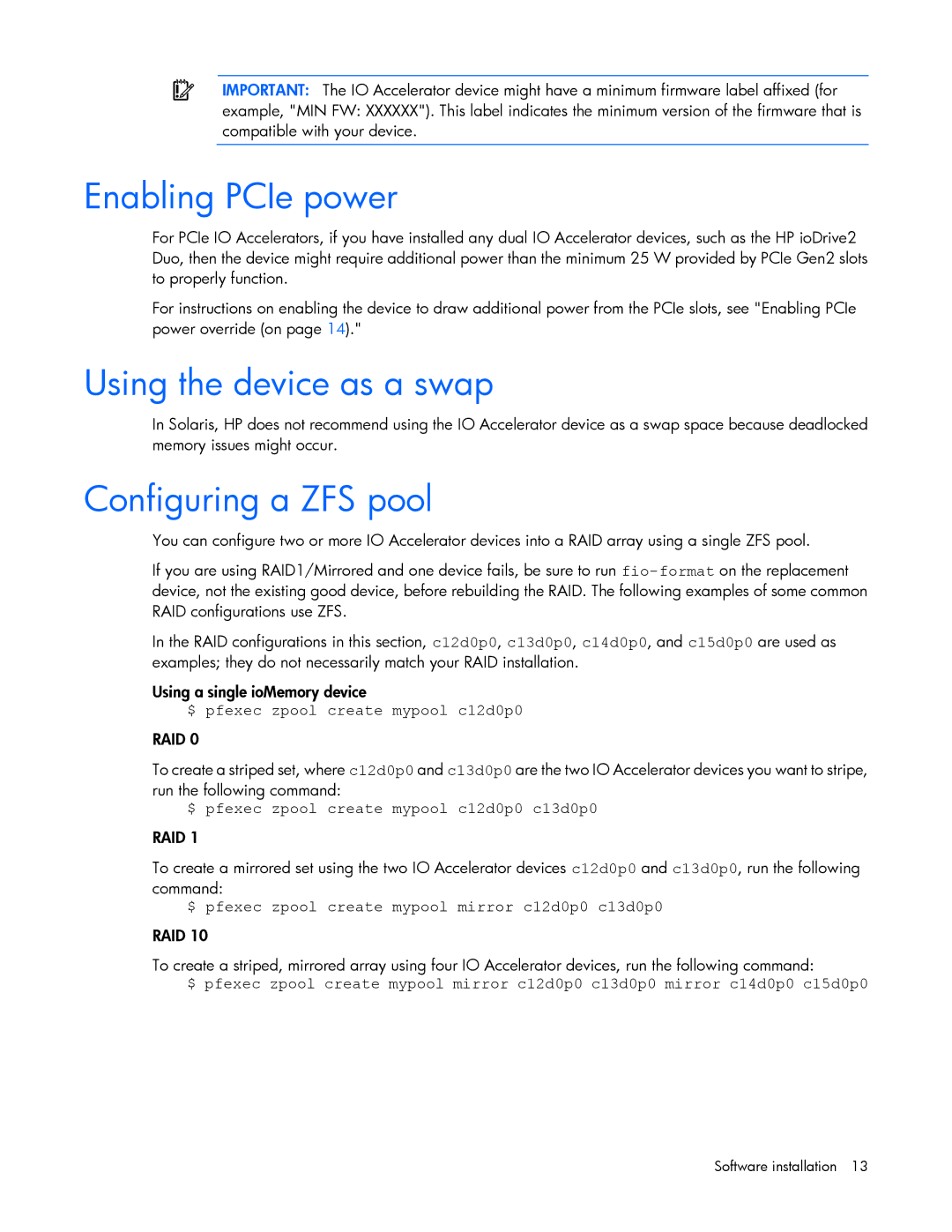IMPORTANT: The IO Accelerator device might have a minimum firmware label affixed (for
example, "MIN FW: XXXXXX"). This label indicates the minimum version of the firmware that is compatible with your device.
Enabling PCIe power
For PCIe IO Accelerators, if you have installed any dual IO Accelerator devices, such as the HP ioDrive2 Duo, then the device might require additional power than the minimum 25 W provided by PCIe Gen2 slots to properly function.
For instructions on enabling the device to draw additional power from the PCIe slots, see "Enabling PCIe power override (on page 14)."
Using the device as a swap
In Solaris, HP does not recommend using the IO Accelerator device as a swap space because deadlocked memory issues might occur.
Configuring a ZFS pool
You can configure two or more IO Accelerator devices into a RAID array using a single ZFS pool.
If you are using RAID1/Mirrored and one device fails, be sure to run
In the RAID configurations in this section, c12d0p0, c13d0p0, c14d0p0, and c15d0p0 are used as examples; they do not necessarily match your RAID installation.
Using a single ioMemory device
$ pfexec zpool create mypool c12d0p0
RAID 0
To create a striped set, where c12d0p0 and c13d0p0 are the two IO Accelerator devices you want to stripe, run the following command:
$ pfexec zpool create mypool c12d0p0 c13d0p0
RAID 1
To create a mirrored set using the two IO Accelerator devices c12d0p0 and c13d0p0, run the following command:
$ pfexec zpool create mypool mirror c12d0p0 c13d0p0
RAID 10
To create a striped, mirrored array using four IO Accelerator devices, run the following command:
$ pfexec zpool create mypool mirror c12d0p0 c13d0p0 mirror c14d0p0 c15d0p0
Software installation 13