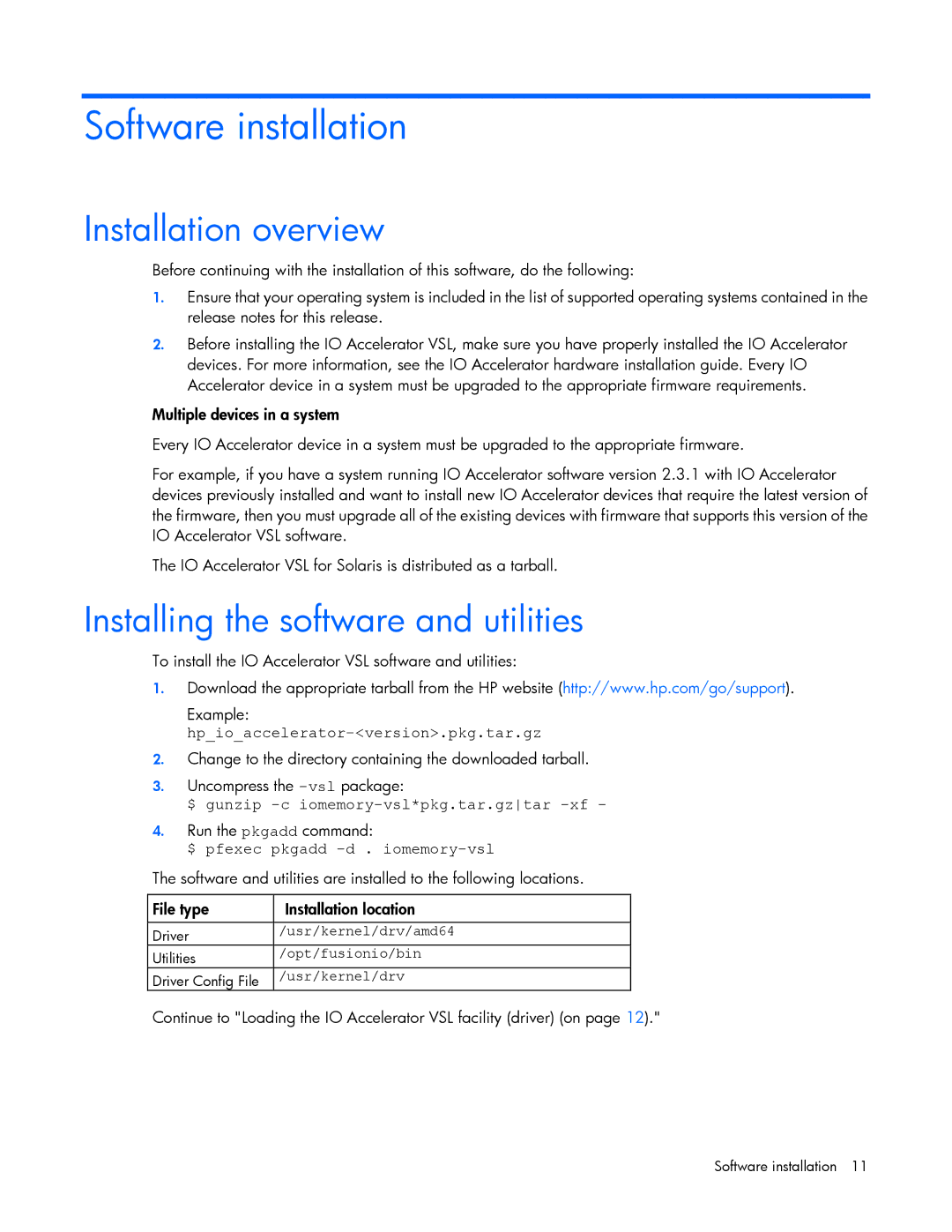Software installation
Installation overview
Before continuing with the installation of this software, do the following:
1.Ensure that your operating system is included in the list of supported operating systems contained in the release notes for this release.
2.Before installing the IO Accelerator VSL, make sure you have properly installed the IO Accelerator devices. For more information, see the IO Accelerator hardware installation guide. Every IO Accelerator device in a system must be upgraded to the appropriate firmware requirements.
Multiple devices in a system
Every IO Accelerator device in a system must be upgraded to the appropriate firmware.
For example, if you have a system running IO Accelerator software version 2.3.1 with IO Accelerator devices previously installed and want to install new IO Accelerator devices that require the latest version of the firmware, then you must upgrade all of the existing devices with firmware that supports this version of the IO Accelerator VSL software.
The IO Accelerator VSL for Solaris is distributed as a tarball.
Installing the software and utilities
To install the IO Accelerator VSL software and utilities:
1.Download the appropriate tarball from the HP website (http://www.hp.com/go/support).
Example:
2.Change to the directory containing the downloaded tarball.
3.Uncompress the
$ gunzip
4.Run the pkgadd command:
$ pfexec pkgadd -d . iomemory-vsl
The software and utilities are installed to the following locations.
File type | Installation location |
|
|
Driver | /usr/kernel/drv/amd64 |
Utilities | /opt/fusionio/bin |
Driver Config File | /usr/kernel/drv |
Continue to "Loading the IO Accelerator VSL facility (driver) (on page 12)."
Software installation 11