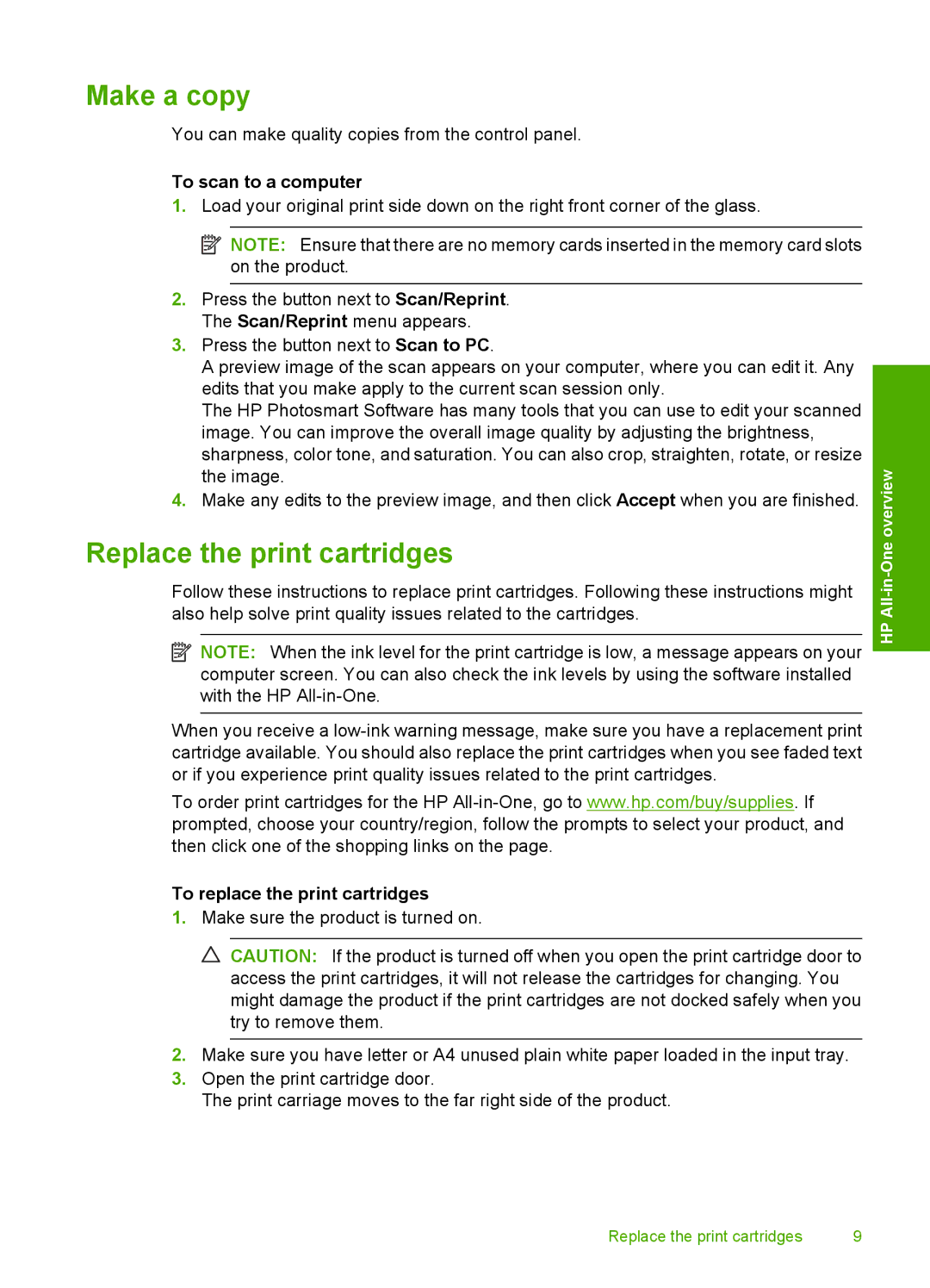Make a copy
You can make quality copies from the control panel.
To scan to a computer
1.Load your original print side down on the right front corner of the glass.
![]() NOTE: Ensure that there are no memory cards inserted in the memory card slots on the product.
NOTE: Ensure that there are no memory cards inserted in the memory card slots on the product.
2.Press the button next to Scan/Reprint. The Scan/Reprint menu appears.
3.Press the button next to Scan to PC.
A preview image of the scan appears on your computer, where you can edit it. Any edits that you make apply to the current scan session only.
The HP Photosmart Software has many tools that you can use to edit your scanned image. You can improve the overall image quality by adjusting the brightness, sharpness, color tone, and saturation. You can also crop, straighten, rotate, or resize the image.
4.Make any edits to the preview image, and then click Accept when you are finished.
Replace the print cartridges
Follow these instructions to replace print cartridges. Following these instructions might also help solve print quality issues related to the cartridges.
![]() NOTE: When the ink level for the print cartridge is low, a message appears on your computer screen. You can also check the ink levels by using the software installed with the HP
NOTE: When the ink level for the print cartridge is low, a message appears on your computer screen. You can also check the ink levels by using the software installed with the HP
When you receive a
To order print cartridges for the HP
To replace the print cartridges
1.Make sure the product is turned on.
![]() CAUTION: If the product is turned off when you open the print cartridge door to access the print cartridges, it will not release the cartridges for changing. You might damage the product if the print cartridges are not docked safely when you try to remove them.
CAUTION: If the product is turned off when you open the print cartridge door to access the print cartridges, it will not release the cartridges for changing. You might damage the product if the print cartridges are not docked safely when you try to remove them.
2.Make sure you have letter or A4 unused plain white paper loaded in the input tray.
3.Open the print cartridge door.
The print carriage moves to the far right side of the product.
HP All-in-One overview
Replace the print cartridges | 9 |