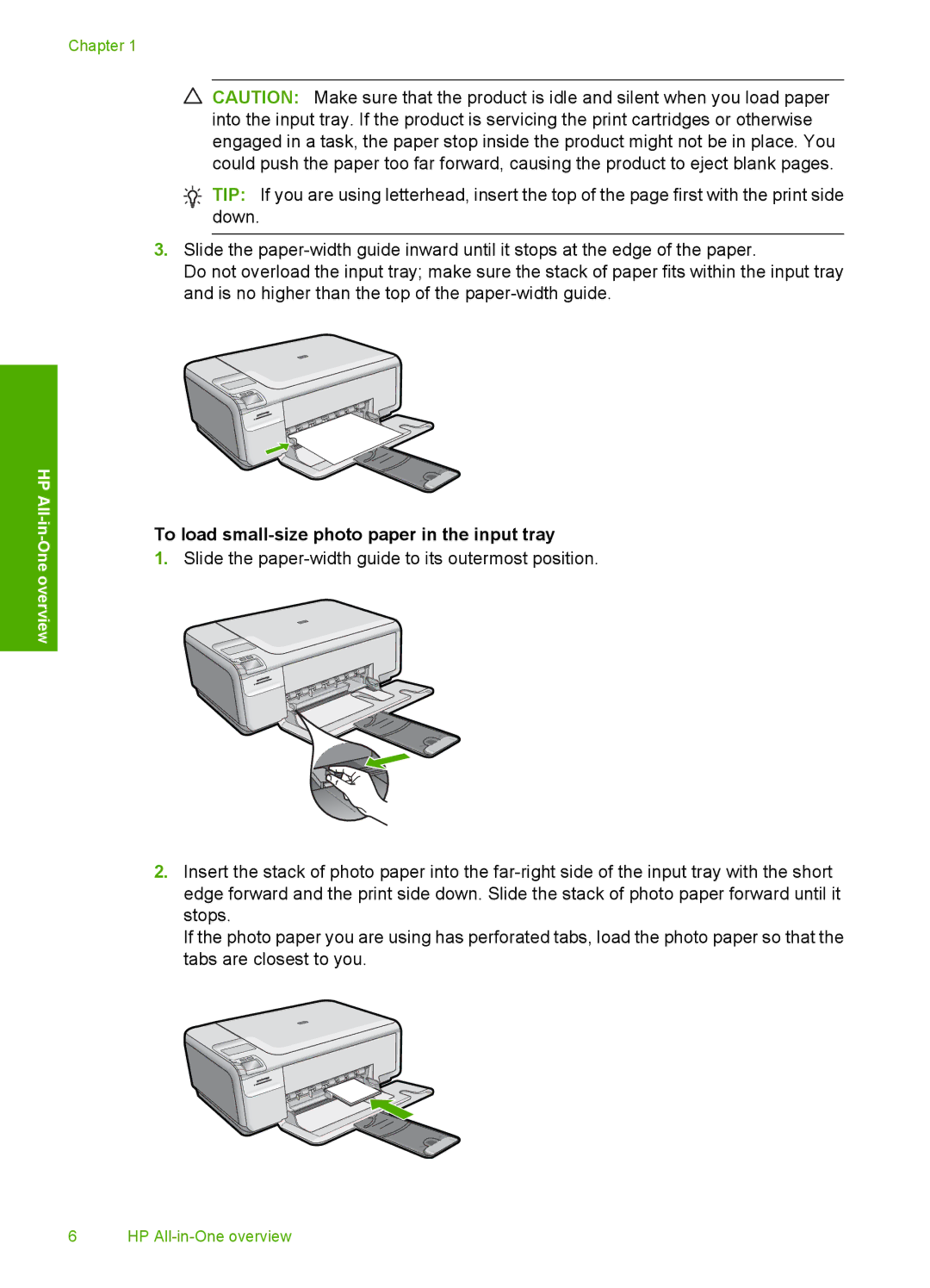Chapter 1
CAUTION: Make sure that the product is idle and silent when you load paper into the input tray. If the product is servicing the print cartridges or otherwise engaged in a task, the paper stop inside the product might not be in place. You could push the paper too far forward, causing the product to eject blank pages.
![]() TIP: If you are using letterhead, insert the top of the page first with the print side down.
TIP: If you are using letterhead, insert the top of the page first with the print side down.
HP All
-One overview
3.Slide the
Do not overload the input tray; make sure the stack of paper fits within the input tray and is no higher than the top of the
To load small-size photo paper in the input tray
1.Slide the
2.Insert the stack of photo paper into the
If the photo paper you are using has perforated tabs, load the photo paper so that the tabs are closest to you.
6 HP