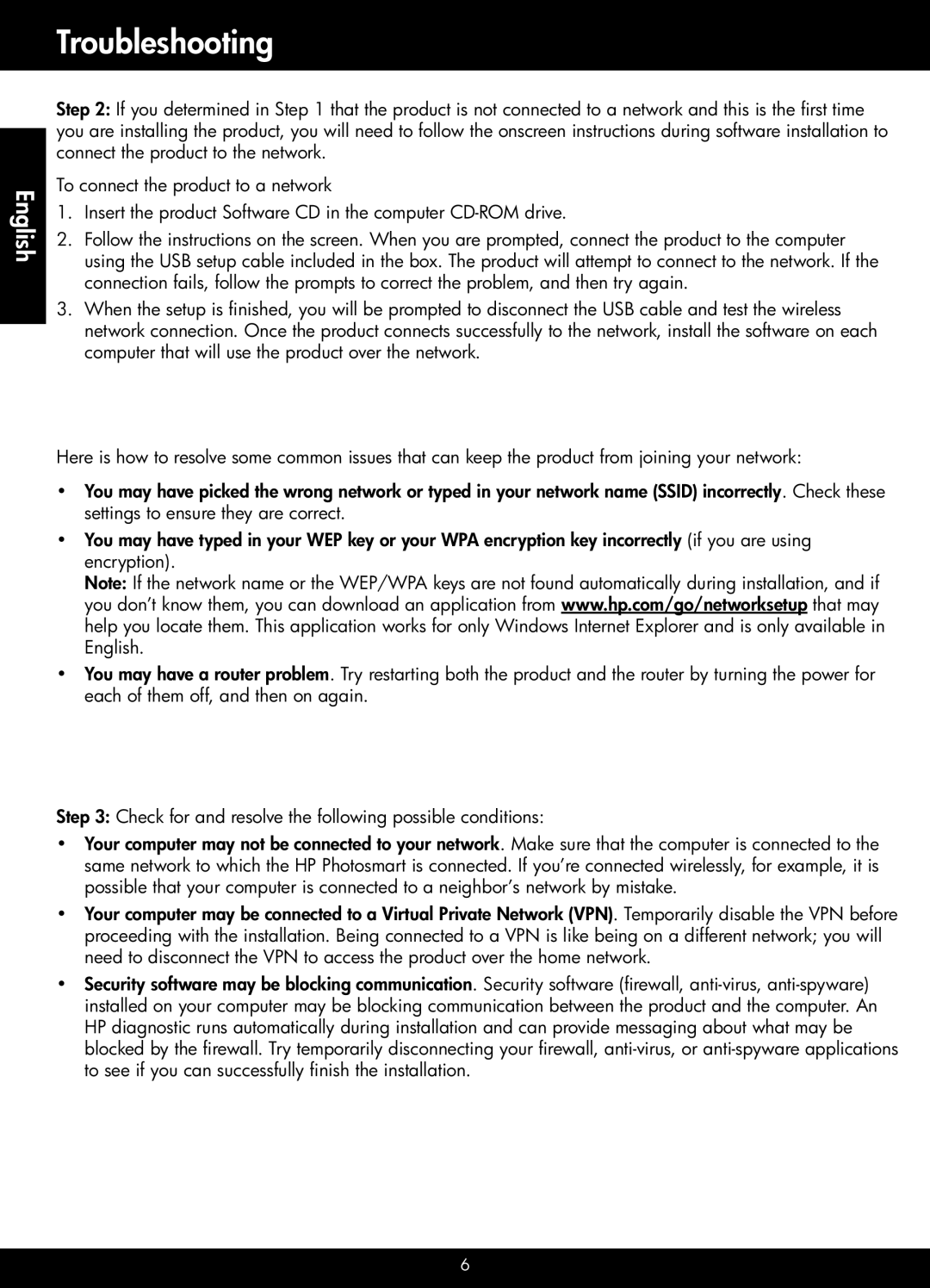Troubleshooting
English
Step 2: If you determined in Step 1 that the product is not connected to a network and this is the first time you are installing the product, you will need to follow the onscreen instructions during software installation to connect the product to the network.
To connect the product to a network
1.Insert the product Software CD in the computer
2.Follow the instructions on the screen. When you are prompted, connect the product to the computer using the USB setup cable included in the box. The product will attempt to connect to the network. If the connection fails, follow the prompts to correct the problem, and then try again.
3.When the setup is finished, you will be prompted to disconnect the USB cable and test the wireless network connection. Once the product connects successfully to the network, install the software on each computer that will use the product over the network.
Here is how to resolve some common issues that can keep the product from joining your network:
•You may have picked the wrong network or typed in your network name (SSID) incorrectly. Check these settings to ensure they are correct.
•You may have typed in your WEP key or your WPA encryption key incorrectly (if you are using encryption).
Note: If the network name or the WEP/WPA keys are not found automatically during installation, and if you don’t know them, you can download an application from www.hp.com/go/networksetup that may help you locate them. This application works for only Windows Internet Explorer and is only available in English.
•You may have a router problem. Try restarting both the product and the router by turning the power for each of them off, and then on again.
Step 3: Check for and resolve the following possible conditions:
•Your computer may not be connected to your network. Make sure that the computer is connected to the same network to which the HP Photosmart is connected. If you’re connected wirelessly, for example, it is possible that your computer is connected to a neighbor’s network by mistake.
•Your computer may be connected to a Virtual Private Network (VPN). Temporarily disable the VPN before proceeding with the installation. Being connected to a VPN is like being on a different network; you will need to disconnect the VPN to access the product over the home network.
•Security software may be blocking communication. Security software (firewall,