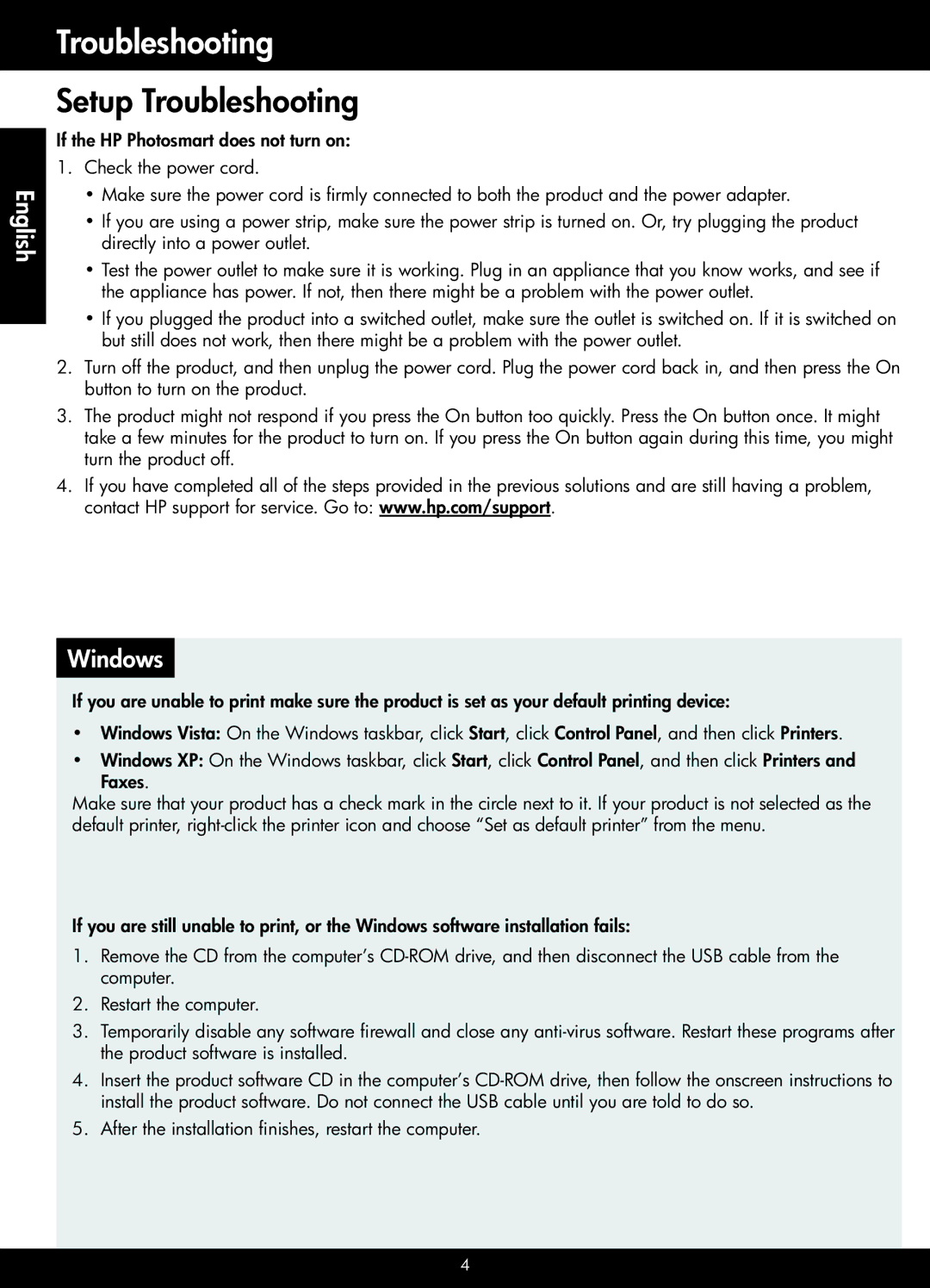English
Troubleshooting
Setup Troubleshooting
If the HP Photosmart does not turn on:
1.Check the power cord.
•Make sure the power cord is firmly connected to both the product and the power adapter.
•If you are using a power strip, make sure the power strip is turned on. Or, try plugging the product directly into a power outlet.
•Test the power outlet to make sure it is working. Plug in an appliance that you know works, and see if the appliance has power. If not, then there might be a problem with the power outlet.
•If you plugged the product into a switched outlet, make sure the outlet is switched on. If it is switched on but still does not work, then there might be a problem with the power outlet.
2.Turn off the product, and then unplug the power cord. Plug the power cord back in, and then press the On button to turn on the product.
3.The product might not respond if you press the On button too quickly. Press the On button once. It might take a few minutes for the product to turn on. If you press the On button again during this time, you might turn the product off.
4.If you have completed all of the steps provided in the previous solutions and are still having a problem, contact HP support for service. Go to: www.hp.com/support.
Windows
If you are unable to print make sure the product is set as your default printing device:
•Windows Vista: On the Windows taskbar, click Start, click Control Panel, and then click Printers.
•Windows XP: On the Windows taskbar, click Start, click Control Panel, and then click Printers and Faxes.
Make sure that your product has a check mark in the circle next to it. If your product is not selected as the default printer,
If you are still unable to print, or the Windows software installation fails:
1.Remove the CD from the computer’s
2.Restart the computer.
3.Temporarily disable any software firewall and close any
4.Insert the product software CD in the computer’s
5.After the installation finishes, restart the computer.