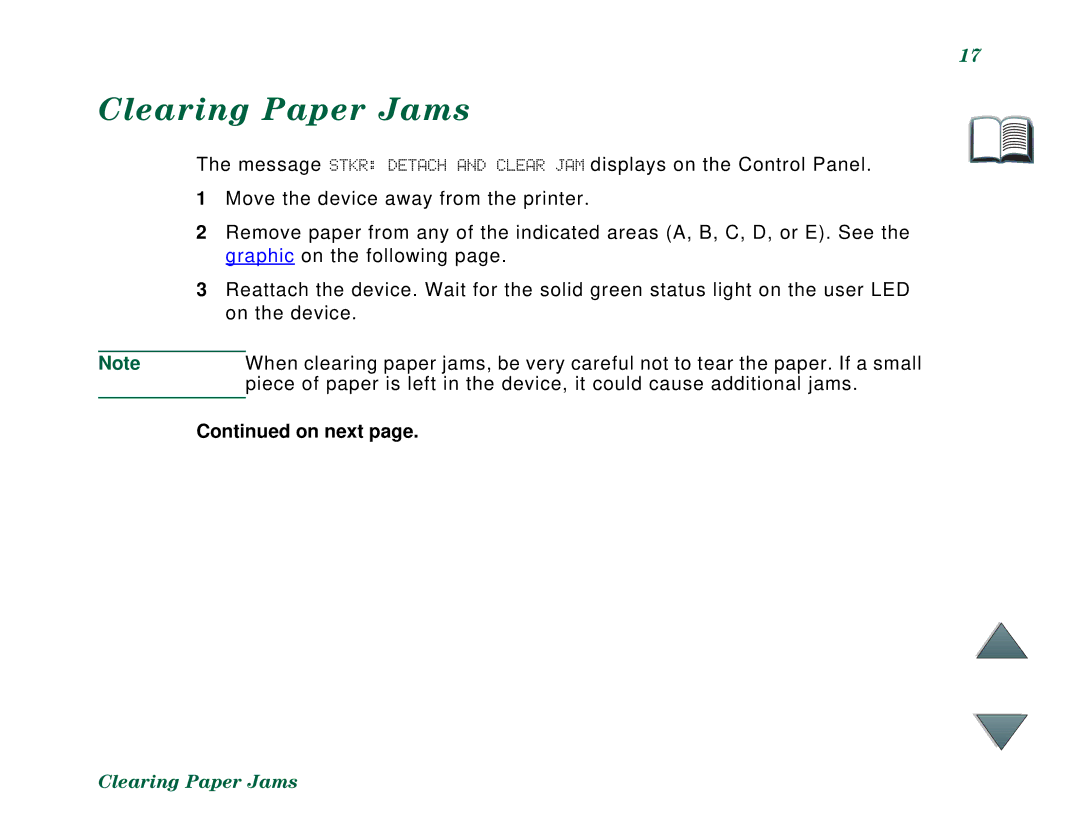C4779x, C4788x specifications
The HP C4788x and C4779x are advanced printers designed to meet the dynamic demands of both professional and personal environments. These models are part of HP's innovative line of office equipment, characterized by their impressive features, cutting-edge technologies, and user-centric design.One of the standout features of both the C4788x and C4779x is their high-resolution printing capabilities. With a maximum resolution of up to 4800 x 1200 dpi, these printers produce sharp, vibrant images and crisp text, making them ideal for printing marketing materials, presentations, and photos. The difference in printing technology is also pronounced, with these models leveraging HP's thermal inkjet technology, which ensures reliability and consistent quality.
The C4788x model is particularly known for its multifunction capabilities, combining printing, scanning, copying, and faxing in a single device. This all-in-one functionality simplifies office tasks and maximizes productivity, making it an ideal choice for small businesses and workgroups. On the other hand, the C4779x, while also versatile, is predominantly focused on high-quality printing, catering to users who need detailed and professional print outputs without additional functions.
Both printers feature a sizable input tray, capable of holding a significant number of sheets, which reduces the need for frequent replenishment. They also include support for various media types, ranging from plain paper to glossy photo paper, accommodating a wide range of printing needs. With automatic duplex printing available on both models, users can save time and resources by printing on both sides of the paper seamlessly.
Connectivity is another crucial aspect of these printers. The HP C4788x and C4779x offer wireless printing capabilities through Wi-Fi, allowing users to print from their mobile devices or laptops with ease. They are also compatible with HP Smart App, which further enhances the user experience by enabling print management, scanning, and troubleshooting directly from smartphones.
In terms of efficiency and cost-effectiveness, HP's innovative technology helps reduce ink consumption and enhances the longevity of cartridges, ensuring that users can produce high volumes of work without incurring excessive costs. Overall, the HP C4788x and C4779x printers stand out as compelling solutions for those who demand quality, versatility, and convenience in their printing needs.