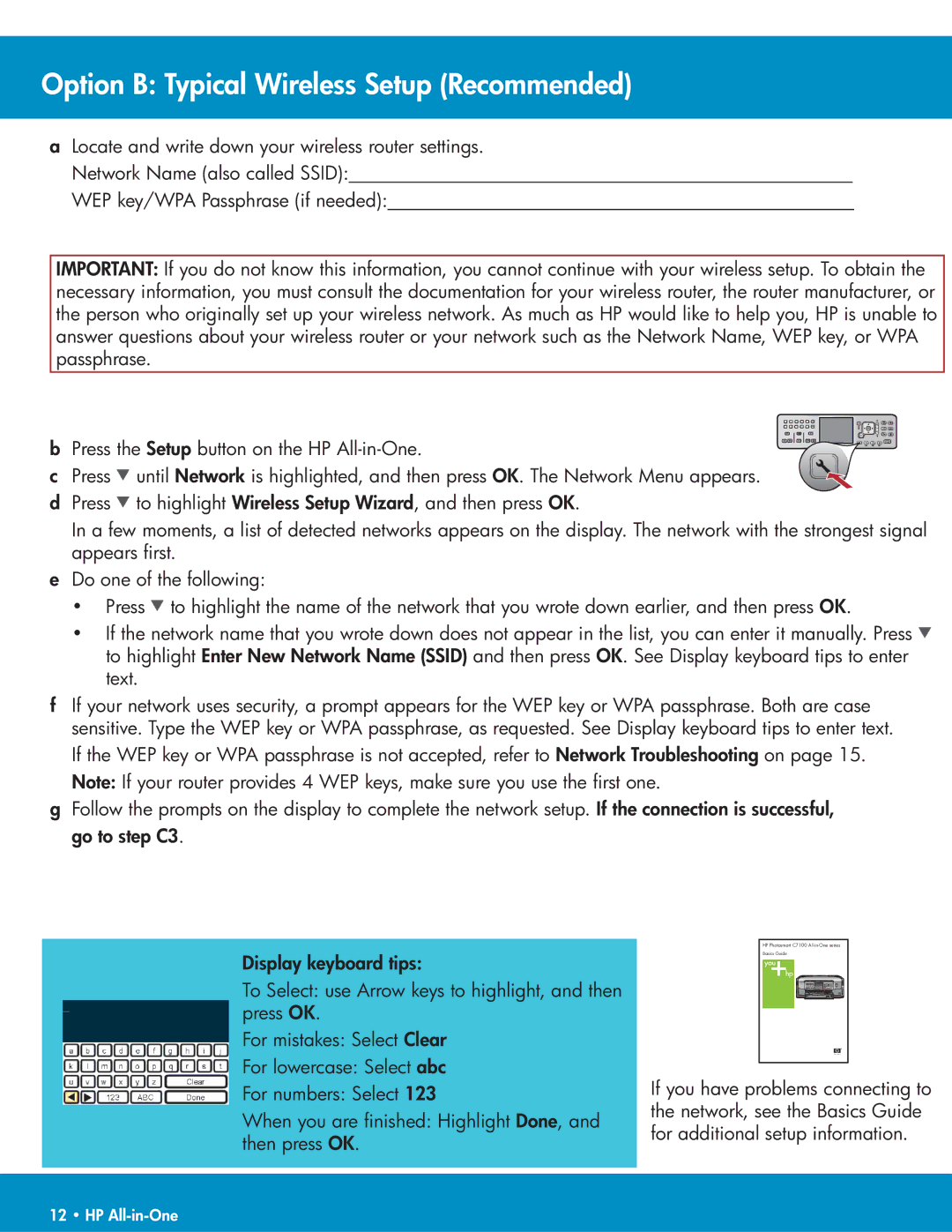Option B: Typical Wireless Setup (Recommended)
aLocate and write down your wireless router settings.
Network Name (also called SSID):______________________________________________________
WEP key/WPA Passphrase (if needed):__________________________________________________
IMPORTANT: If you do not know this information, you cannot continue with your wireless setup. To obtain the necessary information, you must consult the documentation for your wireless router, the router manufacturer, or the person who originally set up your wireless network. As much as HP would like to help you, HP is unable to answer questions about your wireless router or your network such as the Network Name, WEP key, or WPA passphrase.
b Press the Setup button on the HP
c Press ![]() until Network is highlighted, and then press OK. The Network Menu appears.
until Network is highlighted, and then press OK. The Network Menu appears.
dPress ![]() to highlight Wireless Setup Wizard, and then press OK.
to highlight Wireless Setup Wizard, and then press OK.
In a few moments, a list of detected networks appears on the display. The network with the strongest signal appears first.
eDo one of the following:
•Press ![]() to highlight the name of the network that you wrote down earlier, and then press OK.
to highlight the name of the network that you wrote down earlier, and then press OK.
•If the network name that you wrote down does not appear in the list, you can enter it manually. Press ![]() to highlight Enter New Network Name (SSID) and then press OK. See Display keyboard tips to enter text.
to highlight Enter New Network Name (SSID) and then press OK. See Display keyboard tips to enter text.
fIf your network uses security, a prompt appears for the WEP key or WPA passphrase. Both are case sensitive. Type the WEP key or WPA passphrase, as requested. See Display keyboard tips to enter text. If the WEP key or WPA passphrase is not accepted, refer to Network Troubleshooting on page 15. Note: If your router provides 4 WEP keys, make sure you use the first one.
gFollow the prompts on the display to complete the network setup. If the connection is successful, go to step C3.
Display keyboard tips:
To Select: use Arrow keys to highlight, and then press OK.
For mistakes: Select Clear
For lowercase: Select abc
For numbers: Select 123
When you are finished: Highlight Done, and then press OK.
HP Photosmart C7100
Basics Guide
If you have problems connecting to the network, see the Basics Guide for additional setup information.
12 • HP