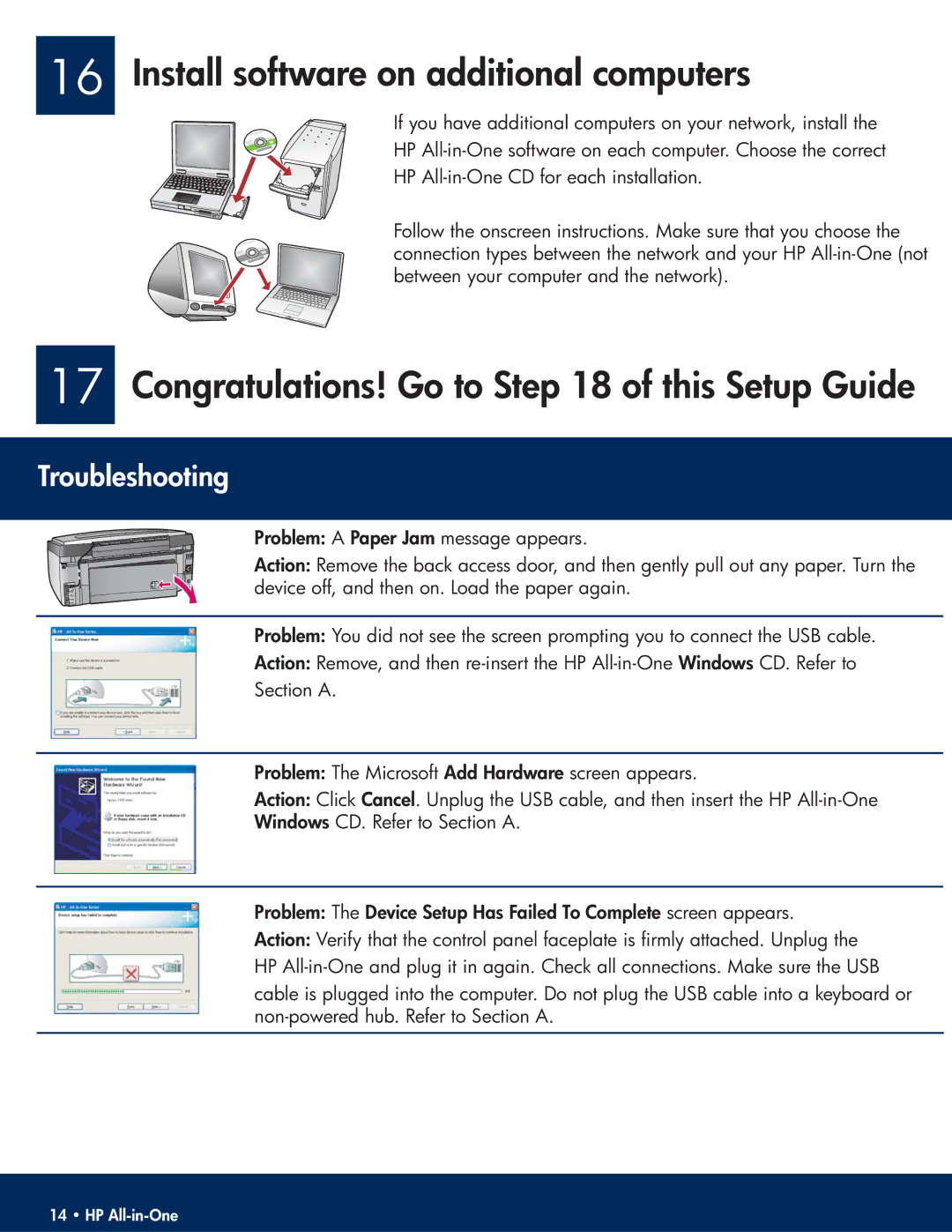16 Install software on additional computers
If you have additional computers on your network, install the
HP
HP
Follow the onscreen instructions. Make sure that you choose the connection types between the network and your HP
17 Congratulations! Go to Step 18 of this Setup Guide
Troubleshooting
Problem: A Paper Jam message appears.
Action: Remove the back access door, and then gently pull out any paper. Turn the device off, and then on. Load the paper again.
Problem: You did not see the screen prompting you to connect the USB cable.
Action: Remove, and then
Section A.
Problem: The Microsoft Add Hardware screen appears.
Action: Click Cancel. Unplug the USB cable, and then insert the HP
Windows CD. Refer to Section A.
Problem: The Device Setup Has Failed To Complete screen appears.
Action: Verify that the control panel faceplate is firmly attached. Unplug the HP
cable is plugged into the computer. Do not plug the USB cable into a keyboard or
14 • HP