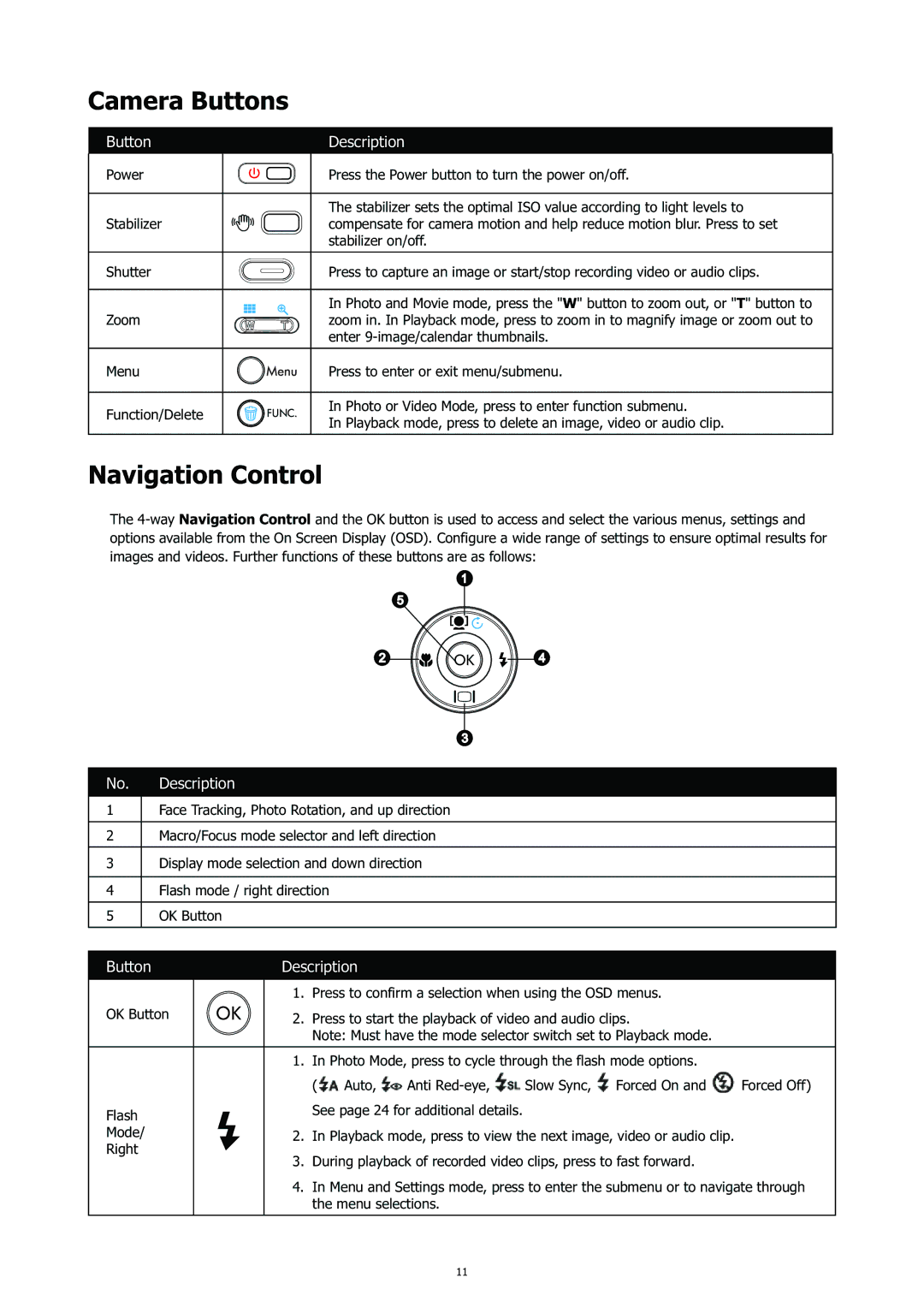CC-450 specifications
The HP CC-450 is a versatile color copier that has gained prominence in both small and medium-sized business environments due to its efficiency and reliability. This device is designed to meet the demands of high-volume printing while delivering exceptional quality and performance.One of the standout features of the HP CC-450 is its impressive print resolution, which reaches up to 1200 x 1200 dpi. This allows for sharp, crisp images and text, making it ideal for producing marketing materials, presentations, and other documents that require a professional touch. The copier supports a variety of media sizes, ranging from standard letter and legal sizes to larger formats, catering to diverse printing needs.
Equipped with advanced technologies, the HP CC-450 utilizes a unique color laser printing process that ensures vibrant colors and precise detailing. The device employs a four-color toner system, which enhances color accuracy and consistency across multiple prints. It also features automatic duplexing, enabling double-sided printing that not only saves paper but also adds to the professionalism of the documents produced.
In terms of performance, the HP CC-450 boasts a fast print speed, churning out up to 45 pages per minute for black-and-white documents and 40 pages per minute for color prints. This speed makes it a reliable choice for busy office environments where time is of the essence. Moreover, the copier incorporates robust security features, including password protection and secure print functionality, to safeguard sensitive information.
The user-friendly interface of the HP CC-450 enhances the overall experience, featuring a touch screen display that simplifies navigation through various settings and functions. The device also supports mobile printing, allowing users to print directly from smartphones and tablets through compatible applications.
The HP CC-450 is designed for durability and longevity, with high-capacity toner cartridges that reduce the frequency of replacement and lower overall operating costs. Its compact design and low energy consumption make it an environmentally friendly choice for businesses looking to minimize their carbon footprint.
In conclusion, the HP CC-450 combines advanced printing technologies with efficient performance, making it an excellent addition to any office looking for high-quality color copies along with reliable functionality. Its robust features and attention to user needs underscore HP's commitment to excellence in the printing industry.