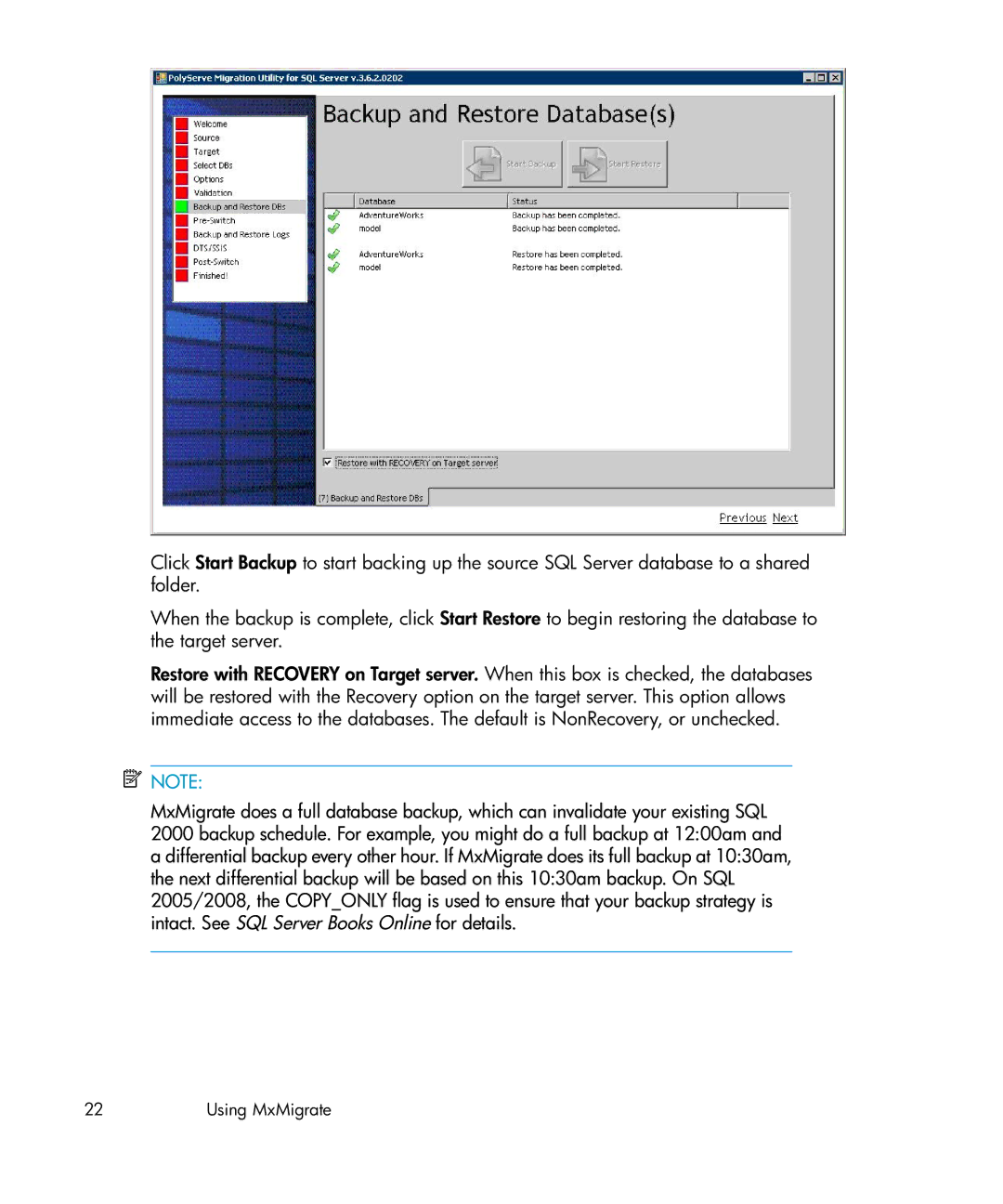Click Start Backup to start backing up the source SQL Server database to a shared folder.
When the backup is complete, click Start Restore to begin restoring the database to the target server.
Restore with RECOVERY on Target server. When this box is checked, the databases will be restored with the Recovery option on the target server. This option allows immediate access to the databases. The default is NonRecovery, or unchecked.
![]() NOTE:
NOTE:
MxMigrate does a full database backup, which can invalidate your existing SQL 2000 backup schedule. For example, you might do a full backup at 12:00am and a differential backup every other hour. If MxMigrate does its full backup at 10:30am, the next differential backup will be based on this 10:30am backup. On SQL 2005/2008, the COPY_ONLY flag is used to ensure that your backup strategy is intact. See SQL Server Books Online for details.
22 | Using MxMigrate |