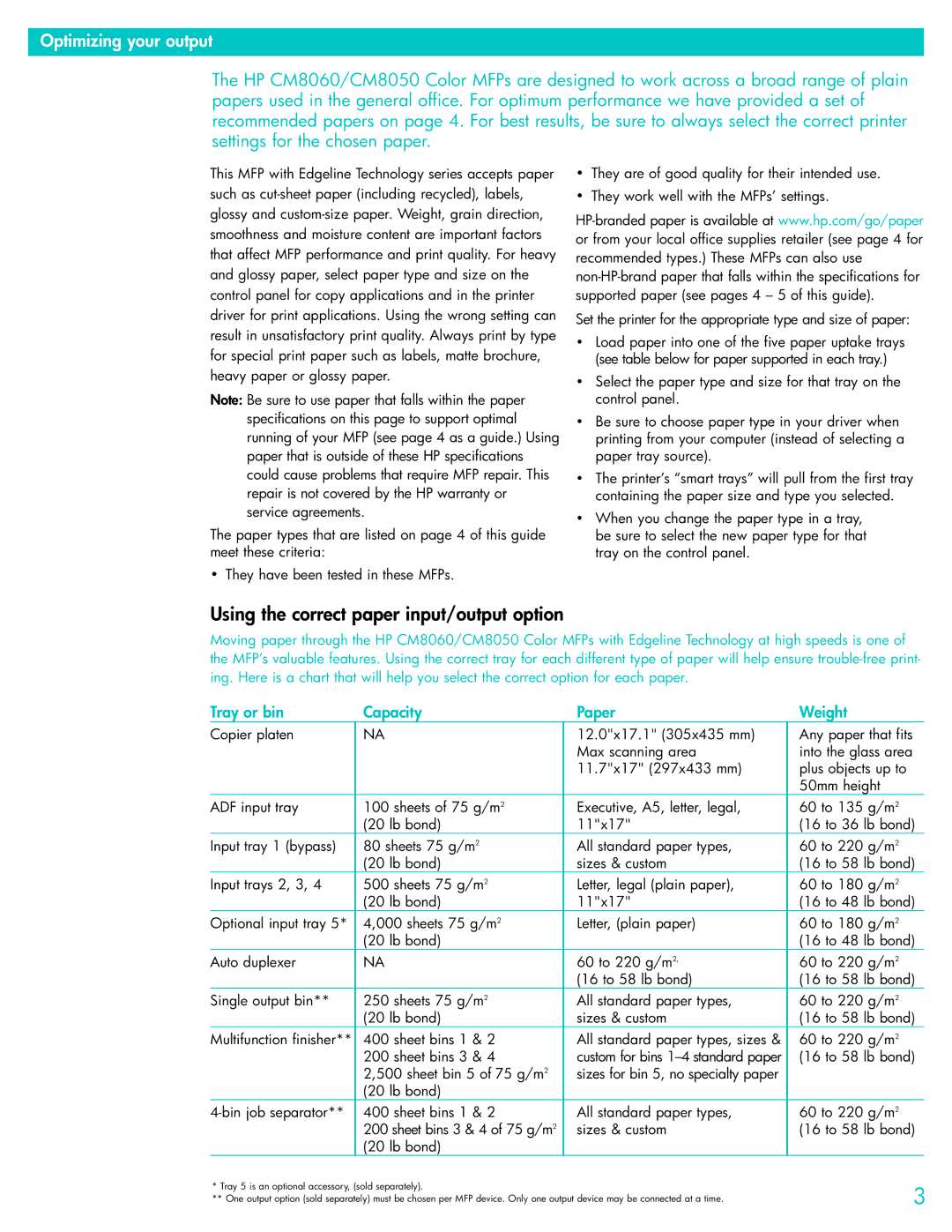Optimizing your output
The HP CM8060/CM8050 Color MFPs are designed to work across a broad range of plain papers used in the general office. For optimum performance we have provided a set of recommended papers on page 4. For best results, be sure to always select the correct printer settings for the chosen paper.
This MFP with Edgeline Technology series accepts paper such as
Note: Be sure to use paper that falls within the paper specifications on this page to support optimal running of your MFP (see page 4 as a guide.) Using paper that is outside of these HP specifications could cause problems that require MFP repair. This repair is not covered by the HP warranty or service agreements.
The paper types that are listed on page 4 of this guide meet these criteria:
• They have been tested in these MFPs.
•They are of good quality for their intended use.
•They work well with the MFPs’ settings.
Set the printer for the appropriate type and size of paper:
•Load paper into one of the five paper uptake trays (see table below for paper supported in each tray.)
•Select the paper type and size for that tray on the control panel.
•Be sure to choose paper type in your driver when printing from your computer (instead of selecting a paper tray source).
•The printer’s “smart trays” will pull from the first tray containing the paper size and type you selected.
•When you change the paper type in a tray, be sure to select the new paper type for that tray on the control panel.
Using the correct paper input/output option
Moving paper through the HP CM8060/CM8050 Color MFPs with Edgeline Technology at high speeds is one of the MFP’s valuable features. Using the correct tray for each different type of paper will help ensure
Tray or bin | Capacity | Paper | Weight |
Copier platen | NA | 12.0"x17.1" (305x435 mm) | Any paper that fits |
|
| Max scanning area | into the glass area |
|
| 11.7"x17" (297x433 mm) | plus objects up to |
|
|
| 50mm height |
ADF input tray | 100 sheets of 75 g/m2 | Executive, A5, letter, legal, | 60 to 135 g/m2 |
| (20 lb bond) | 11"x17" | (16 to 36 lb bond) |
Input tray 1 (bypass) | 80 sheets 75 g/m2 | All standard paper types, | 60 to 220 g/m2 |
| (20 lb bond) | sizes & custom | (16 to 58 lb bond) |
Input trays 2, 3, 4 | 500 sheets 75 g/m2 | Letter, legal (plain paper), | 60 to 180 g/m2 |
| (20 lb bond) | 11"x17" | (16 to 48 lb bond) |
Optional input tray 5* | 4,000 sheets 75 g/m2 | Letter, (plain paper) | 60 to 180 g/m2 |
| (20 lb bond) |
| (16 to 48 lb bond) |
Auto duplexer | NA | 60 to 220 g/m2, | 60 to 220 g/m2 |
|
| (16 to 58 lb bond) | (16 to 58 lb bond) |
Single output bin** | 250 sheets 75 g/m2 | All standard paper types, | 60 to 220 g/m2 |
| (20 lb bond) | sizes & custom | (16 to 58 lb bond) |
Multifunction finisher** | 400 sheet bins 1 & 2 | All standard paper types, sizes & | 60 to 220 g/m2 |
| 200 sheet bins 3 & 4 | custom for bins | (16 to 58 lb bond) |
| 2,500 sheet bin 5 of 75 g/m2 | sizes for bin 5, no specialty paper |
|
| (20 lb bond) |
|
|
400 sheet bins 1 & 2 | All standard paper types, | 60 to 220 g/m2 | |
| 200 sheet bins 3 & 4 of 75 g/m2 | sizes & custom | (16 to 58 lb bond) |
| (20 lb bond) |
|
|
* Tray 5 is an optional accessory, (sold separately). | 3 | |
** One output option (sold separately) must be chosen per MFP device. Only one output device may be connected at a time. | ||
|