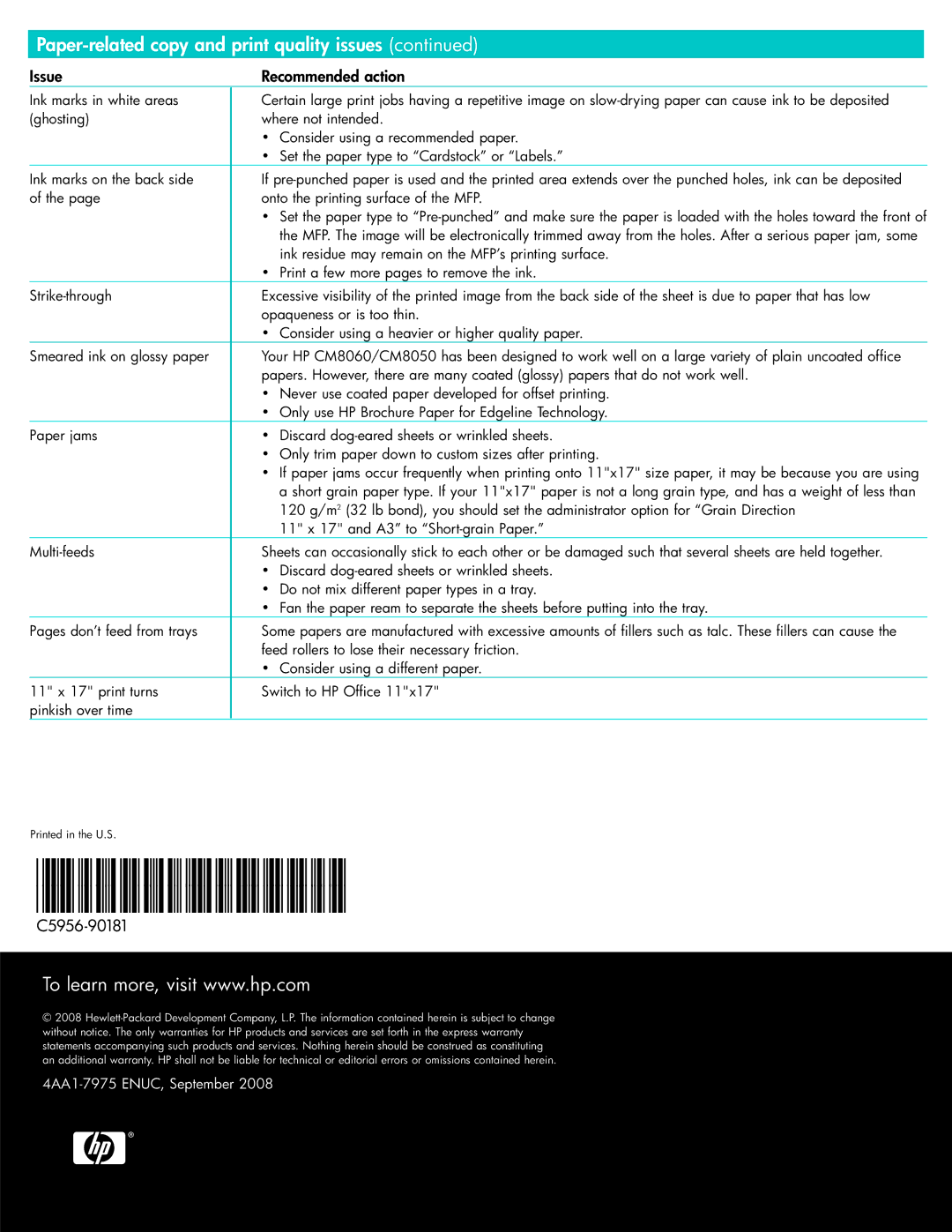Paper-related copy and print quality issues (continued)
Issue | Recommended action | |
Ink marks in white areas | Certain large print jobs having a repetitive image on | |
(ghosting) | where not intended. | |
| • | Consider using a recommended paper. |
| • | Set the paper type to “Cardstock” or “Labels.” |
Ink marks on the back side | If | |
of the page | onto the printing surface of the MFP. | |
| • | Set the paper type to |
|
| the MFP. The image will be electronically trimmed away from the holes. After a serious paper jam, some |
|
| ink residue may remain on the MFP’s printing surface. |
| • | Print a few more pages to remove the ink. |
Excessive visibility of the printed image from the back side of the sheet is due to paper that has low | ||
| opaqueness or is too thin. | |
| • | Consider using a heavier or higher quality paper. |
Smeared ink on glossy paper | Your HP CM8060/CM8050 has been designed to work well on a large variety of plain uncoated office | |
| papers. However, there are many coated (glossy) papers that do not work well. | |
| • | Never use coated paper developed for offset printing. |
| • | Only use HP Brochure Paper for Edgeline Technology. |
Paper jams | • | Discard |
| • | Only trim paper down to custom sizes after printing. |
| • | If paper jams occur frequently when printing onto 11"x17" size paper, it may be because you are using |
|
| a short grain paper type. If your 11"x17" paper is not a long grain type, and has a weight of less than |
|
| 120 g/m2 (32 lb bond), you should set the administrator option for “Grain Direction |
|
| 11" x 17" and A3” to |
Sheets can occasionally stick to each other or be damaged such that several sheets are held together. | ||
| • | Discard |
| • | Do not mix different paper types in a tray. |
| • | Fan the paper ream to separate the sheets before putting into the tray. |
Pages don’t feed from trays | Some papers are manufactured with excessive amounts of fillers such as talc. These fillers can cause the | |
| feed rollers to lose their necessary friction. | |
| • | Consider using a different paper. |
11" x 17" print turns | Switch to HP Office 11"x17" | |
pinkish over time |
|
|
Printed in the U.S.
To learn more, visit www.hp.com
© 2008