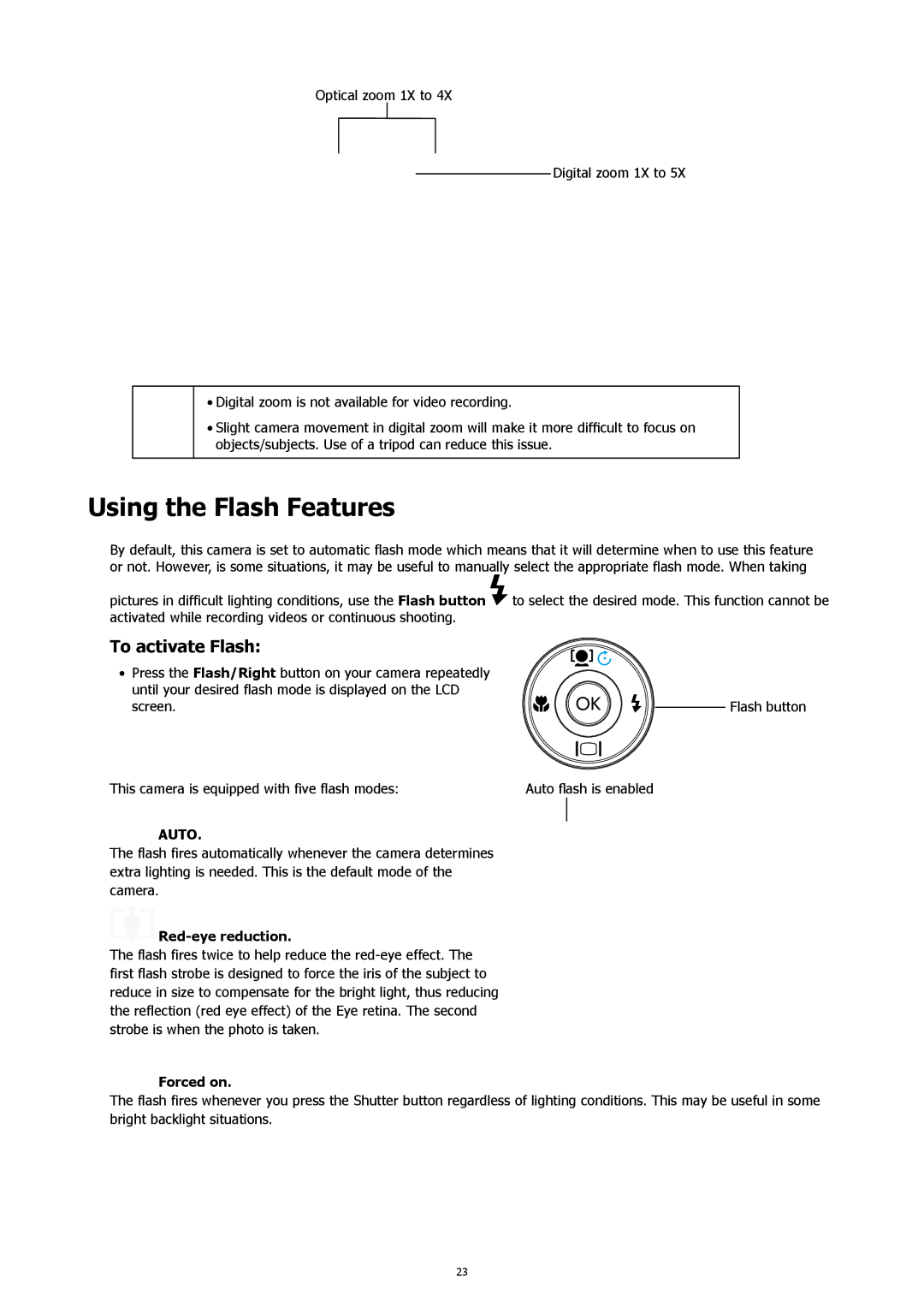Optical zoom 1X to 4X
Digital zoom 1X to 5X
•Digital zoom is not available for video recording.
•Slight camera movement in digital zoom will make it more difficult to focus on objects/subjects. Use of a tripod can reduce this issue.
Using the Flash Features
By default, this camera is set to automatic flash mode which means that it will determine when to use this feature or not. However, is some situations, it may be useful to manually select the appropriate flash mode. When taking
pictures in difficult lighting conditions, use the Flash button ![]() to select the desired mode. This function cannot be activated while recording videos or continuous shooting.
to select the desired mode. This function cannot be activated while recording videos or continuous shooting.
To activate Flash:
•Press the Flash/Right button on your camera repeatedly until your desired flash mode is displayed on the LCD
screen. | Flash button |
This camera is equipped with five flash modes: | Auto flash is enabled | |
AUTO. |
|
|
|
| |
The flash fires automatically whenever the camera determines |
|
|
extra lighting is needed. This is the default mode of the |
|
|
camera. |
|
|
|
|
|
The flash fires twice to help reduce the |
|
|
first flash strobe is designed to force the iris of the subject to |
|
|
reduce in size to compensate for the bright light, thus reducing |
|
|
the reflection (red eye effect) of the Eye retina. The second |
|
|
strobe is when the photo is taken. |
|
|
 Forced on.
Forced on.
The flash fires whenever you press the Shutter button regardless of lighting conditions. This may be useful in some bright backlight situations.
23