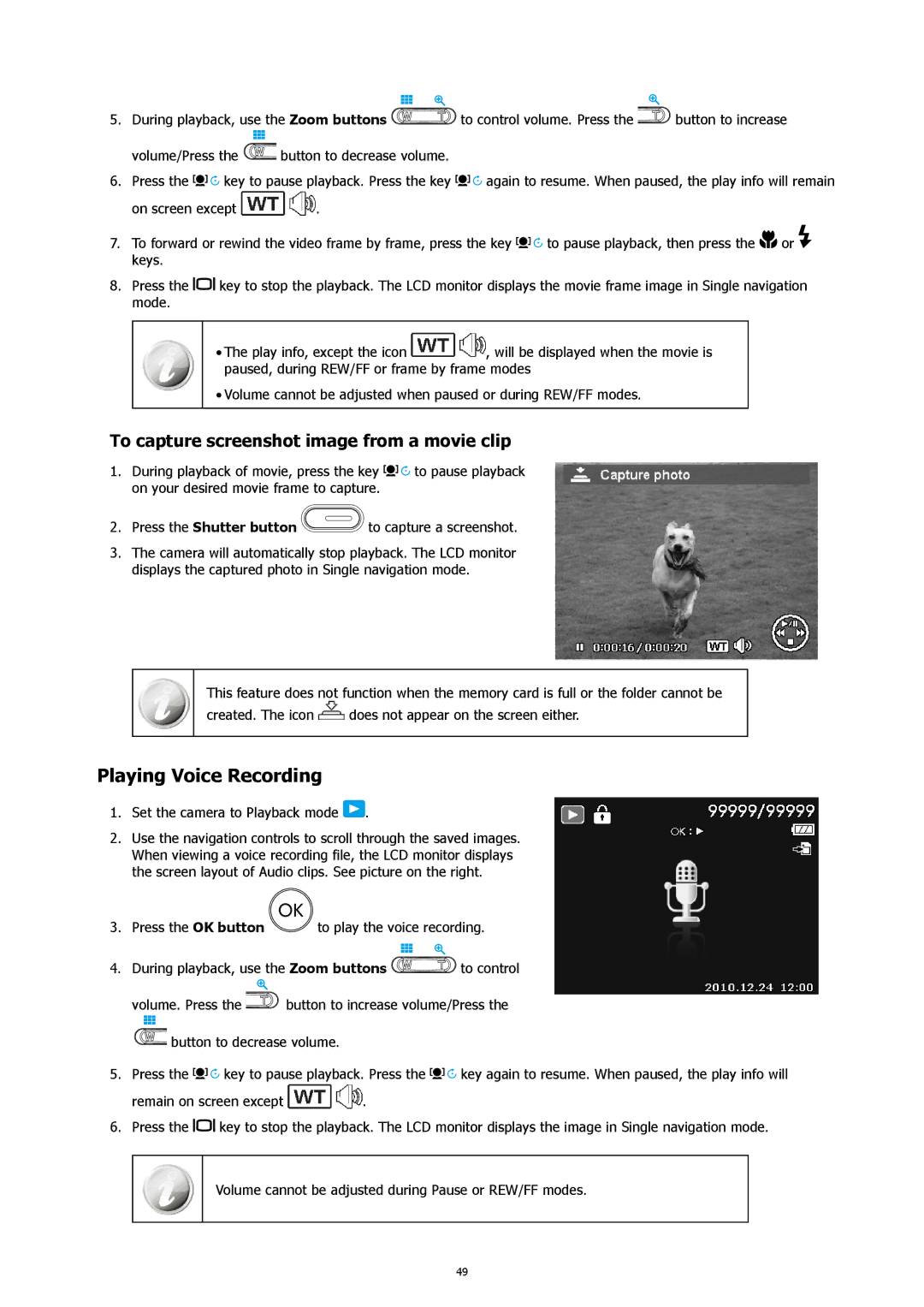5. During playback, use the Zoom buttons | to control volume. Press the | button to increase | |
volume/Press the | button to decrease volume. |
|
|
6.Press the ![]()
![]()
![]()
![]() key to pause playback. Press the key
key to pause playback. Press the key ![]()
![]()
![]()
![]() again to resume. When paused, the play info will remain
again to resume. When paused, the play info will remain
on screen except ![]()
![]() .
.
7.To forward or rewind the video frame by frame, press the key ![]()
![]()
![]()
![]() to pause playback, then press the
to pause playback, then press the ![]()
![]() or
or ![]() keys.
keys.
8.Press the ![]()
![]() key to stop the playback. The LCD monitor displays the movie frame image in Single navigation mode.
key to stop the playback. The LCD monitor displays the movie frame image in Single navigation mode.
•The play info, except the icon ![]()
![]() , will be displayed when the movie is paused, during REW/FF or frame by frame modes
, will be displayed when the movie is paused, during REW/FF or frame by frame modes
•Volume cannot be adjusted when paused or during REW/FF modes.
To capture screenshot image from a movie clip
1.During playback of movie, press the key ![]()
![]()
![]() to pause playback on your desired movie frame to capture.
to pause playback on your desired movie frame to capture.
2. Press the Shutter button | to capture a screenshot. |
3.The camera will automatically stop playback. The LCD monitor displays the captured photo in Single navigation mode.
This feature does not function when the memory card is full or the folder cannot be
created. The icon ![]() does not appear on the screen either.
does not appear on the screen either.
Playing Voice Recording
1.Set the camera to Playback mode  .
.
2.Use the navigation controls to scroll through the saved images. When viewing a voice recording file, the LCD monitor displays the screen layout of Audio clips. See picture on the right.
3.Press the OK button ![]() to play the voice recording.
to play the voice recording.
4. During playback, use the Zoom buttons | to control | |
volume. Press the | button to increase volume/Press the | |
button to decrease volume.
5.Press the ![]()
![]()
![]() key to pause playback. Press the
key to pause playback. Press the ![]()
![]()
![]() key again to resume. When paused, the play info will
key again to resume. When paused, the play info will
remain on screen except ![]()
![]() .
.
6.Press the ![]()
![]() key to stop the playback. The LCD monitor displays the image in Single navigation mode.
key to stop the playback. The LCD monitor displays the image in Single navigation mode.
Volume cannot be adjusted during Pause or REW/FF modes.
49