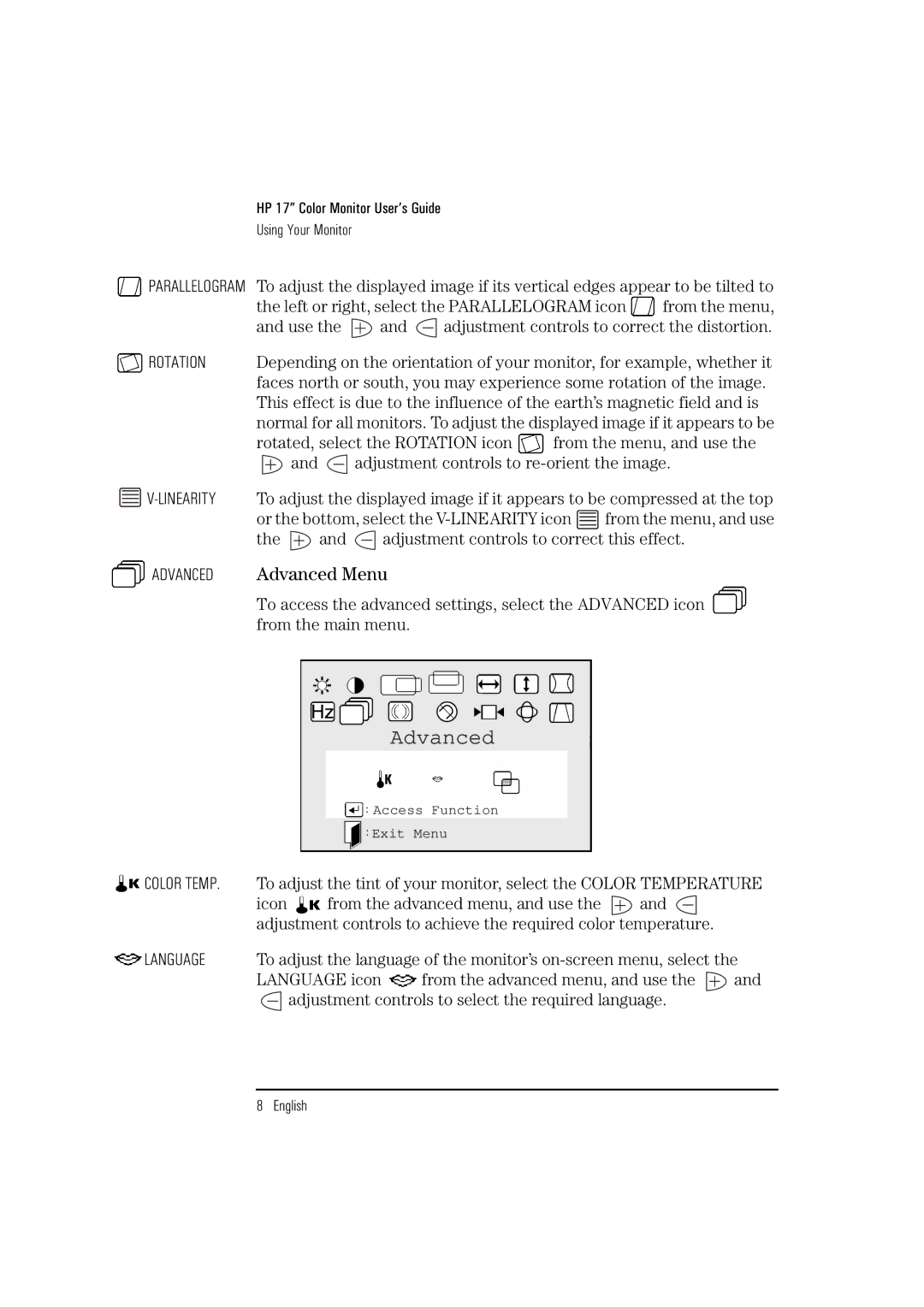HP 17” Color Monitor User’s Guide
Using Your Monitor
![]() PARALLELOGRAM To adjust the displayed image if its vertical edges appear to be tilted to
PARALLELOGRAM To adjust the displayed image if its vertical edges appear to be tilted to
the left or right, select the PARALLELOGRAM icon from the menu,
and use the ![]() and
and ![]() adjustment controls to correct the distortion.
adjustment controls to correct the distortion.
![]() ROTATION Depending on the orientation of your monitor, for example, whether it faces north or south, you may experience some rotation of the image. This effect is due to the influence of the earth’s magnetic field and is normal for all monitors. To adjust the displayed image if it appears to be
ROTATION Depending on the orientation of your monitor, for example, whether it faces north or south, you may experience some rotation of the image. This effect is due to the influence of the earth’s magnetic field and is normal for all monitors. To adjust the displayed image if it appears to be
rotated, select the ROTATION icon ![]() from the menu, and use the
from the menu, and use the
and adjustment controls to
![]()
![]() from the menu, and use
from the menu, and use
the and adjustment controls to correct this effect.
 ADVANCED Advanced Menu
ADVANCED Advanced Menu
To access the advanced settings, select the ADVANCED icon from the main menu.
Advanced
Access Function
Exit Menu
![]() COLOR TEMP. To adjust the tint of your monitor, select the COLOR TEMPERATURE
COLOR TEMP. To adjust the tint of your monitor, select the COLOR TEMPERATURE
icon ![]() from the advanced menu, and use the
from the advanced menu, and use the ![]() and
and ![]() adjustment controls to achieve the required color temperature.
adjustment controls to achieve the required color temperature.
![]() LANGUAGE To adjust the language of the monitor’s
LANGUAGE To adjust the language of the monitor’s
LANGUAGE icon ![]() from the advanced menu, and use the
from the advanced menu, and use the ![]() and adjustment controls to select the required language.
and adjustment controls to select the required language.
8 English