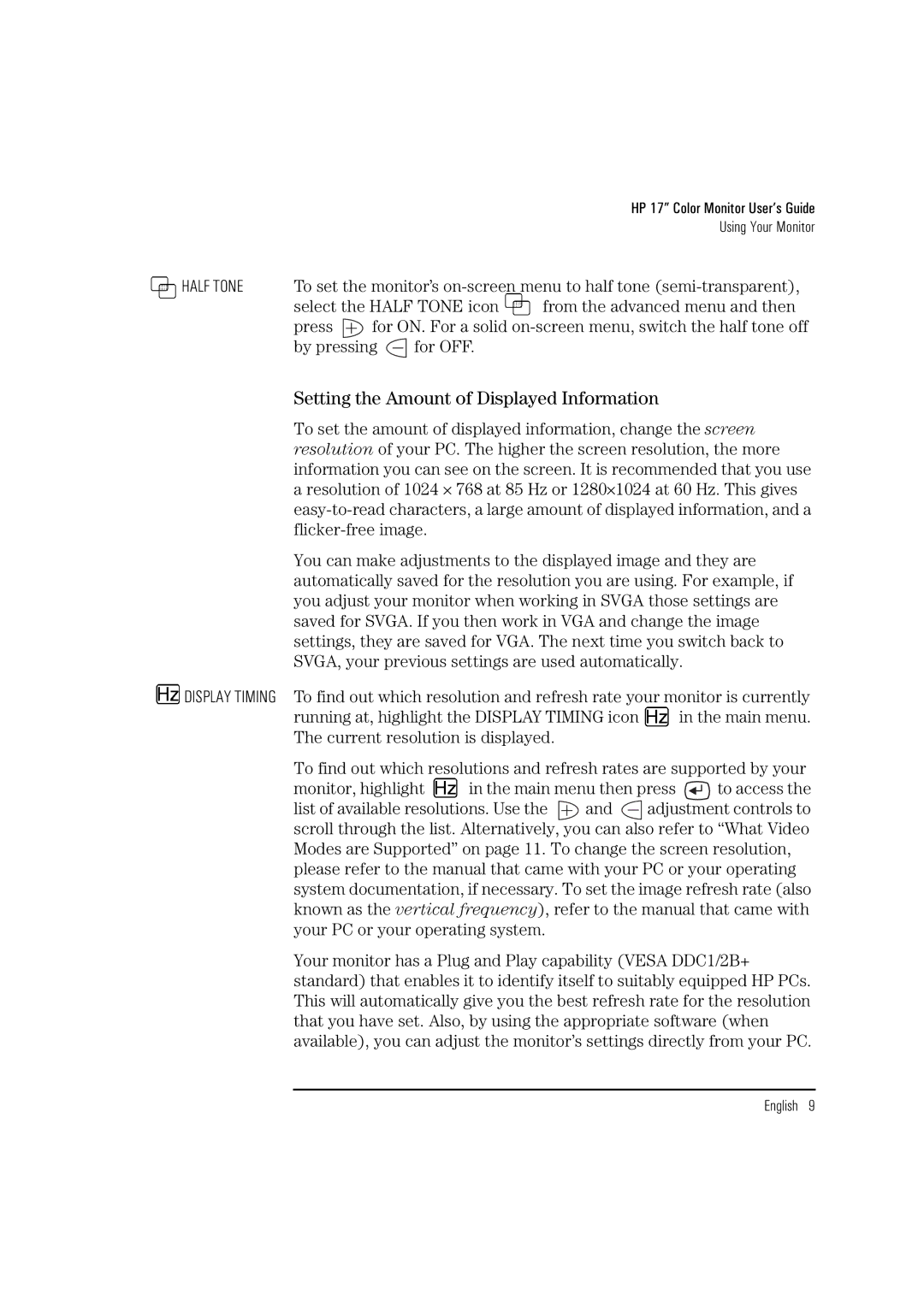|
|
|
| HP 17” Color Monitor User’s Guide |
|
|
|
| Using Your Monitor |
HALF TONE | To set the monitor’s | |||
| select the HALF TONE icon | from the advanced menu and then | ||
| press | for ON. For a solid | ||
| by pressing | for OFF. |
| |
Setting the Amount of Displayed Information
To set the amount of displayed information, change the screen resolution of your PC. The higher the screen resolution, the more information you can see on the screen. It is recommended that you use a resolution of 1024 × 768 at 85 Hz or 1280×1024 at 60 Hz. This gives
You can make adjustments to the displayed image and they are automatically saved for the resolution you are using. For example, if you adjust your monitor when working in SVGA those settings are saved for SVGA. If you then work in VGA and change the image settings, they are saved for VGA. The next time you switch back to SVGA, your previous settings are used automatically.
![]() DISPLAY TIMING To find out which resolution and refresh rate your monitor is currently
DISPLAY TIMING To find out which resolution and refresh rate your monitor is currently
running at, highlight the DISPLAY TIMING icon ![]() in the main menu. The current resolution is displayed.
in the main menu. The current resolution is displayed.
To find out which resolutions and refresh rates are supported by your
monitor, highlight ![]() in the main menu then press
in the main menu then press ![]() to access the
to access the
list of available resolutions. Use the and adjustment controls to scroll through the list. Alternatively, you can also refer to “What Video Modes are Supported” on page 11. To change the screen resolution, please refer to the manual that came with your PC or your operating system documentation, if necessary. To set the image refresh rate (also known as the vertical frequency), refer to the manual that came with your PC or your operating system.
Your monitor has a Plug and Play capability (VESA DDC1/2B+ standard) that enables it to identify itself to suitably equipped HP PCs. This will automatically give you the best refresh rate for the resolution that you have set. Also, by using the appropriate software (when available), you can adjust the monitor’s settings directly from your PC.
English 9