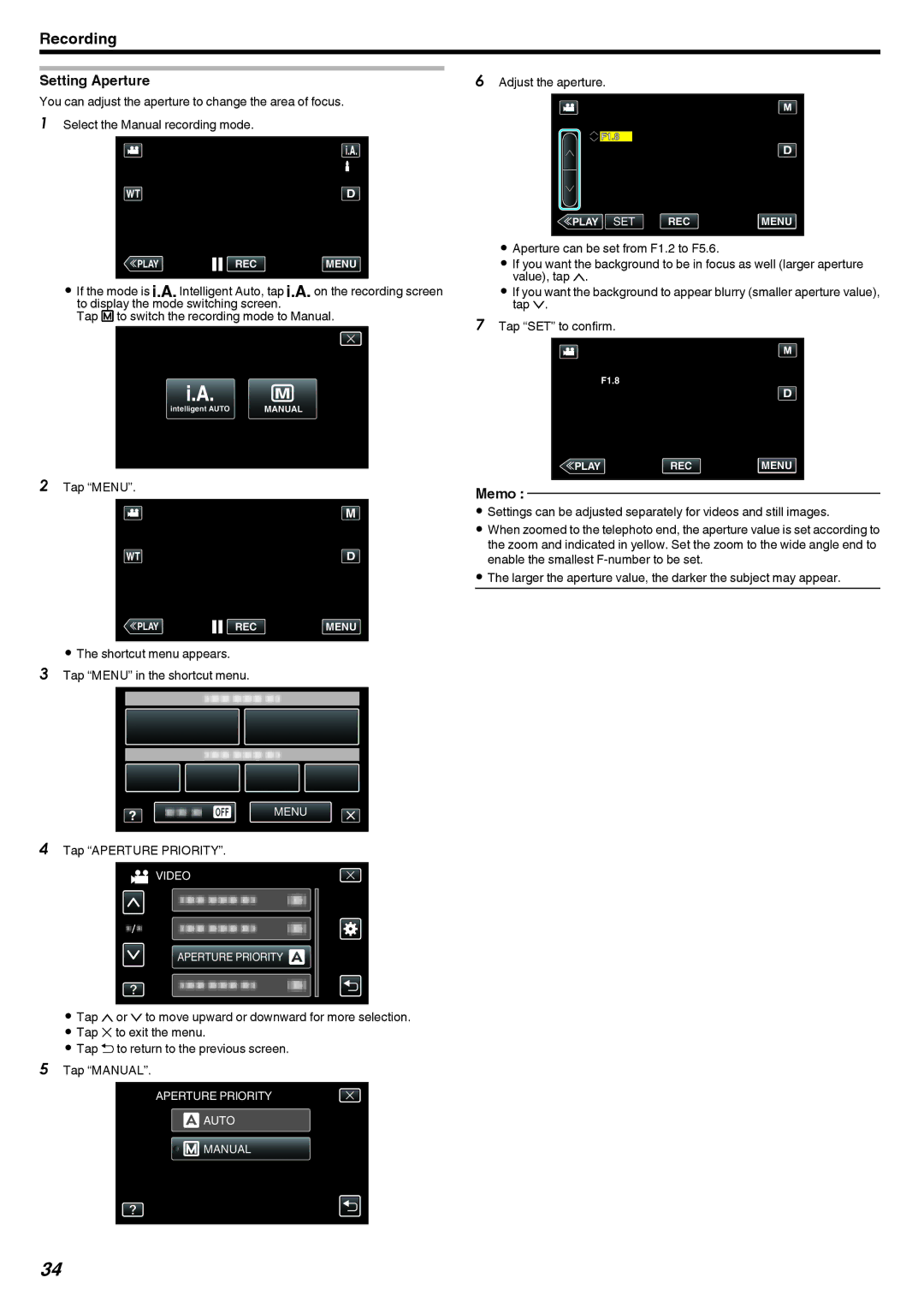Recording
Setting Aperture | 6 Adjust the aperture. | |||
You can adjust the aperture to change the area of focus. |
|
|
|
|
1 Select the Manual recording mode. |
|
|
|
|
|
|
|
| F1.8 |
|
|
|
|
|
≪PLAYREC MENU
.
0If the mode is P Intelligent Auto, tap P on the recording screen to display the mode switching screen.
Tap H to switch the recording mode to Manual.
intelligent AUTO | MANUAL |
.
2Tap “MENU”.
≪PLAYREC MENU
.
0The shortcut menu appears.
3Tap “MENU” in the shortcut menu.
MENU
.
4Tap “APERTURE PRIORITY”.
VIDEO
APERTURE PRIORITY ![]()
.
0Tap 3or 2to move upward or downward for more selection.
0Tap L to exit the menu.
0Tap J to return to the previous screen.
5Tap “MANUAL”.
APERTURE PRIORITY
![]() AUTO
AUTO
![]()
![]() MANUAL
MANUAL
.
≪PLAY SET | REC | MENU |
.
0Aperture can be set from F1.2 to F5.6.
0If you want the background to be in focus as well (larger aperture value), tap 3.
0If you want the background to appear blurry (smaller aperture value), tap 2.
7Tap “SET” to confirm.
F1.8
≪PLAYRECMENU
.
Memo :
0Settings can be adjusted separately for videos and still images.
0When zoomed to the telephoto end, the aperture value is set according to the zoom and indicated in yellow. Set the zoom to the wide angle end to enable the smallest
0The larger the aperture value, the darker the subject may appear.
34