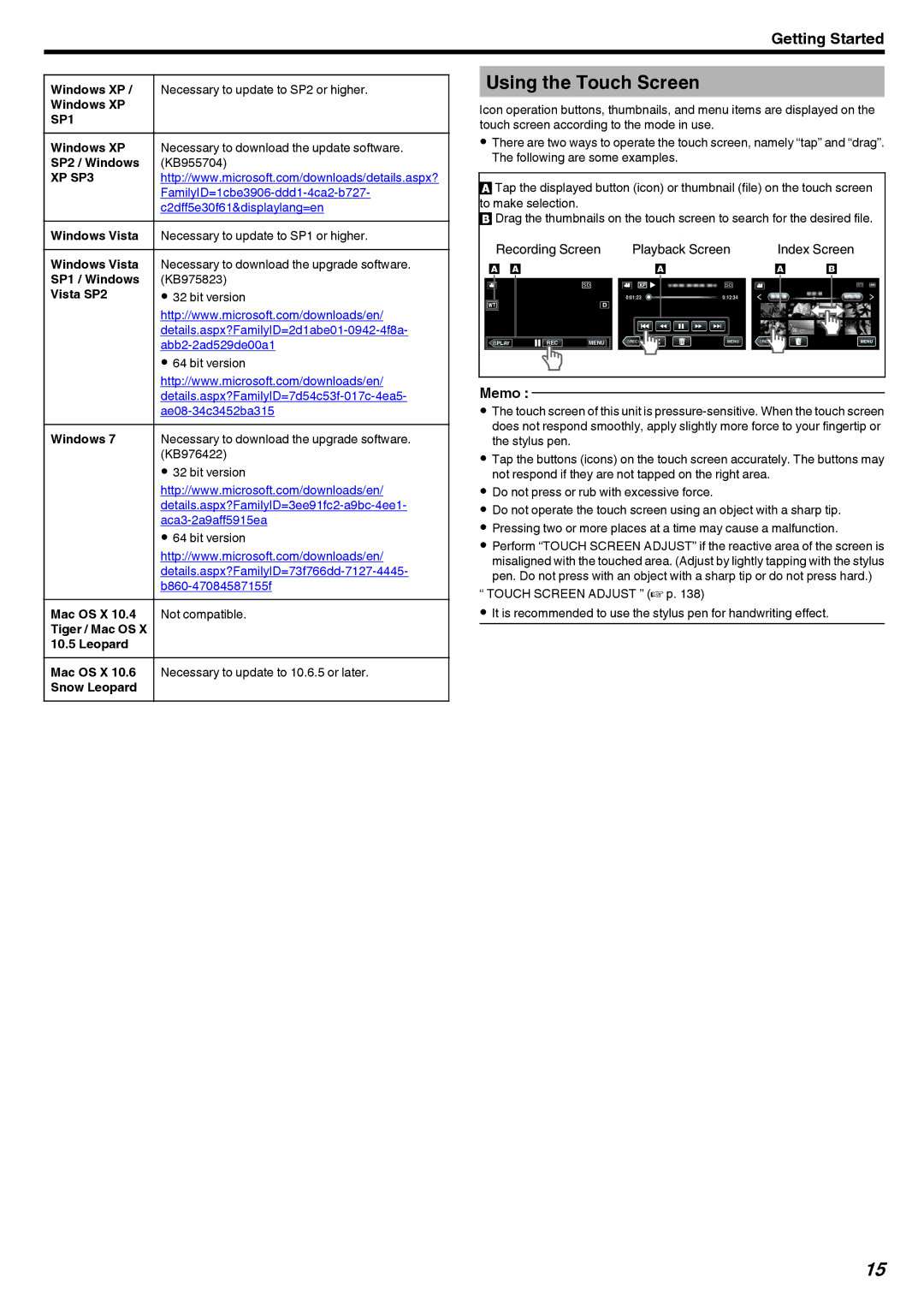Getting Started
Windows XP / | Necessary to update to SP2 or higher. |
Windows XP |
|
SP1 |
|
Windows XP | Necessary to download the update software. |
SP2 / Windows | (KB955704) |
XP SP3 | http://www.microsoft.com/downloads/details.aspx? |
| |
| c2dff5e30f61&displaylang=en |
Windows Vista | Necessary to update to SP1 or higher. |
Windows Vista | Necessary to download the upgrade software. |
SP1 / Windows | (KB975823) |
Vista SP2 | 0 32 bit version |
| http://www.microsoft.com/downloads/en/ |
| |
| |
| 0 64 bit version |
| http://www.microsoft.com/downloads/en/ |
| |
| |
Windows 7 | Necessary to download the upgrade software. |
| (KB976422) |
| 0 32 bit version |
| http://www.microsoft.com/downloads/en/ |
| |
| |
| 0 64 bit version |
| http://www.microsoft.com/downloads/en/ |
| |
|
|
Mac OS X 10.4 | Not compatible. |
Tiger / Mac OS X |
|
10.5 Leopard |
|
Mac OS X 10.6 | Necessary to update to 10.6.5 or later. |
Snow Leopard |
|
Using the Touch Screen
Icon operation buttons, thumbnails, and menu items are displayed on the touch screen according to the mode in use.
0There are two ways to operate the touch screen, namely “tap” and “drag”. The following are some examples.
A Tap the displayed button (icon) or thumbnail (file) on the touch screen to make selection.
B Drag the thumbnails on the touch screen to search for the desired file.
|
| Recording Screen |
|
|
| . |
|
| Index Screen | |||||||||||||
|
| Playback Screen | ||||||||||||||||||||
|
|
|
|
|
|
|
|
|
|
|
|
|
|
|
|
|
|
|
|
|
|
|
|
|
|
|
|
|
|
|
|
|
| 0:01:23 |
|
| 0:12:34 |
|
|
|
|
|
| ||
≪PLAY |
|
|
| REC | MENU |
| ≪REC |
|
| MENU |
| ≪REC | ||||||||||
|
|
|
|
|
|
| ||||||||||||||||
|
|
|
|
|
|
| ||||||||||||||||
|
|
|
|
|
| |||||||||||||||||
Memo :
0The touch screen of this unit is
0Tap the buttons (icons) on the touch screen accurately. The buttons may not respond if they are not tapped on the right area.
0Do not press or rub with excessive force.
0Do not operate the touch screen using an object with a sharp tip.
0Pressing two or more places at a time may cause a malfunction.
0Perform “TOUCH SCREEN ADJUST” if the reactive area of the screen is misaligned with the touched area. (Adjust by lightly tapping with the stylus pen. Do not press with an object with a sharp tip or do not press hard.)
“ TOUCH SCREEN ADJUST ” (A p. 138)
0It is recommended to use the stylus pen for handwriting effect.
15