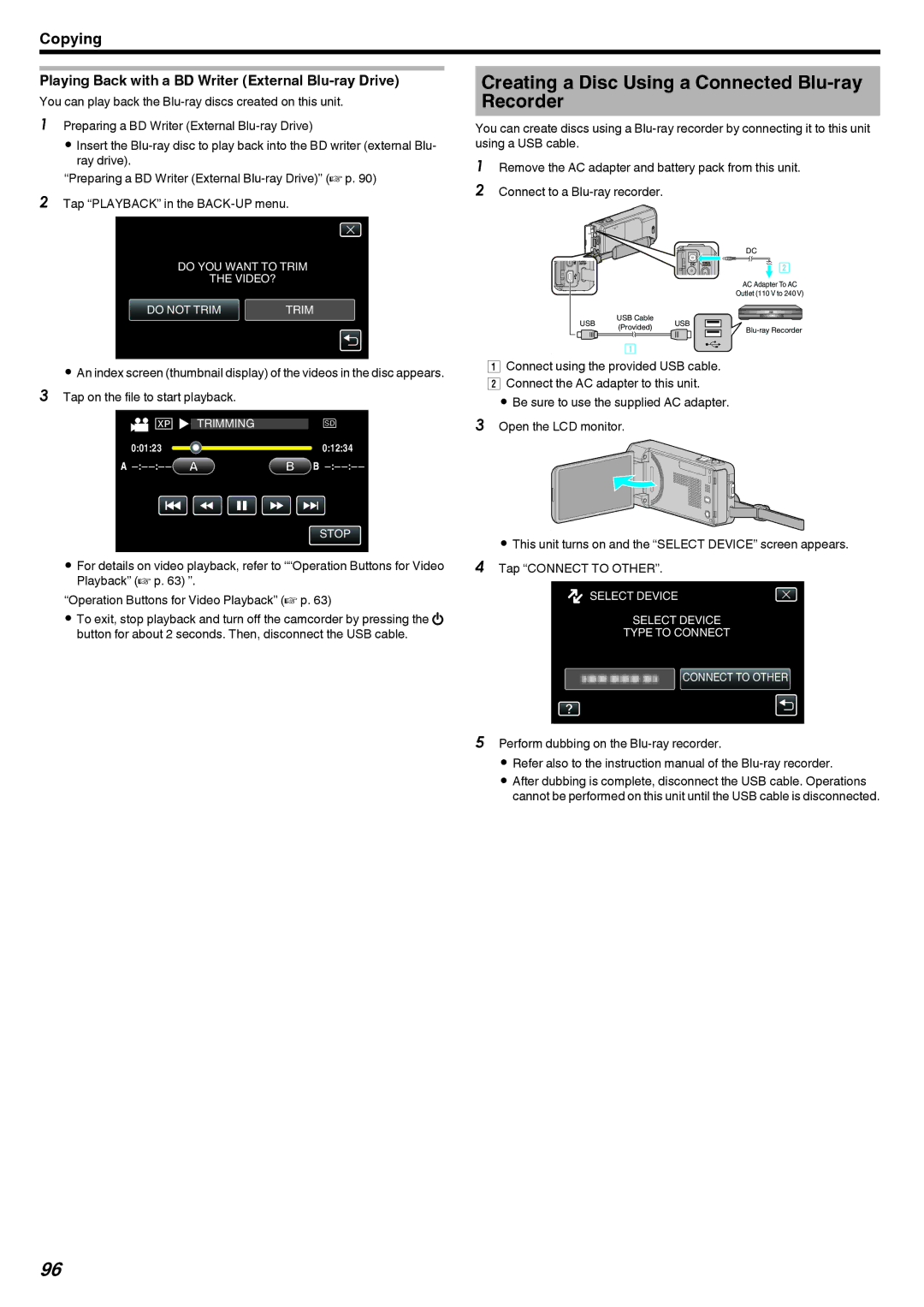Copying
Playing Back with a BD Writer (External Blu-ray Drive)
You can play back the
1Preparing a BD Writer (External Blu-ray Drive)
0 Insert the
“Preparing a BD Writer (External Blu-ray Drive)” (A p. 90)
2Tap “PLAYBACK” in the BACK-UP menu.
![]() VIDEO BACKUP CREATE FROM ALL
VIDEO BACKUP CREATE FROM ALL
SELECT AND CREATE PLAYBACK
.
0An index screen (thumbnail display) of the videos in the disc appears. 3 Tap on the file to start playback.
PLAYBACK
2012
.
0For details on video playback, refer to ““Operation Buttons for Video Playback” (A p. 63) ”.
“Operation Buttons for Video Playback” (A p. 63)
0To exit, stop playback and turn off the camcorder by pressing the M button for about 2 seconds. Then, disconnect the USB cable.
Creating a Disc Using a Connected Blu-ray Recorder
You can create discs using a
1Remove the AC adapter and battery pack from this unit.
2 Connect to a
DC
AC Adapter To AC
Outlet (110 V to 240 V)
USB | USB Cable | USB | |
(Provided) | |||
|
.
AConnect using the provided USB cable. B Connect the AC adapter to this unit.
0 Be sure to use the supplied AC adapter.
3Open the LCD monitor.
. 
0This unit turns on and the “SELECT DEVICE” screen appears. 4 Tap “CONNECT TO OTHER”.
![]() SELECT DEVICE
SELECT DEVICE
SELECT DEVICE
TYPE TO CONNECT
CONNECT TO OTHER
.
5Perform dubbing on the Blu-ray recorder.
0 Refer also to the instruction manual of the
0 After dubbing is complete, disconnect the USB cable. Operations cannot be performed on this unit until the USB cable is disconnected.
96