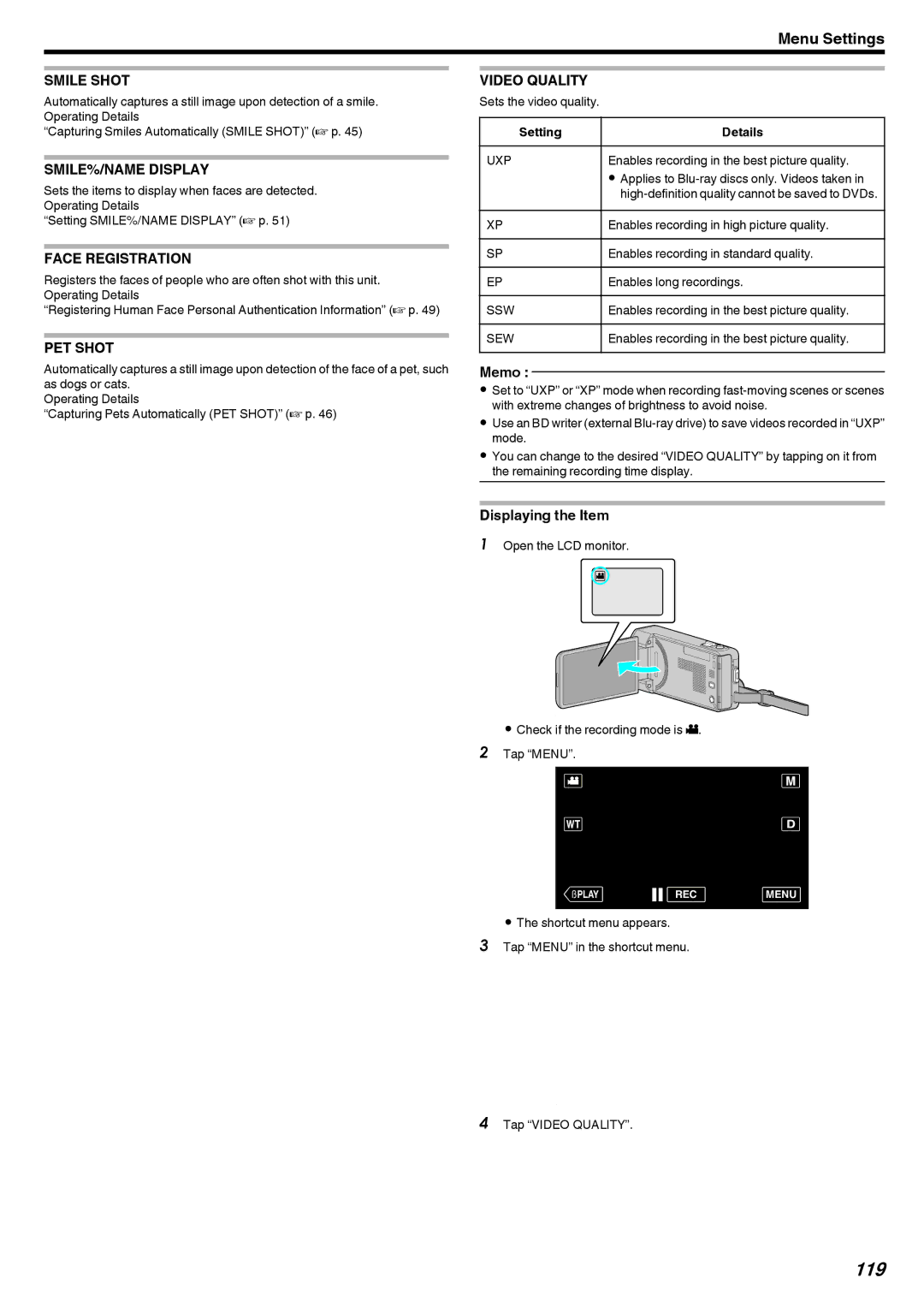Menu Settings
SMILE SHOT
Automatically captures a still image upon detection of a smile. Operating Details
“Capturing Smiles Automatically (SMILE SHOT)” (A p. 45)
SMILE%/NAME DISPLAY
Sets the items to display when faces are detected. Operating Details
“Setting SMILE%/NAME DISPLAY” (A p. 51)
FACE REGISTRATION
Registers the faces of people who are often shot with this unit. Operating Details
“Registering Human Face Personal Authentication Information” (A p. 49)
PET SHOT
Automatically captures a still image upon detection of the face of a pet, such as dogs or cats.
Operating Details
“Capturing Pets Automatically (PET SHOT)” (A p. 46)
VIDEO QUALITY
Sets the video quality.
Setting | Details |
UXP | Enables recording in the best picture quality. |
| 0 Applies to |
| |
XP | Enables recording in high picture quality. |
|
|
SP | Enables recording in standard quality. |
EP | Enables long recordings. |
|
|
SSW | Enables recording in the best picture quality. |
SEW | Enables recording in the best picture quality. |
|
|
Memo :
0Set to “UXP” or “XP” mode when recording
0Use an BD writer (external
0You can change to the desired “VIDEO QUALITY” by tapping on it from the remaining recording time display.
Displaying the Item
1Open the LCD monitor.
A
. 
0Check if the recording mode is A. 2 Tap “MENU”.
≪PLAYREC MENU
.
0The shortcut menu appears.
3Tap “MENU” in the shortcut menu.
MENU
.
4Tap “VIDEO QUALITY”.