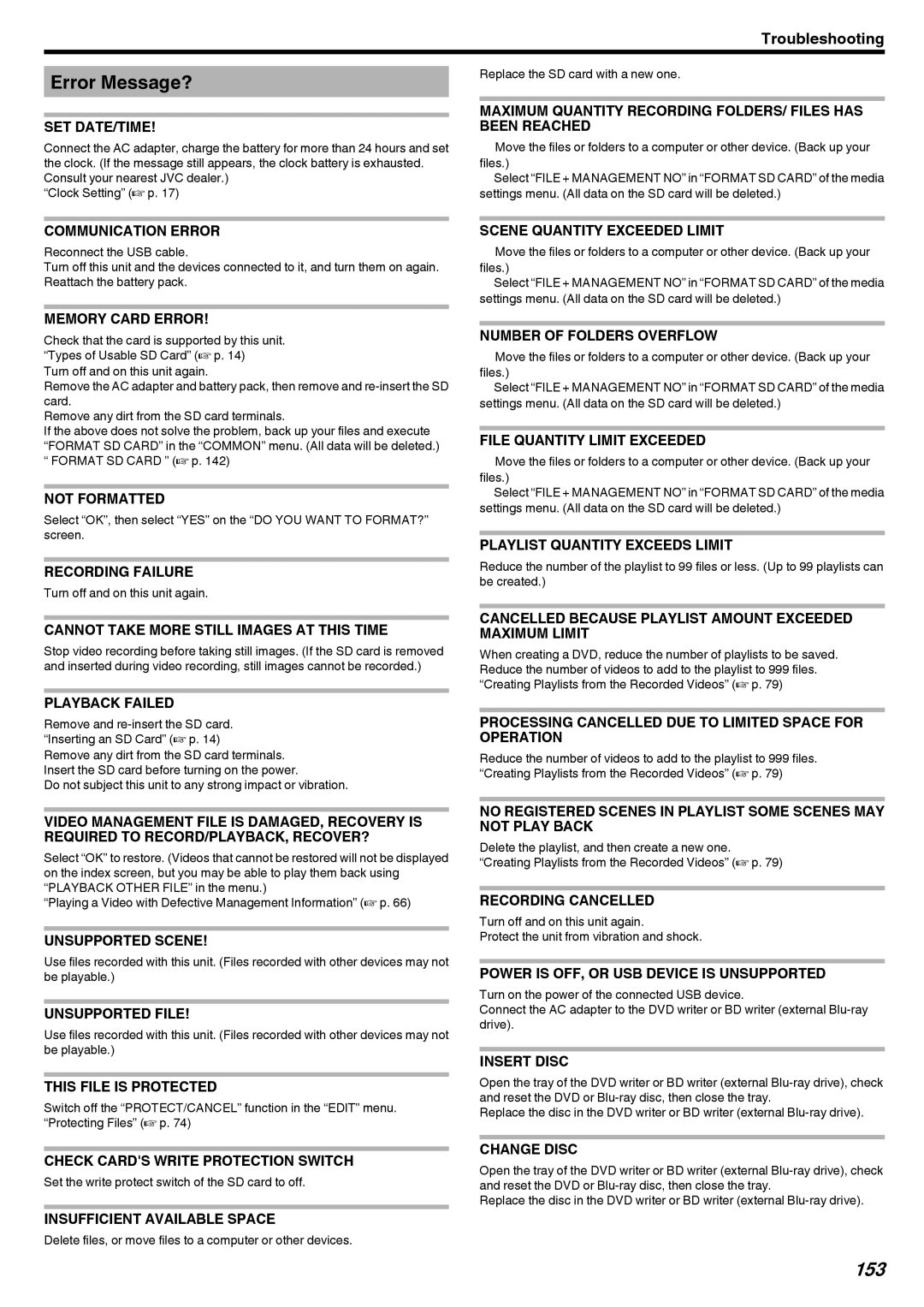Troubleshooting
Error Message?
SET DATE/TIME!
Connect the AC adapter, charge the battery for more than 24 hours and set the clock. (If the message still appears, the clock battery is exhausted. Consult your nearest JVC dealer.)
“Clock Setting” (A p. 17)
Replace the SD card with a new one.
MAXIMUM QUANTITY RECORDING FOLDERS/ FILES HAS BEEN REACHED
A Move the files or folders to a computer or other device. (Back up your files.)
BSelect “FILE + MANAGEMENT NO” in “FORMAT SD CARD” of the media settings menu. (All data on the SD card will be deleted.)
COMMUNICATION ERROR
Reconnect the USB cable.
Turn off this unit and the devices connected to it, and turn them on again. Reattach the battery pack.
MEMORY CARD ERROR!
Check that the card is supported by this unit. “Types of Usable SD Card” (A p. 14)
Turn off and on this unit again.
Remove the AC adapter and battery pack, then remove and
Remove any dirt from the SD card terminals.
If the above does not solve the problem, back up your files and execute “FORMAT SD CARD” in the “COMMON” menu. (All data will be deleted.) “ FORMAT SD CARD ” (A p. 142)
NOT FORMATTED
Select “OK”, then select “YES” on the “DO YOU WANT TO FORMAT?” screen.
RECORDING FAILURE
Turn off and on this unit again.
CANNOT TAKE MORE STILL IMAGES AT THIS TIME
Stop video recording before taking still images. (If the SD card is removed and inserted during video recording, still images cannot be recorded.)
PLAYBACK FAILED
Remove and re-insert the SD card. “Inserting an SD Card” (A p. 14)
Remove any dirt from the SD card terminals. Insert the SD card before turning on the power.
Do not subject this unit to any strong impact or vibration.
VIDEO MANAGEMENT FILE IS DAMAGED, RECOVERY IS REQUIRED TO RECORD/PLAYBACK, RECOVER?
Select “OK” to restore. (Videos that cannot be restored will not be displayed on the index screen, but you may be able to play them back using “PLAYBACK OTHER FILE” in the menu.)
“Playing a Video with Defective Management Information” (A p. 66)
UNSUPPORTED SCENE!
Use files recorded with this unit. (Files recorded with other devices may not be playable.)
UNSUPPORTED FILE!
Use files recorded with this unit. (Files recorded with other devices may not be playable.)
THIS FILE IS PROTECTED
Switch off the “PROTECT/CANCEL” function in the “EDIT” menu. “Protecting Files” (A p. 74)
CHECK CARD'S WRITE PROTECTION SWITCH
Set the write protect switch of the SD card to off.
INSUFFICIENT AVAILABLE SPACE
Delete files, or move files to a computer or other devices.
SCENE QUANTITY EXCEEDED LIMIT
A Move the files or folders to a computer or other device. (Back up your files.)
BSelect “FILE + MANAGEMENT NO” in “FORMAT SD CARD” of the media settings menu. (All data on the SD card will be deleted.)
NUMBER OF FOLDERS OVERFLOW
A Move the files or folders to a computer or other device. (Back up your files.)
BSelect “FILE + MANAGEMENT NO” in “FORMAT SD CARD” of the media settings menu. (All data on the SD card will be deleted.)
FILE QUANTITY LIMIT EXCEEDED
A Move the files or folders to a computer or other device. (Back up your files.)
BSelect “FILE + MANAGEMENT NO” in “FORMAT SD CARD” of the media settings menu. (All data on the SD card will be deleted.)
PLAYLIST QUANTITY EXCEEDS LIMIT
Reduce the number of the playlist to 99 files or less. (Up to 99 playlists can be created.)
CANCELLED BECAUSE PLAYLIST AMOUNT EXCEEDED MAXIMUM LIMIT
When creating a DVD, reduce the number of playlists to be saved. Reduce the number of videos to add to the playlist to 999 files. “Creating Playlists from the Recorded Videos” (A p. 79)
PROCESSING CANCELLED DUE TO LIMITED SPACE FOR OPERATION
Reduce the number of videos to add to the playlist to 999 files. “Creating Playlists from the Recorded Videos” (A p. 79)
NO REGISTERED SCENES IN PLAYLIST SOME SCENES MAY NOT PLAY BACK
Delete the playlist, and then create a new one. “Creating Playlists from the Recorded Videos” (A p. 79)
RECORDING CANCELLED
Turn off and on this unit again.
Protect the unit from vibration and shock.
POWER IS OFF, OR USB DEVICE IS UNSUPPORTED
Turn on the power of the connected USB device.
Connect the AC adapter to the DVD writer or BD writer (external
INSERT DISC
Open the tray of the DVD writer or BD writer (external
Replace the disc in the DVD writer or BD writer (external
CHANGE DISC
Open the tray of the DVD writer or BD writer (external
Replace the disc in the DVD writer or BD writer (external