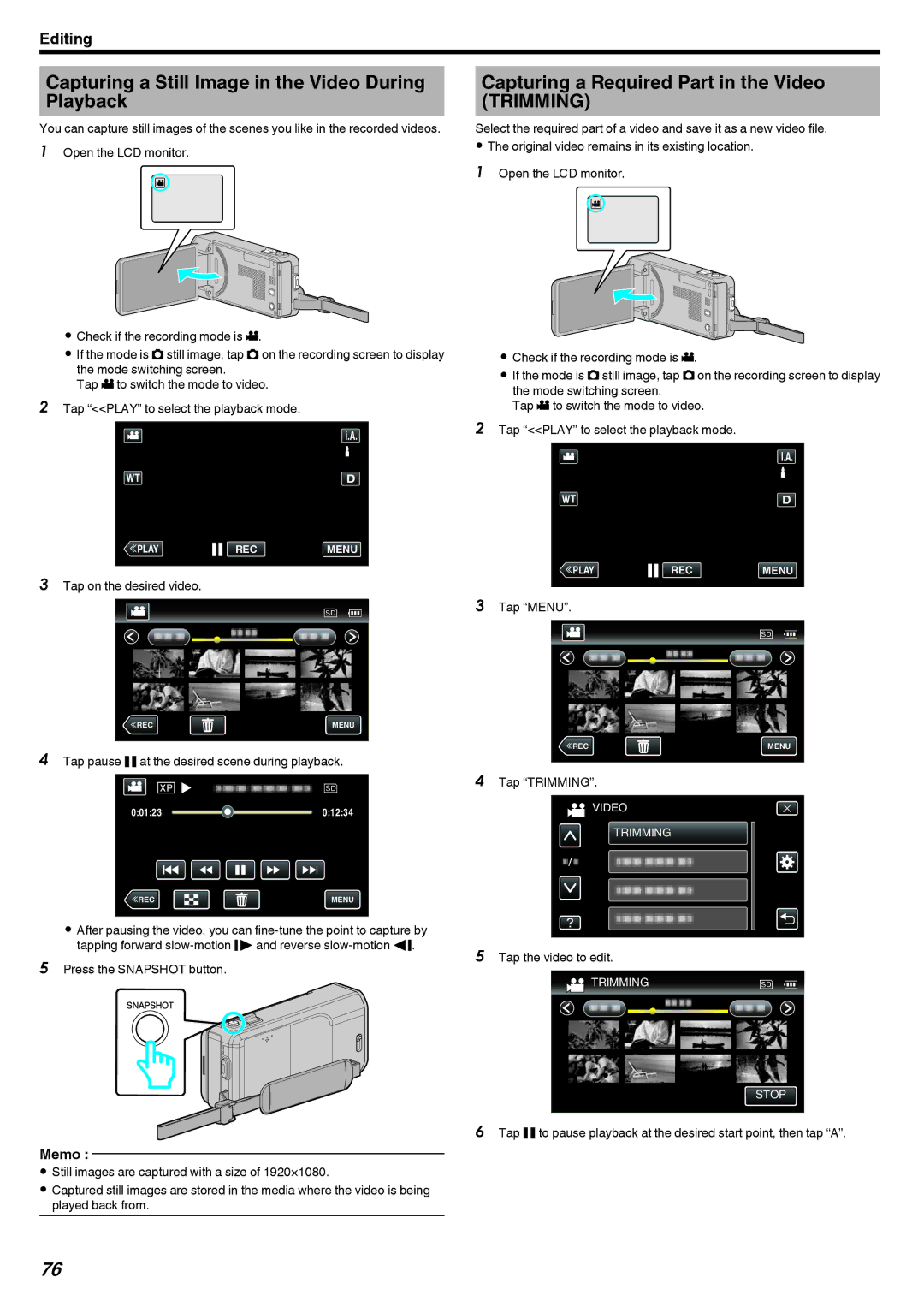Editing
Capturing a Still Image in the Video During Playback
You can capture still images of the scenes you like in the recorded videos.
1Open the LCD monitor.
A
. 
0Check if the recording mode is A.
0If the mode is B still image, tap B on the recording screen to display the mode switching screen.
Tap A to switch the mode to video.
2Tap “<<PLAY” to select the playback mode.
≪PLAYREC MENU
.
3Tap on the desired video.
≪REC | MENU |
.
4Tap pause e at the desired scene during playback.
0:01:23 ![]() 0:12:34
0:12:34
≪REC | MENU |
.
0After pausing the video, you can
5Press the SNAPSHOT button.
.
Memo :
0Still images are captured with a size of 1920×1080.
0Captured still images are stored in the media where the video is being played back from.
Capturing a Required Part in the Video (TRIMMING)
Select the required part of a video and save it as a new video file.
0The original video remains in its existing location. 1 Open the LCD monitor.
A
. 
0Check if the recording mode is A.
0If the mode is B still image, tap B on the recording screen to display the mode switching screen.
Tap A to switch the mode to video.
2Tap “<<PLAY” to select the playback mode.
≪PLAYREC MENU
.
3Tap “MENU”.
≪REC | MENU |
.
4Tap “TRIMMING”.
![]() VIDEO
VIDEO
TRIMMING
.
5Tap the video to edit.
![]() TRIMMING
TRIMMING
STOP
.
6Tap e to pause playback at the desired start point, then tap “A”.
76