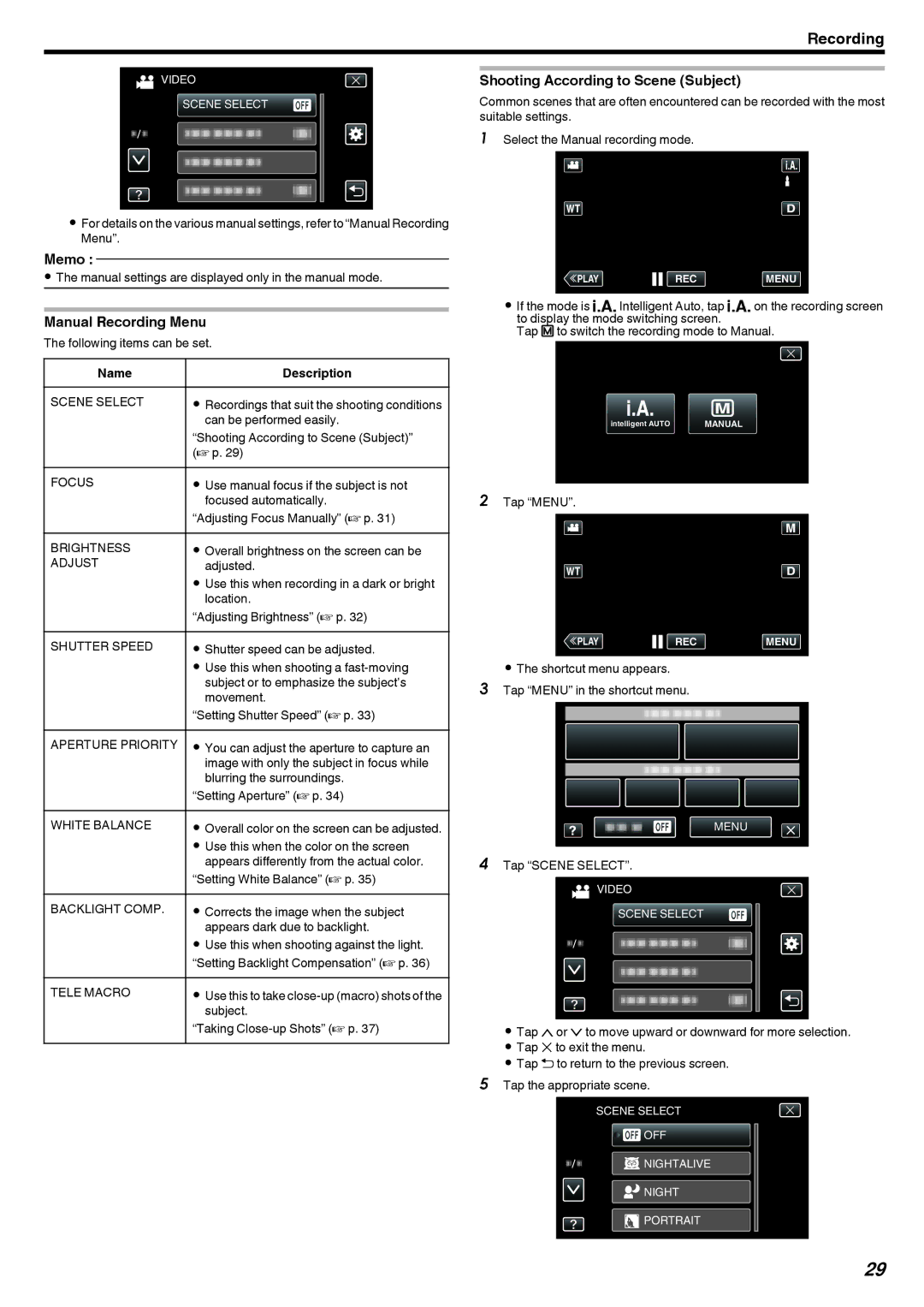Recording
VIDEO
SCENE SELECT
.
0For details on the various manual settings, refer to “Manual Recording Menu”.
Memo :
0The manual settings are displayed only in the manual mode.
Manual Recording Menu
The following items can be set.
Name |
| Description |
SCENE SELECT | 0 | Recordings that suit the shooting conditions |
|
| can be performed easily. |
| “Shooting According to Scene (Subject)” | |
| (A p. 29) | |
FOCUS | 0 | Use manual focus if the subject is not |
|
| focused automatically. |
| “Adjusting Focus Manually” (A p. 31) | |
BRIGHTNESS | 0 | Overall brightness on the screen can be |
ADJUST |
| adjusted. |
| 0 | Use this when recording in a dark or bright |
|
| location. |
| “Adjusting Brightness” (A p. 32) | |
SHUTTER SPEED | 0 | Shutter speed can be adjusted. |
| 0 | Use this when shooting a |
|
| subject or to emphasize the subject’s |
|
| movement. |
| “Setting Shutter Speed” (A p. 33) | |
APERTURE PRIORITY | 0 | You can adjust the aperture to capture an |
|
| image with only the subject in focus while |
|
| blurring the surroundings. |
| “Setting Aperture” (A p. 34) | |
WHITE BALANCE | 0 | Overall color on the screen can be adjusted. |
| 0 | Use this when the color on the screen |
|
| appears differently from the actual color. |
| “Setting White Balance” (A p. 35) | |
BACKLIGHT COMP. | 0 | Corrects the image when the subject |
|
| appears dark due to backlight. |
| 0 | Use this when shooting against the light. |
| “Setting Backlight Compensation” (A p. 36) | |
TELE MACRO | 0 | Use this to take |
|
| subject. |
| “Taking | |
Shooting According to Scene (Subject)
Common scenes that are often encountered can be recorded with the most suitable settings.
1Select the Manual recording mode.
≪PLAYREC MENU
.
0If the mode is P Intelligent Auto, tap P on the recording screen to display the mode switching screen.
Tap H to switch the recording mode to Manual.
intelligent AUTO | MANUAL |
.
2Tap “MENU”.
≪PLAYREC MENU
.
0The shortcut menu appears.
3Tap “MENU” in the shortcut menu.
MENU
.
4Tap “SCENE SELECT”.
VIDEO
SCENE SELECT
.
0Tap 3or 2to move upward or downward for more selection.
0Tap L to exit the menu.
0Tap J to return to the previous screen.
5Tap the appropriate scene.
SCENE SELECT
![]()
![]() OFF
OFF
![]() NIGHTALIVE
NIGHTALIVE
![]() NIGHT
NIGHT
![]() PORTRAIT
PORTRAIT
.
29