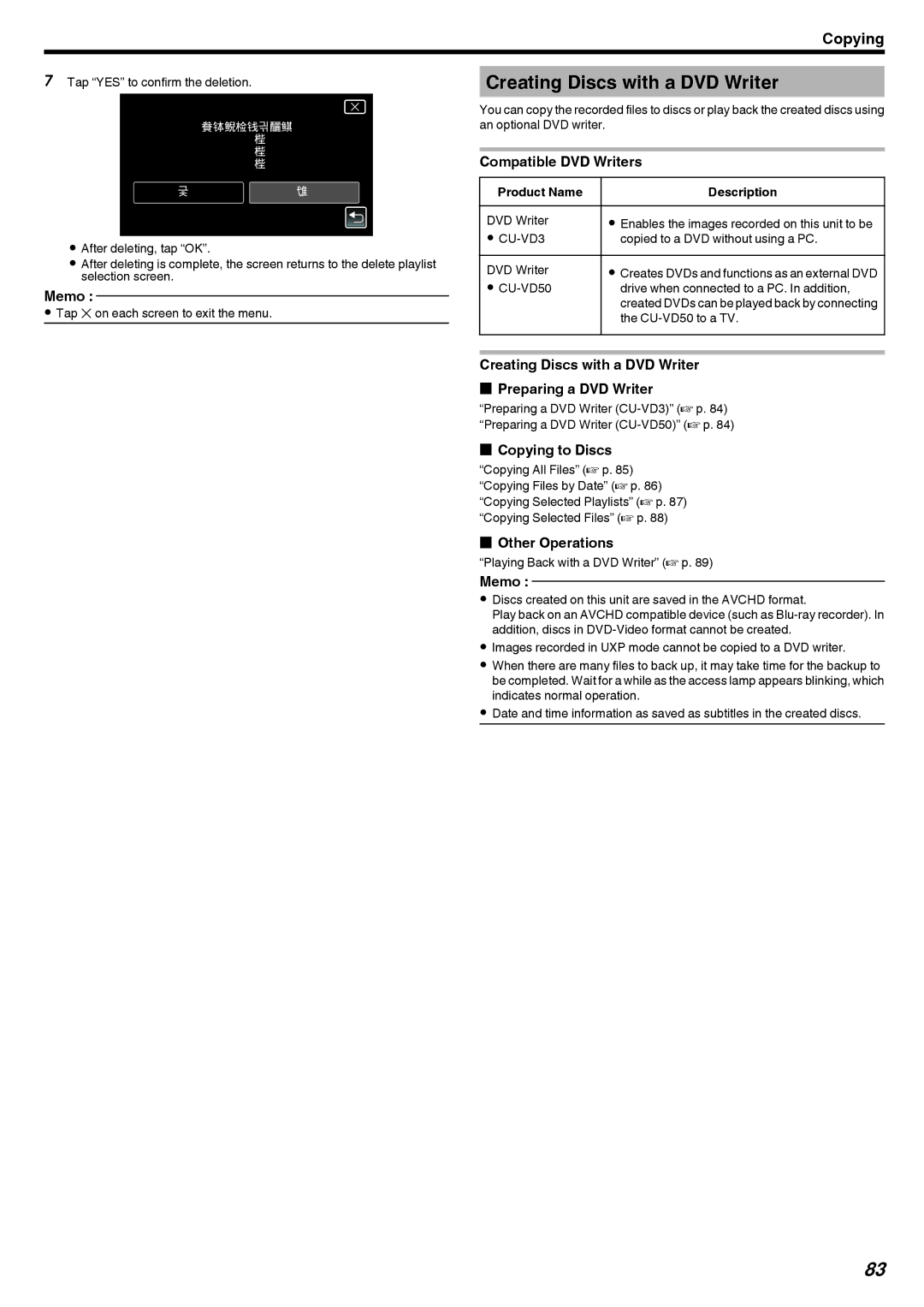Copying
7Tap “YES” to confirm the deletion.
DELETE PLAYLIST?
YESNO
.
0After deleting, tap “OK”.
0After deleting is complete, the screen returns to the delete playlist selection screen.
Memo :
0Tap L on each screen to exit the menu.
Creating Discs with a DVD Writer
You can copy the recorded files to discs or play back the created discs using an optional DVD writer.
Compatible DVD Writers
| Product Name |
| Description |
DVD Writer | 0 | Enables the images recorded on this unit to be | |
0 |
| copied to a DVD without using a PC. | |
DVD Writer | 0 | Creates DVDs and functions as an external DVD | |
0 |
|
| drive when connected to a PC. In addition, |
|
|
| created DVDs can be played back by connecting |
|
|
| the |
Creating Discs with a DVD Writer
oPreparing a DVD Writer
“Preparing a DVD Writer
oCopying to Discs
“Copying All Files” (A p. 85) “Copying Files by Date” (A p. 86) “Copying Selected Playlists” (A p. 87) “Copying Selected Files” (A p. 88)
oOther Operations
“Playing Back with a DVD Writer” (A p. 89)
Memo :
0Discs created on this unit are saved in the AVCHD format.
Play back on an AVCHD compatible device (such as
0Images recorded in UXP mode cannot be copied to a DVD writer.
0When there are many files to back up, it may take time for the backup to be completed. Wait for a while as the access lamp appears blinking, which indicates normal operation.
0Date and time information as saved as subtitles in the created discs.
83