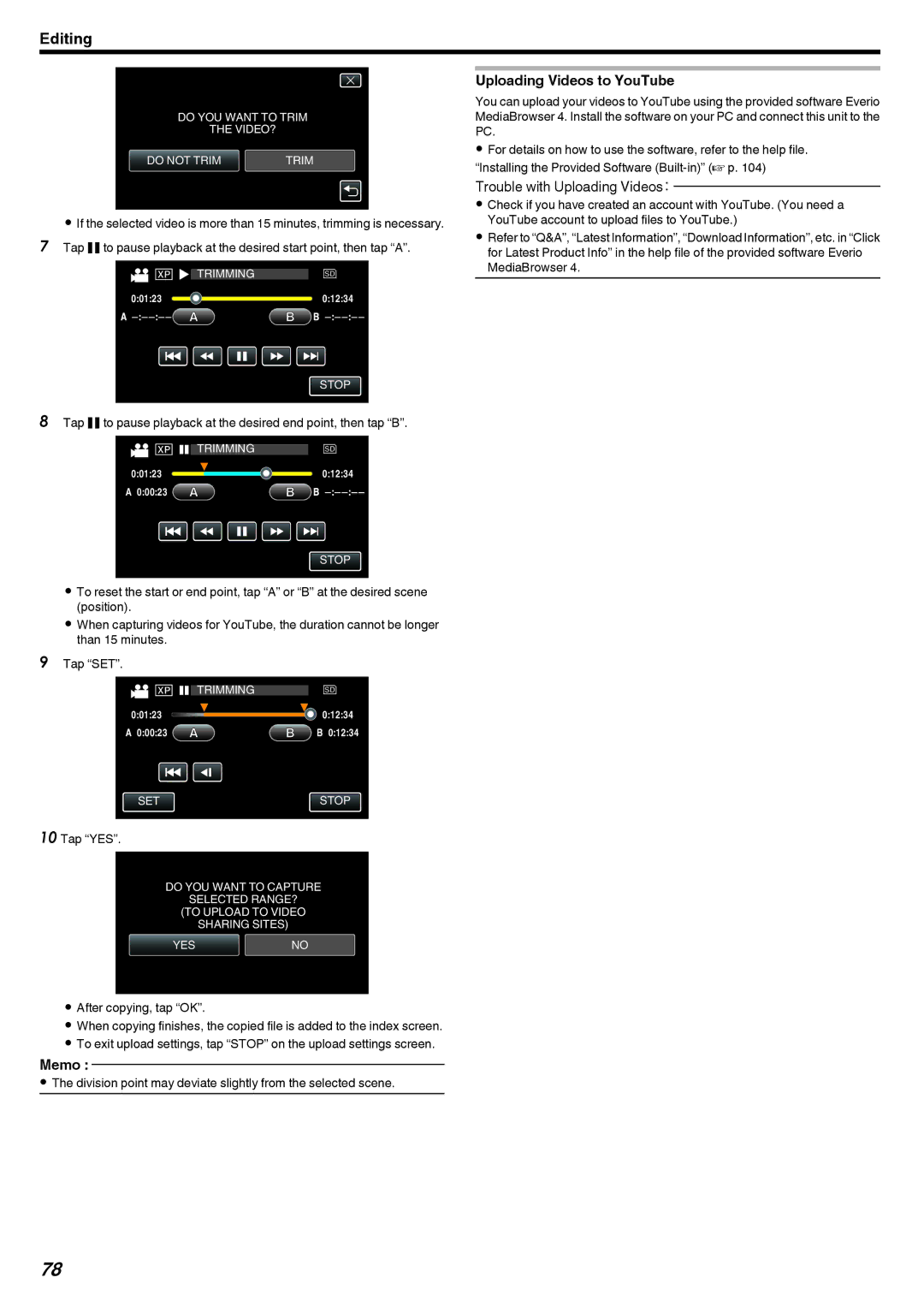Editing
DO YOU WANT TO TRIM
THE VIDEO?
DO NOT TRIM | TRIM |
.
0If the selected video is more than 15 minutes, trimming is necessary. 7 Tap e to pause playback at the desired start point, then tap “A”.
![]()
![]()
![]() TRIMMING
TRIMMING
0:01:23 ![]() 0:12:34
0:12:34
STOP
.
8Tap e to pause playback at the desired end point, then tap “B”.
TRIMMING
0:01:23 ![]() 0:12:34 A 0:00:23
0:12:34 A 0:00:23 ![]()
![]()
![]()
![]()
![]()
![]()
![]()
![]()
STOP
.
0To reset the start or end point, tap “A” or “B” at the desired scene (position).
0When capturing videos for YouTube, the duration cannot be longer than 15 minutes.
9Tap “SET”.
TRIMMING
0:01:23 ![]() 0:12:34
0:12:34
A 0:00:23 | B 0:12:34 |
SETSTOP
.
10 Tap “YES”.
DO YOU WANT TO CAPTURE
SELECTED RANGE?
(TO UPLOAD TO VIDEO
SHARING SITES)
YESNO
.
0After copying, tap “OK”.
0When copying finishes, the copied file is added to the index screen.
0To exit upload settings, tap “STOP” on the upload settings screen.
Memo :
0The division point may deviate slightly from the selected scene.
Uploading Videos to YouTube
You can upload your videos to YouTube using the provided software Everio MediaBrowser 4. Install the software on your PC and connect this unit to the PC.
0For details on how to use the software, refer to the help file. “Installing the Provided Software
Trouble with Uploading Videos:
0Check if you have created an account with YouTube. (You need a YouTube account to upload files to YouTube.)
0Refer to “Q&A”, “Latest Information”, “Download Information”, etc. in “Click for Latest Product Info” in the help file of the provided software Everio MediaBrowser 4.
78