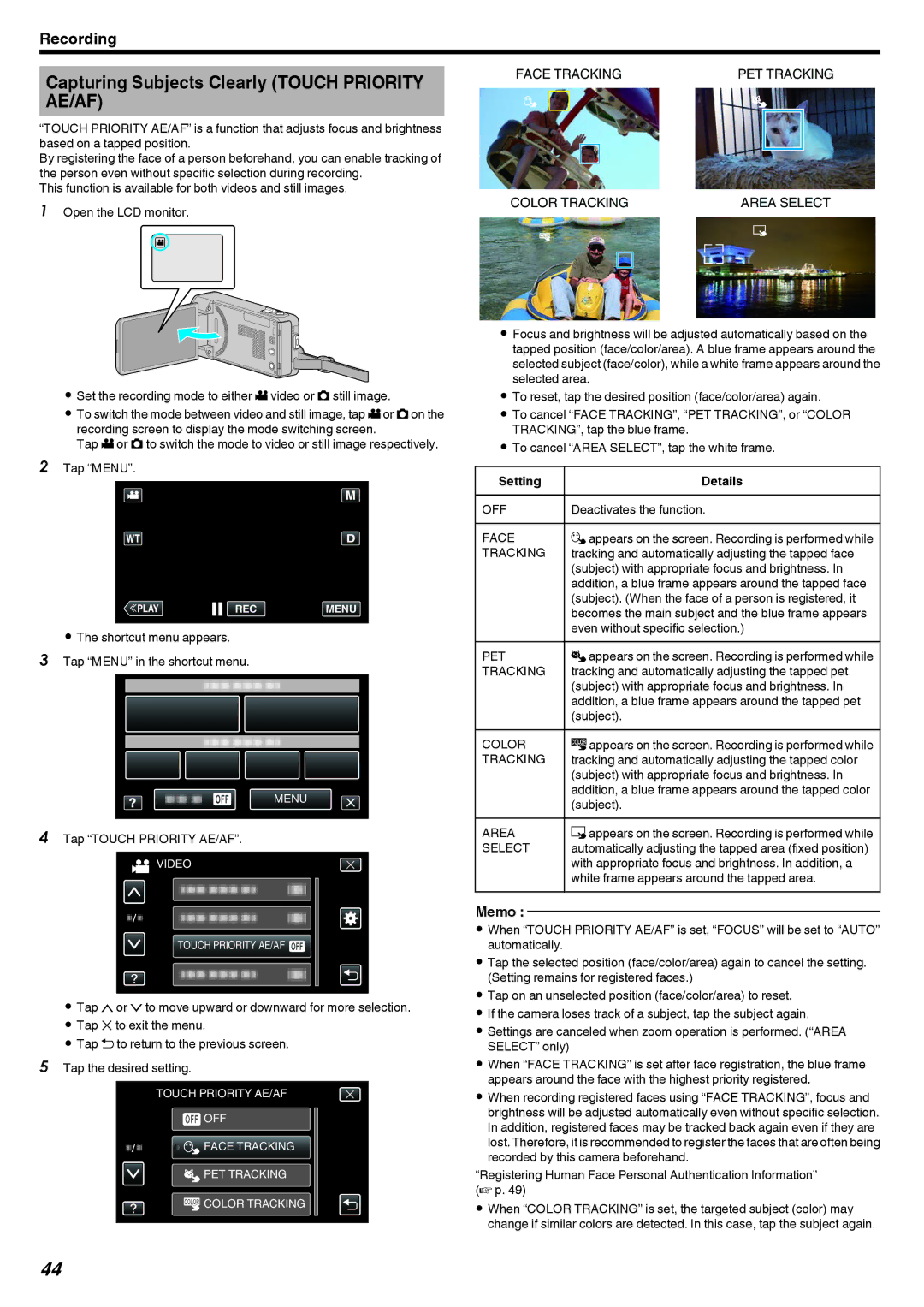Recording
Capturing Subjects Clearly (TOUCH PRIORITY AE/AF)
“TOUCH PRIORITY AE/AF” is a function that adjusts focus and brightness based on a tapped position.
By registering the face of a person beforehand, you can enable tracking of the person even without specific selection during recording.
This function is available for both videos and still images.
1Open the LCD monitor.
A
. 
0Set the recording mode to either A video or B still image.
0To switch the mode between video and still image, tap Aor Bon the recording screen to display the mode switching screen.
Tap A or B to switch the mode to video or still image respectively.
2Tap “MENU”.
≪PLAYREC MENU
.
0The shortcut menu appears.
3Tap “MENU” in the shortcut menu.
MENU
.
4Tap “TOUCH PRIORITY AE/AF”.
VIDEO
TOUCH PRIORITY AE/AF ![]()
.
0Tap 3or 2to move upward or downward for more selection.
0Tap L to exit the menu.
0Tap J to return to the previous screen.
5Tap the desired setting.
TOUCH PRIORITY AE/AF
![]() OFF
OFF
![]()
![]() FACE TRACKING
FACE TRACKING
PET TRACKING
![]() COLOR TRACKING
COLOR TRACKING
.
FACE TRACKING | PET TRACKING | ||
|
|
|
|
|
|
|
|
COLOR TRACKING | AREA SELECT |
.
0Focus and brightness will be adjusted automatically based on the tapped position (face/color/area). A blue frame appears around the selected subject (face/color), while a white frame appears around the selected area.
0To reset, tap the desired position (face/color/area) again.
0To cancel “FACE TRACKING”, “PET TRACKING”, or “COLOR TRACKING”, tap the blue frame.
0To cancel “AREA SELECT”, tap the white frame.
Setting | Details |
OFF | Deactivates the function. |
FACE | eappears on the screen. Recording is performed while |
TRACKING | tracking and automatically adjusting the tapped face |
| (subject) with appropriate focus and brightness. In |
| addition, a blue frame appears around the tapped face |
| (subject). (When the face of a person is registered, it |
| becomes the main subject and the blue frame appears |
| even without specific selection.) |
PET | Nappears on the screen. Recording is performed while |
TRACKING | tracking and automatically adjusting the tapped pet |
| (subject) with appropriate focus and brightness. In |
| addition, a blue frame appears around the tapped pet |
| (subject). |
COLOR | fappears on the screen. Recording is performed while |
TRACKING | tracking and automatically adjusting the tapped color |
| (subject) with appropriate focus and brightness. In |
| addition, a blue frame appears around the tapped color |
| (subject). |
AREA | gappears on the screen. Recording is performed while |
SELECT | automatically adjusting the tapped area (fixed position) |
| with appropriate focus and brightness. In addition, a |
| white frame appears around the tapped area. |
Memo :
0When “TOUCH PRIORITY AE/AF” is set, “FOCUS” will be set to “AUTO” automatically.
0Tap the selected position (face/color/area) again to cancel the setting. (Setting remains for registered faces.)
0Tap on an unselected position (face/color/area) to reset.
0If the camera loses track of a subject, tap the subject again.
0Settings are canceled when zoom operation is performed. (“AREA SELECT” only)
0When “FACE TRACKING” is set after face registration, the blue frame appears around the face with the highest priority registered.
0When recording registered faces using “FACE TRACKING”, focus and brightness will be adjusted automatically even without specific selection. In addition, registered faces may be tracked back again even if they are lost. Therefore, it is recommended to register the faces that are often being recorded by this camera beforehand.
“Registering Human Face Personal Authentication Information” (A p. 49)
0When “COLOR TRACKING” is set, the targeted subject (color) may change if similar colors are detected. In this case, tap the subject again.
44