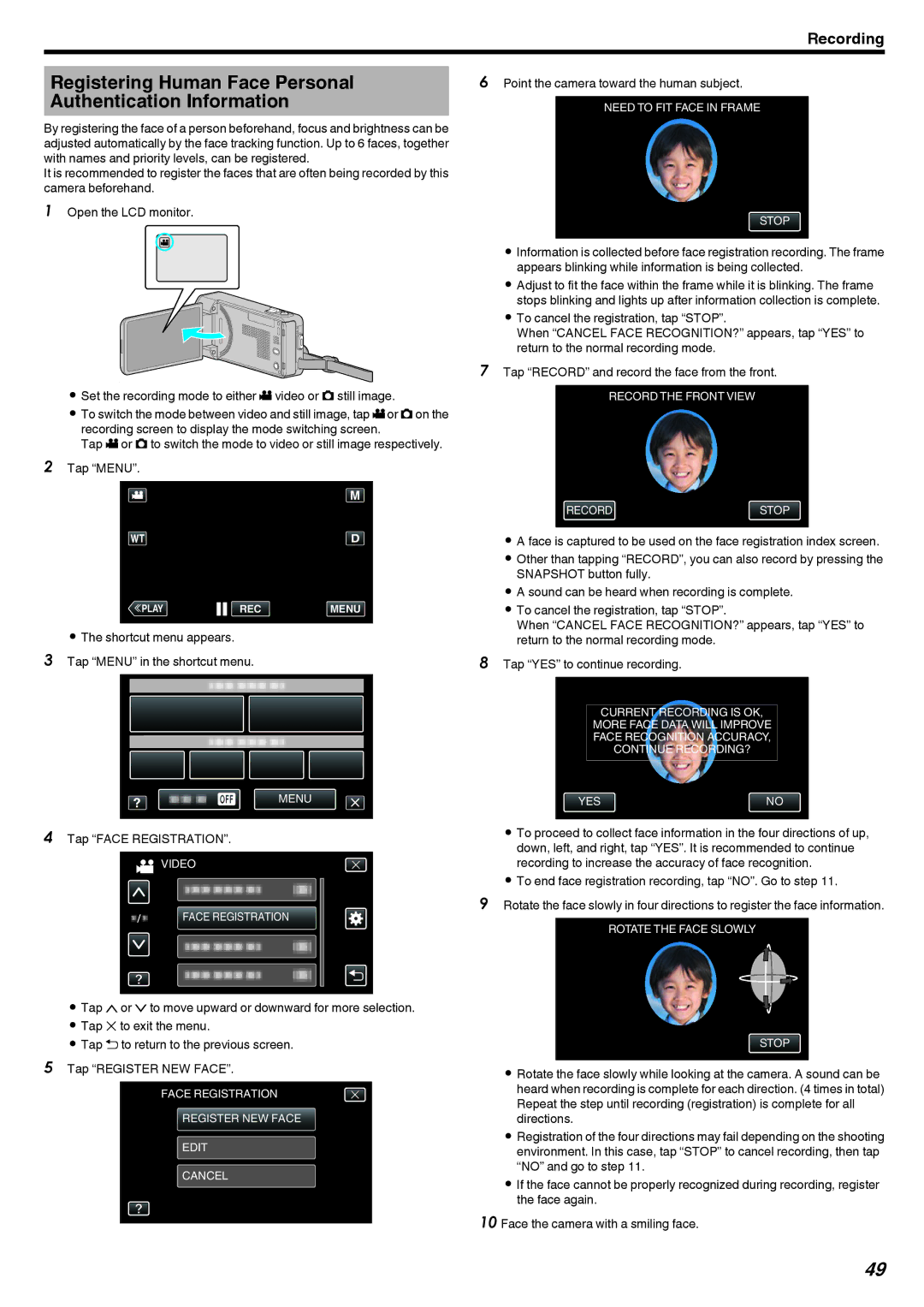Recording
Registering Human Face Personal Authentication Information
By registering the face of a person beforehand, focus and brightness can be adjusted automatically by the face tracking function. Up to 6 faces, together with names and priority levels, can be registered.
It is recommended to register the faces that are often being recorded by this camera beforehand.
1Open the LCD monitor.
A
. 
0Set the recording mode to either A video or B still image.
0To switch the mode between video and still image, tap Aor Bon the recording screen to display the mode switching screen.
Tap A or B to switch the mode to video or still image respectively.
2Tap “MENU”.
≪PLAYREC MENU
.
0The shortcut menu appears.
3Tap “MENU” in the shortcut menu.
MENU
.
4Tap “FACE REGISTRATION”.
![]() VIDEO
VIDEO
FACE REGISTRATION
.
0Tap 3or 2to move upward or downward for more selection.
0Tap L to exit the menu.
0Tap J to return to the previous screen.
5Tap “REGISTER NEW FACE”.
FACE REGISTRATION
REGISTER NEW FACE
EDIT
CANCEL
.
6Point the camera toward the human subject.
NEED TO FIT FACE IN FRAME
STOP
.
0Information is collected before face registration recording. The frame appears blinking while information is being collected.
0Adjust to fit the face within the frame while it is blinking. The frame stops blinking and lights up after information collection is complete.
0To cancel the registration, tap “STOP”.
When “CANCEL FACE RECOGNITION?” appears, tap “YES” to return to the normal recording mode.
7Tap “RECORD” and record the face from the front.
RECORD THE FRONT VIEW
RECORDSTOP
.
0A face is captured to be used on the face registration index screen.
0Other than tapping “RECORD”, you can also record by pressing the SNAPSHOT button fully.
0A sound can be heard when recording is complete.
0To cancel the registration, tap “STOP”.
When “CANCEL FACE RECOGNITION?” appears, tap “YES” to return to the normal recording mode.
8Tap “YES” to continue recording.
CURRENT RECORDING IS OK,
MORE FACE DATA WILL IMPROVE
FACE RECOGNITION ACCURACY,
CONTINUE RECORDING?
YESNO
.
0To proceed to collect face information in the four directions of up, down, left, and right, tap “YES”. It is recommended to continue recording to increase the accuracy of face recognition.
0To end face registration recording, tap “NO”. Go to step 11.
9Rotate the face slowly in four directions to register the face information.
ROTATE THE FACE SLOWLY
STOP
.
0Rotate the face slowly while looking at the camera. A sound can be heard when recording is complete for each direction. (4 times in total) Repeat the step until recording (registration) is complete for all directions.
0Registration of the four directions may fail depending on the shooting environment. In this case, tap “STOP” to cancel recording, then tap “NO” and go to step 11.
0If the face cannot be properly recognized during recording, register the face again.
10 Face the camera with a smiling face.
49