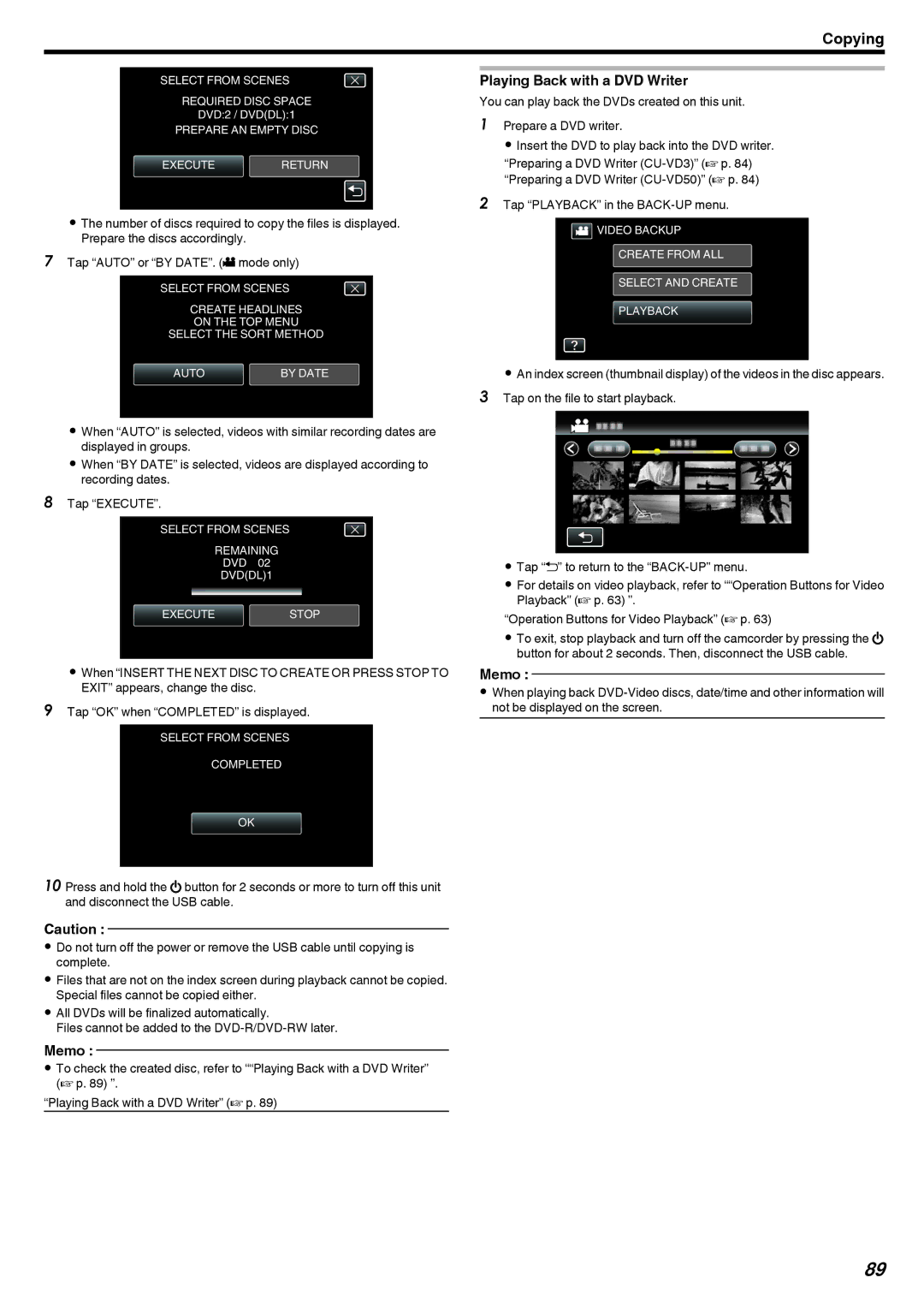Copying
SELECT FROM SCENES
REQUIRED DISC SPACE
DVD:2 / DVD(DL):1
PREPARE AN EMPTY DISC
EXECUTE RETURN
.
0The number of discs required to copy the files is displayed. Prepare the discs accordingly.
7Tap “AUTO” or “BY DATE”. (A mode only)
SELECT FROM SCENES
CREATE HEADLINES
ON THE TOP MENU
SELECT THE SORT METHOD
AUTO | BY DATE |
.
0When “AUTO” is selected, videos with similar recording dates are displayed in groups.
0When “BY DATE” is selected, videos are displayed according to recording dates.
8Tap “EXECUTE”.
SELECT FROM SCENES
REMAINING
DVD 02
DVD(DL)1
EXECUTESTOP
.
0When “INSERT THE NEXT DISC TO CREATE OR PRESS STOP TO EXIT” appears, change the disc.
9Tap “OK” when “COMPLETED” is displayed.
SELECT FROM SCENES COMPLETED
OK
.
10 Press and hold the M button for 2 seconds or more to turn off this unit and disconnect the USB cable.
Caution :
0Do not turn off the power or remove the USB cable until copying is complete.
0Files that are not on the index screen during playback cannot be copied. Special files cannot be copied either.
0All DVDs will be finalized automatically.
Files cannot be added to the
Memo :
0To check the created disc, refer to ““Playing Back with a DVD Writer” (A p. 89) ”.
“Playing Back with a DVD Writer” (A p. 89)
Playing Back with a DVD Writer
You can play back the DVDs created on this unit.
1Prepare a DVD writer.
0 Insert the DVD to play back into the DVD writer. “Preparing a DVD Writer
2Tap “PLAYBACK” in the BACK-UP menu.
![]() VIDEO BACKUP CREATE FROM ALL
VIDEO BACKUP CREATE FROM ALL
SELECT AND CREATE PLAYBACK
.
0An index screen (thumbnail display) of the videos in the disc appears. 3 Tap on the file to start playback.
.
0Tap “J” to return to the
0For details on video playback, refer to ““Operation Buttons for Video Playback” (A p. 63) ”.
“Operation Buttons for Video Playback” (A p. 63)
0To exit, stop playback and turn off the camcorder by pressing the M button for about 2 seconds. Then, disconnect the USB cable.
Memo :
0When playing back
89