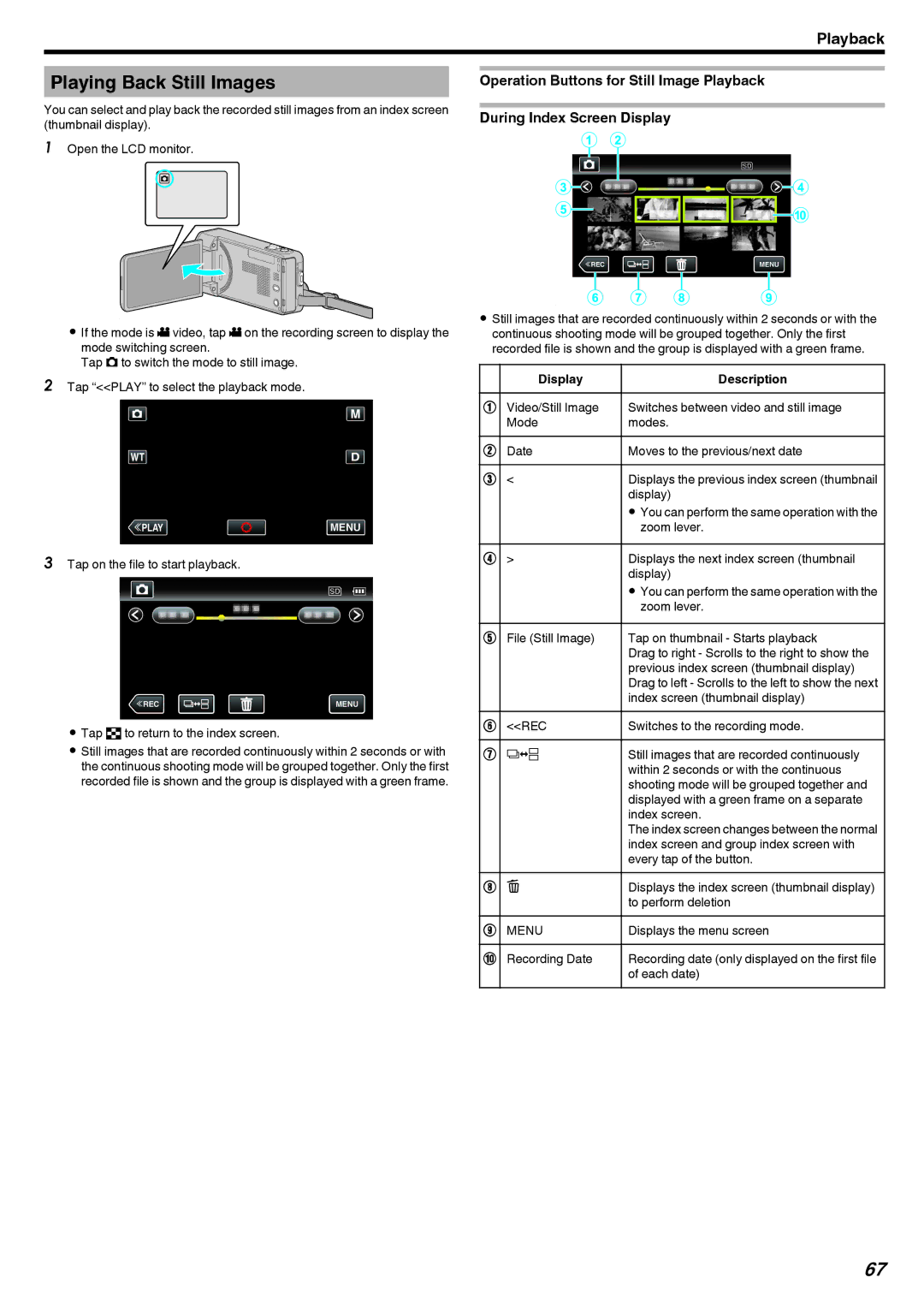Playback
Playing Back Still Images
You can select and play back the recorded still images from an index screen (thumbnail display).
1Open the LCD monitor.
B
.
0If the mode is A video, tap A on the recording screen to display the mode switching screen.
Tap B to switch the mode to still image.
2Tap “<<PLAY” to select the playback mode.
≪PLAY![]()
![]() MENU
MENU
.
3Tap on the file to start playback.
≪REC | MENU |
.
0Tap u to return to the index screen.
0Still images that are recorded continuously within 2 seconds or with the continuous shooting mode will be grouped together. Only the first recorded file is shown and the group is displayed with a green frame.
Operation Buttons for Still Image Playback
During Index Screen Display
|
|
|
|
|
|
|
|
|
|
|
|
|
|
|
|
|
|
|
|
|
|
|
|
|
|
|
|
|
|
|
|
|
|
|
|
|
|
|
|
|
|
|
|
|
|
|
|
|
|
|
|
|
|
|
|
| ≪REC |
| MENU |
| |||||
|
|
|
|
|
|
|
|
|
|
|
|
|
|
|
|
|
|
|
|
|
|
.
0Still images that are recorded continuously within 2 seconds or with the continuous shooting mode will be grouped together. Only the first recorded file is shown and the group is displayed with a green frame.
| Display | Description |
A | Video/Still Image | Switches between video and still image |
| Mode | modes. |
B | Date | Moves to the previous/next date |
C | < | Displays the previous index screen (thumbnail |
|
| display) |
|
| 0 You can perform the same operation with the |
|
| zoom lever. |
D | > | Displays the next index screen (thumbnail |
|
| display) |
|
| 0 You can perform the same operation with the |
|
| zoom lever. |
E | File (Still Image) | Tap on thumbnail - Starts playback |
|
| Drag to right - Scrolls to the right to show the |
|
| previous index screen (thumbnail display) |
|
| Drag to left - Scrolls to the left to show the next |
|
| index screen (thumbnail display) |
F | <<REC | Switches to the recording mode. |
G | W | Still images that are recorded continuously |
|
| within 2 seconds or with the continuous |
|
| shooting mode will be grouped together and |
|
| displayed with a green frame on a separate |
|
| index screen. |
|
| The index screen changes between the normal |
|
| index screen and group index screen with |
|
| every tap of the button. |
H | A | Displays the index screen (thumbnail display) |
|
| to perform deletion |
I | MENU | Displays the menu screen |
|
|
|
J | Recording Date | Recording date (only displayed on the first file |
|
| of each date) |
67