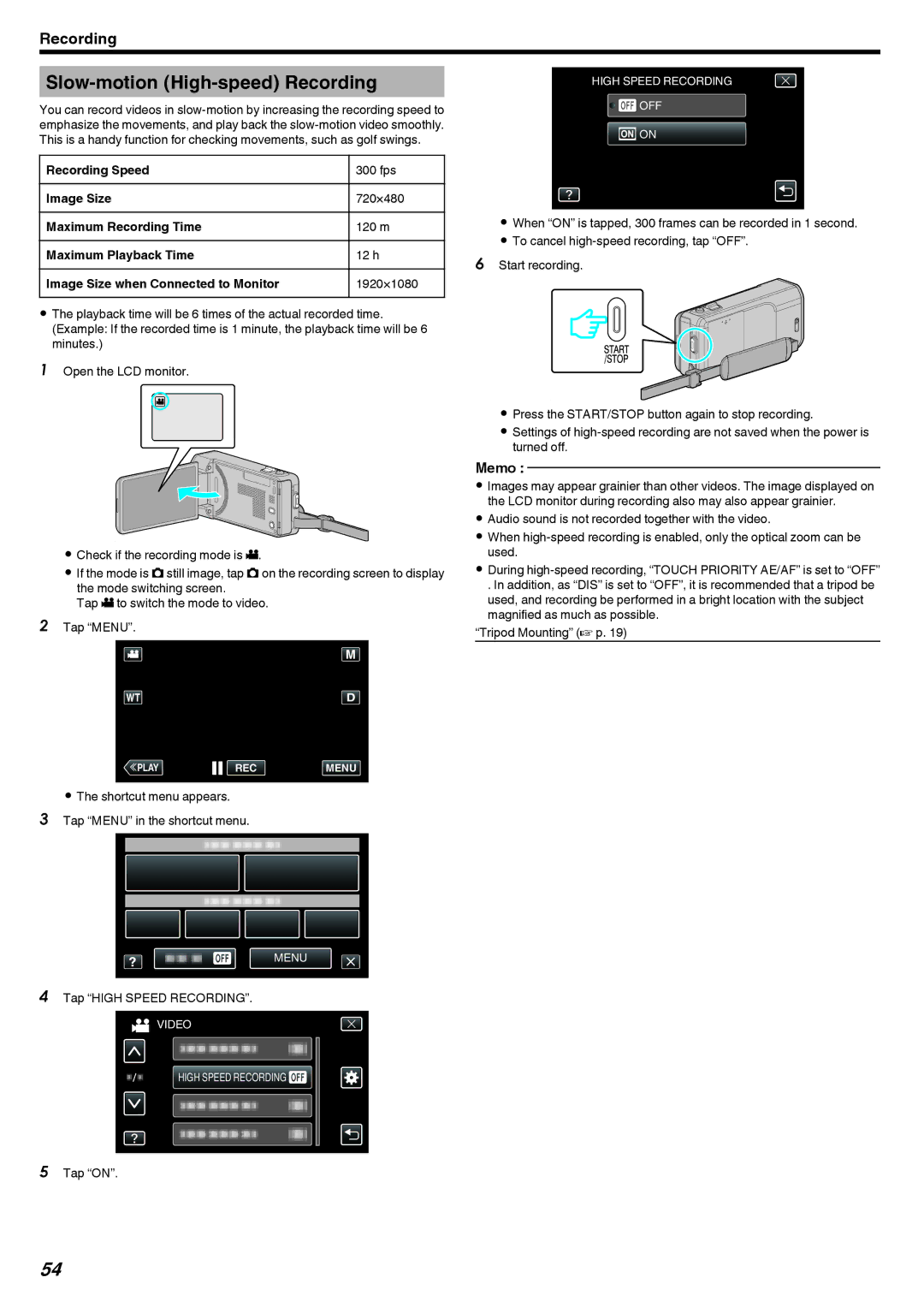Recording
Slow-motion (High-speed) Recording
You can record videos in
Recording Speed | 300 fps |
Image Size | 720×480 |
Maximum Recording Time | 120 m |
Maximum Playback Time | 12 h |
Image Size when Connected to Monitor | 1920×1080 |
0 The playback time will be 6 times of the actual recorded time. (Example: If the recorded time is 1 minute, the playback time will be 6 minutes.)
1 Open the LCD monitor.
A
. 
0Check if the recording mode is A.
0If the mode is B still image, tap B on the recording screen to display the mode switching screen.
Tap A to switch the mode to video.
2Tap “MENU”.
HIGH SPEED RECORDING
![]()
![]() OFF
OFF
![]() ON
ON
.
0When “ON” is tapped, 300 frames can be recorded in 1 second.
0To cancel
6Start recording.
.
0Press the START/STOP button again to stop recording.
0Settings of
Memo :
0Images may appear grainier than other videos. The image displayed on the LCD monitor during recording also may also appear grainier.
0Audio sound is not recorded together with the video.
0When
0During
. In addition, as “DIS” is set to “OFF”, it is recommended that a tripod be used, and recording be performed in a bright location with the subject magnified as much as possible.
“Tripod Mounting” (A p. 19)
≪PLAYREC MENU
.
0The shortcut menu appears.
3Tap “MENU” in the shortcut menu.
MENU
.
4Tap “HIGH SPEED RECORDING”.
![]() VIDEO
VIDEO
HIGH SPEED RECORDING ![]()
.
5Tap “ON”.
54