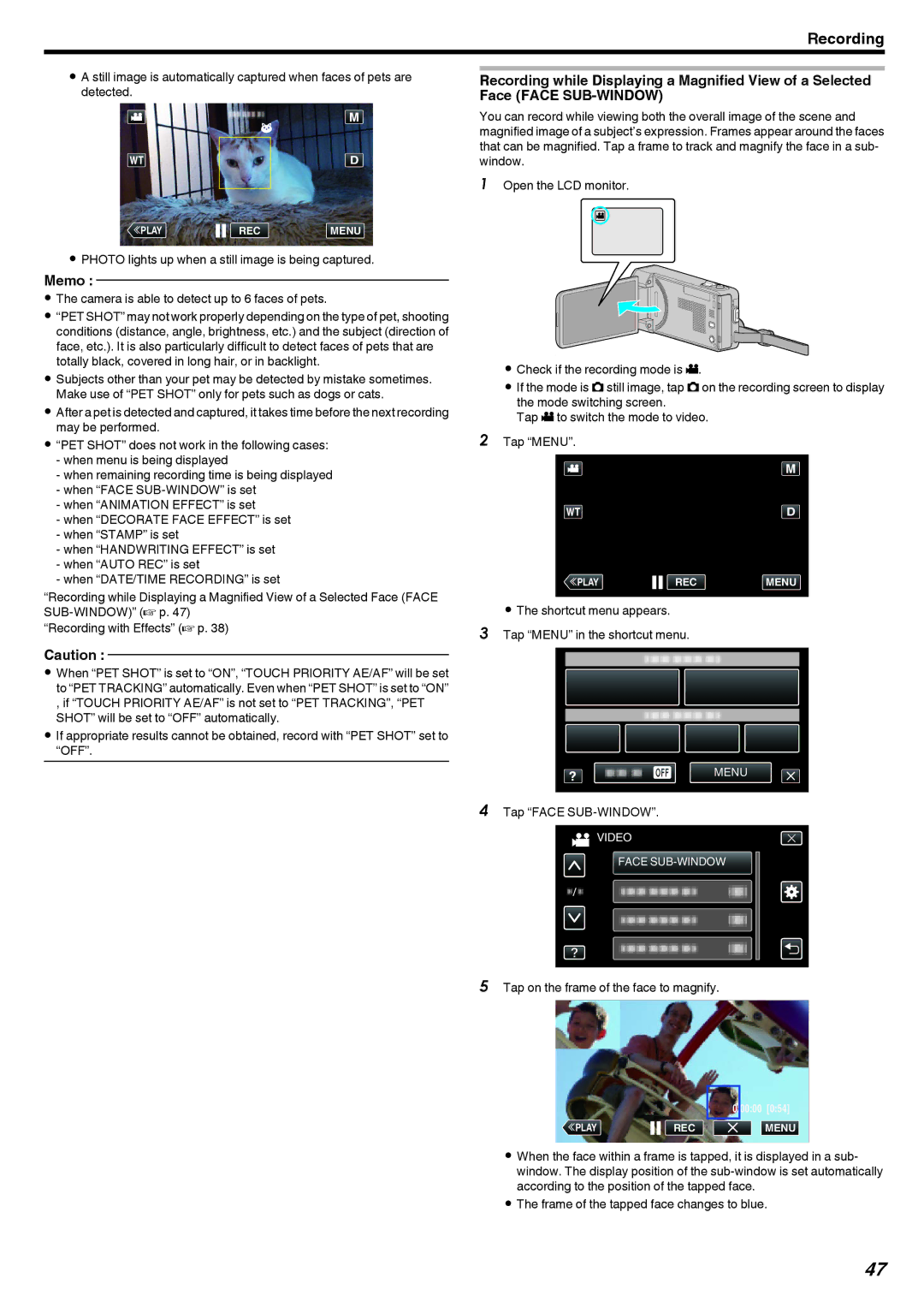Recording
0A still image is automatically captured when faces of pets are detected.
≪PLAYREC MENU
.
0PHOTO lights up when a still image is being captured.
Memo :
0The camera is able to detect up to 6 faces of pets.
0“PET SHOT” may not work properly depending on the type of pet, shooting conditions (distance, angle, brightness, etc.) and the subject (direction of face, etc.). It is also particularly difficult to detect faces of pets that are totally black, covered in long hair, or in backlight.
0Subjects other than your pet may be detected by mistake sometimes. Make use of “PET SHOT” only for pets such as dogs or cats.
0After a pet is detected and captured, it takes time before the next recording may be performed.
0“PET SHOT” does not work in the following cases:
-when menu is being displayed
-when remaining recording time is being displayed
-when “FACE
-when “ANIMATION EFFECT” is set
-when “DECORATE FACE EFFECT” is set
-when “STAMP” is set
-when “HANDWRITING EFFECT” is set
-when “AUTO REC” is set
-when “DATE/TIME RECORDING” is set
“Recording while Displaying a Magnified View of a Selected Face (FACE
“Recording with Effects” (A p. 38)
Caution :
0When “PET SHOT” is set to “ON”, “TOUCH PRIORITY AE/AF” will be set to “PET TRACKING” automatically. Even when “PET SHOT” is set to “ON” , if “TOUCH PRIORITY AE/AF” is not set to “PET TRACKING”, “PET SHOT” will be set to “OFF” automatically.
0If appropriate results cannot be obtained, record with “PET SHOT” set to “OFF”.
Recording while Displaying a Magnified View of a Selected Face (FACE
You can record while viewing both the overall image of the scene and magnified image of a subject’s expression. Frames appear around the faces that can be magnified. Tap a frame to track and magnify the face in a sub- window.
1Open the LCD monitor.
A
. 
0Check if the recording mode is A.
0If the mode is B still image, tap B on the recording screen to display the mode switching screen.
Tap A to switch the mode to video.
2Tap “MENU”.
≪PLAYREC MENU
.
0The shortcut menu appears.
3Tap “MENU” in the shortcut menu.
MENU
.
4Tap “FACE SUB-WINDOW”.
![]() VIDEO
VIDEO
FACE
.
5Tap on the frame of the face to magnify.
0:00:00 [0:54]
≪PLAY | REC | MENU |
.
0When the face within a frame is tapped, it is displayed in a sub- window. The display position of the
0The frame of the tapped face changes to blue.
47