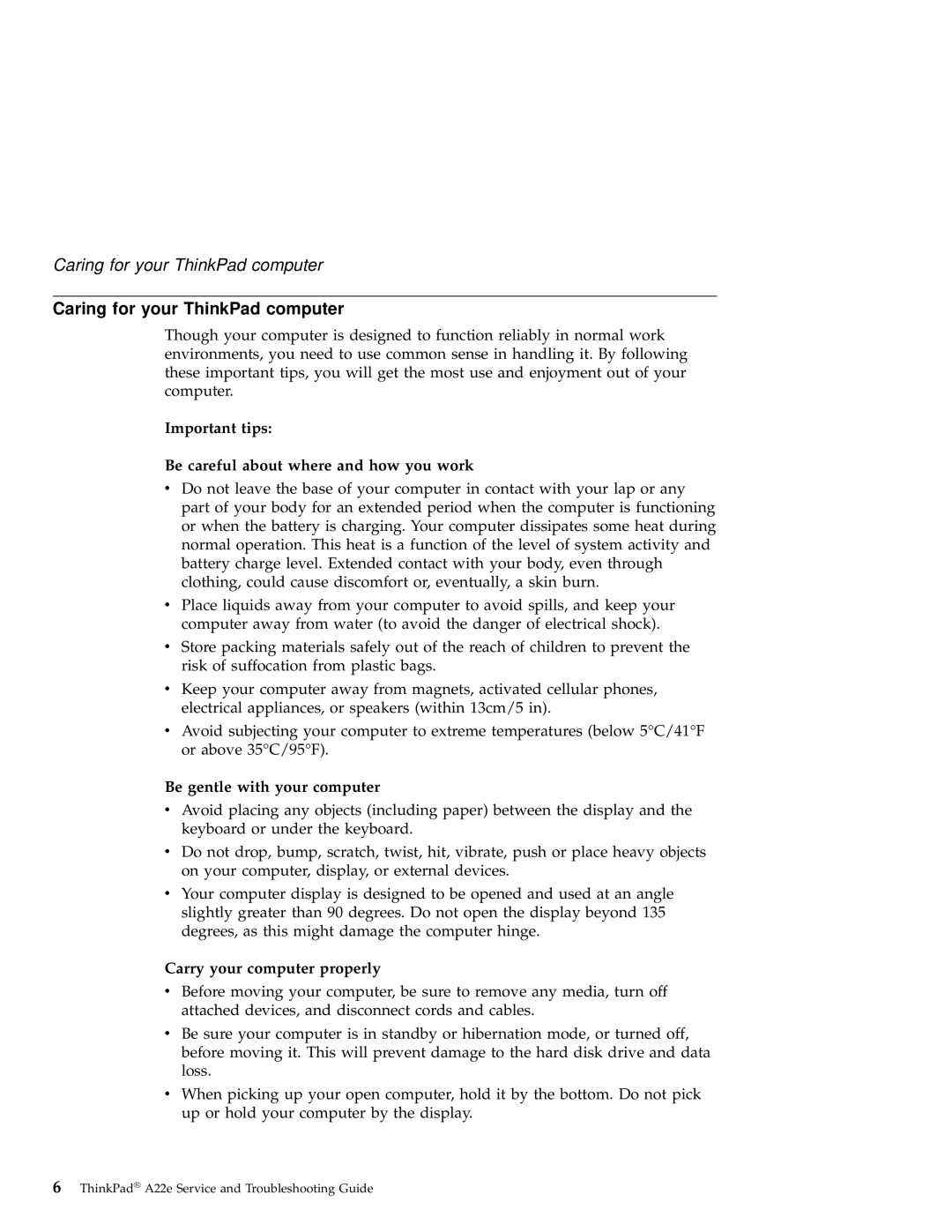Caring for your ThinkPad computer
Caring for your ThinkPad computer
Though your computer is designed to function reliably in normal work environments, you need to use common sense in handling it. By following these important tips, you will get the most use and enjoyment out of your computer.
Important tips:
Be careful about where and how you work
vDo not leave the base of your computer in contact with your lap or any part of your body for an extended period when the computer is functioning or when the battery is charging. Your computer dissipates some heat during normal operation. This heat is a function of the level of system activity and battery charge level. Extended contact with your body, even through clothing, could cause discomfort or, eventually, a skin burn.
vPlace liquids away from your computer to avoid spills, and keep your computer away from water (to avoid the danger of electrical shock).
vStore packing materials safely out of the reach of children to prevent the risk of suffocation from plastic bags.
vKeep your computer away from magnets, activated cellular phones, electrical appliances, or speakers (within 13cm/5 in).
vAvoid subjecting your computer to extreme temperatures (below 5°C/41°F or above 35°C/95°F).
Be gentle with your computer
vAvoid placing any objects (including paper) between the display and the keyboard or under the keyboard.
vDo not drop, bump, scratch, twist, hit, vibrate, push or place heavy objects on your computer, display, or external devices.
vYour computer display is designed to be opened and used at an angle slightly greater than 90 degrees. Do not open the display beyond 135 degrees, as this might damage the computer hinge.
Carry your computer properly
vBefore moving your computer, be sure to remove any media, turn off attached devices, and disconnect cords and cables.
vBe sure your computer is in standby or hibernation mode, or turned off, before moving it. This will prevent damage to the hard disk drive and data loss.
vWhen picking up your open computer, hold it by the bottom. Do not pick up or hold your computer by the display.
6ThinkPad® A22e Service and Troubleshooting Guide